Last Updated on July 22, 2022 by Mathew Diekhake
The Samsung Galaxy S5 models right around the world are starting to find Android 5.0 Lollipop rolling out over the air. Each have a unique build number, this time it’s KSU1BNL2 for the G900S variant. That means you shouldn’t attempt installing the same on any other version. They all require unique guides.
By now you should have spent at last a few hours checking out the new Android 5.0 Lollipop features. Hopefully you know the new material Design UI, smart notifications, Material Design in the app drawer, card alerts for notifications, Head-up mode, priority mode, multitasking makeover, device sharing, new battery saving mode, added security features, quick settings and more. Some of our other favorites include improved network hand-offs, New Android runtime (ART), easier WiFi connections, professional photography features, tap-and-pay NFC easy switching, 64-bit architecture support, 68 different languages and print preview.
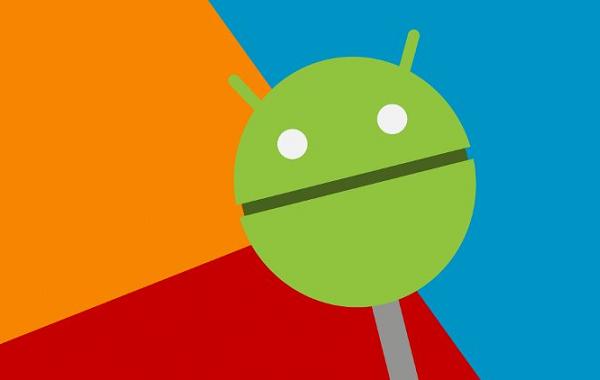
Now that you are familiar with the new software update, it’s time to open the system internals with root access. That way we can extract more out of our smartphone experience. Why not start installing custom ROMs and create a design that suits you even more for your own personal preferences? You can do that and keep many of the Lollipop features. You’ll need to wait a while longer until third-party developers create more custom ROMs. We know the CyanogenMod team are hard at work for Lollipop after just releasing the latest M12 ROMs for heaps of devices. Once the amount of custom ROMs grow it’ll be a ton of fun.
Details of Note
- Perhaps you are sick of the usual Samsung bloatware installed on your device and the Google Play Store isn’t giving many games or tweaks you enjoy? Well, there’s a cure for that with root access too! Now you can use more applications and perform tasks such as overclocking the CPU and increasing the device power. There’s other helpful apps that makes your life better. All you have to do is find out the names and install them from the same Google Play Store!
- Only flash the corresponding files for the G900S variant of the Samsung Galaxy S5. Check back for more guides later in the week if you are hoping to find root access on a different model number. You’ll find that many models are updating this week. If you don’t listen and install the files on the wrong number you can easily soft-brick the handset. That requires a different guide, likely from XDA Developers, to fix.
- You must enable the USB Debugging option from the Settings. You find it inside the Developer Options menu. The same is hidden in earlier versions of Android but you’ll have no worries finding it this time as it’s visible from KitKat and Lollipop.Temporary disable the adware, spyware, malware and virus protection from the Android handset and the computer.You can use any computer, notebook or laptop for the guide. It doesn’t have to be Windows. Apple Mac and Linux work just the same.
- You must have USB drivers that are up to date. Most Android enthusiasts have these already since they are connecting to the computer regularly. You can always test if yours are working by plugging the phone to the computer and opening up the pictures. If you are viewing the phones pictures on the PC you know the drivers are working. Those who need the drivers can install Samsung Kies and install them that way. Moreover, you can find direct links from third-party sources or visit the official Samsung website and download them that way.
We are installing a custom recovery before we open up with root access. Follow the steps for the recovery first starting here:
- Download the ClockworkMod recovery file here.
- Download a suitable version of Odin here.
- Extract the contents of the CWM folder and the Odin folder.
- Have Odin running on the computer.
- Connect the S5 G900S to the computer using the USB wire.
- Watch as the ID: COM change color.
- Click the PDA button and upload the recovery file.
- Leave the default settings the same.
- Click the start button to begin the flashing.
Keep the phone plugged into the same computer and continue on with the steps for rooting:
- Download the SphinX-root file here.
- Download the SuperSU zip file here.
- Do not extract the files as we are transferring them unzipped.
- Transfer the files from the computer to the phones internal storage space.
- Disconnect the phone now and reboot it up in recovery mode.
- Select “install zip from SD card.”
- Select “choose zip from SD card.”
- Pluck out the SphinX zip file and upload.
- Do the same with the SuperSU file.
- Go back to the main recovery screen and select “reboot system now.”
If you are experiencing instability you can return back to the stock Android by flashing the kernel from here. If flashing the stock kernel is too difficult you can always try installing the root checker and unroot pro app available from the Google Play Store here. You can easily return the device back the way it was before you unlocked the system internals.
Readers can fix the “Unfortunately SuperSU has Stopped” error by downloading Superuser.apk from here. From there you must transfer the file the same way as the others above and move it to the phones storage. Now go to the Settings and find the ‘Clean Up’ menu. Tap the ‘Re-install’ button to clean up the recent installations. Go back to Google Play and download the official SuperSU app. Now update the binary if it prompts you to make the change.
