Last Updated on July 22, 2022 by Mathew Diekhake
The LTE fast mobile speed variant of the Samsung Galaxy S5 is finding a new OTA update coming as a system message to notification panels. The software update is Android 5.0 Lollipop with the build number KTU1BNL2. Well, so long as you’ve updated to that build already, you can use the steps below for unchaining the system internals away from the default factory restrictions. We know this process as root access.
Understand that this is the first Lollipop software and not the second version namely 5.0.01. Some devices are finding the 5.0.0 arriving OTA which brings in several adjustments including minor bug fixes. We are predicting the 5.0.2 to come with more features. That said, it surly isn’t long until Sammy and phone carrier network begin the roll out phase for the same on the Korean S5. If you want to wait for that version you should look away.
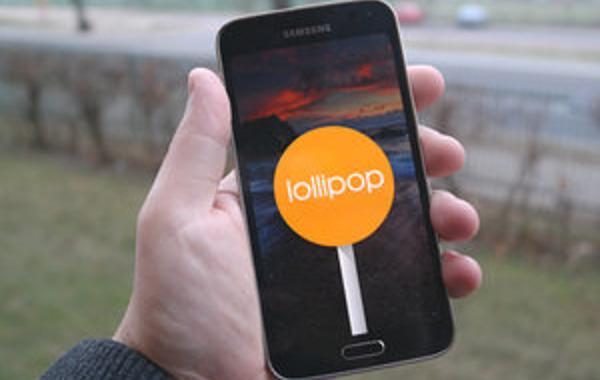
You ought to read through some of the essentials before starting the guide. Here we are listing everything you should understand before deciding if it’s what you want such as the risks involved, what you need and what to avoid. You can start with the guide once you are happy with the essentials.
Details of Note
- We recommend backing up the data. Most Android smartphones have a default utility for backing up and restoring. The process in finding that varies for each device. In addition to it varying, it relies on your manually going back and making more backups. That’s why we suggest installing one of the fantastic backup apps available from the Google Play Store. Helium helps you sync the phone contacts, make copies of the existing market apps and SMS texts. Check out Titanium backup from the same Google Play store after unlocking the internal hardware.
- Make sure you backup the EFS folder. The app here allows you to save EFS IMEI code. From there you can choose to restore EFS, backup partitions and more. You must do this after opening the device with root access.
- Furthermore, if you are considering installing a custom ROM after finding root access, we suggest taking a Nandroid backup. Nandroid’s backup nearly everything on your ROM and data. It can even remember where you were up to in games and save that data too!
- Feel free to back up the data and ROM any way you choose. There is no wrong answer, but there is several ways to back up. Follow your usual way if you don’t want to learn anything new.
- Install Samsung Kies for the latest USB drivers and syncing the phone contacts. You can download the drivers from third-party links or the official Samsung website if you don’t want to install Kies.
- Remember to disable Kies before opening the Odin application. They can interfere with each other.
- Moreover, temporarily disable the security features installed on the smartphone and the computer. You’ll find them as existing applications on the Galaxy S5. Note: the phone doesn’t automatically start with antivirus. If you didn’t install it yourself, it won’t be there.
- Make sure there is enough battery saved up on the phone so that it doesn’t turn off during the flashing. Remember most modern smartphones come with USB charging as a default feature. That means it charges the battery if it’s plugged into a desktop PC.
- You may use a desktop computer, notebook or laptop so long as it’s running Windows as the operating system Choose from Windows XP, Windows 7 and Windows 8.
- If the notebook or laptop isn’t plugged into the wall it doesn’t have direct power source and the USB charging feature may not be working. Make sure the notebook battery is charged enough to go with the phone.
- You shouldn’t customize your mobile device unless you are an experienced Android user. Find a friend with experience if you don’t have any. Watch and learn from them so you can understand everything next time.
- Allow the USB Debugging mode permissions from the Developer Options menu. You find the Developer Options directly from the Settings menu. Of course, you can’t find any menu without turning on the phone.
How to root KTU1BNL2 Android 5.0.0 Lollipop on the Samsung Galaxy S5 G900K LTE
- Download the Chainfire package here.
- Download the suitable Odin here.
- Have Odin running after installing the file.
– leave it open on the desktop for when we come back to it in a minute. - Boot the S5 up in Download Mode.
- Press the Volume Down + Power + Home keys at the same time to enter Download Mode.
- Connect the phone to the computer of your choice.
- Wait for the ID: COM port to change colors.
- Click the AP button and upload the flashable zip file.
- Don’t adjust any of the default settings such as f reset Time.
- Check the re-partition is off with the empty box.
- Click the start button from the Odin application when you ready.
- It takes some minutes for it to complete.
- Wait for the “pass’ message on the screen before disconnecting.
If you see the fail message and not the pass message you ought to download the latest USB drivers again. Try getting them from a new source. If you get stuck in a boot loop where the phone doesn’t load pas the Android logo, you must enter recovery mode. Clear the cache from the Settings. If you are still stuck it’s time to apply the factory reset. Remember: factory resets do wipe the data from the handset.
