The Samsung Galaxy Note Pro 12.2 model number P905 on the XXUANH3 Android 4.4.2 KitKat firmware can now be rooted using the Odin application. After reading the long list of essentials you should be able to easily root the tablet with the help from one of our favorite Android developers who goes by the name ChainFire. That’s his stage name and not his real name, but it’s a name most of the Android community know very well since he makes many tools. The package we are using today is the CF-Auto-Root tool and it delivers as close to the stock Android experience as possible. Chainfire is also responsible for the SuperSu program that we know well. As you know, Samsung devices use Odin for flashing firmware and delivering root access by unlocking the internal system away from the default factory restrictions. He makes great use of this and we are using the same application again.
The amazing thing about continually using the same flashing tools is that we learn how to troubleshoot using the same techniques. That means if you do get stuck in what is known as a boot loop error, you can work your way out. All other problems are easily identifiable also. As usual, we run you through the worst case scenarios and we offer advice on how to fix them so you leave here happy.
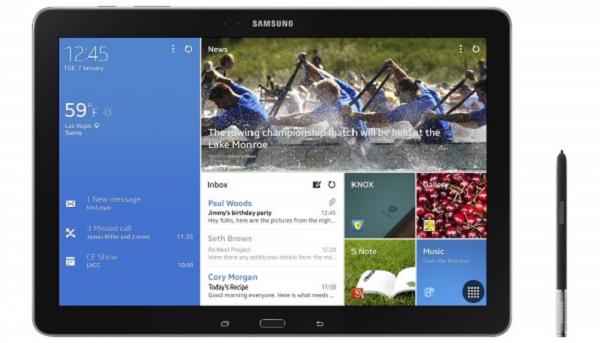
Details of Note
- That said, you ought to understand that applying root and stepping away from the factory restrictions comes with risks that we cannot account for. It does void the rest of the manufacturer’s warranty and there’s nothing we or the developers can do it fox that. Once we “trip the wire” it is obvious. However, we can backtrack and revoke the root access; essentially leaving the hardware without a trace. That way they don’t know we previously tinkered with the hardware and OS and they will look at your device again.
- I’m sure you know that each time a new firmware comes out it must follow a new set of instructions since Google and Android patch the security holes found in the previous builds. That’s part of the reason we see the upgrades. Nevertheless, it doesn’t take long for Devs to unchain the system once more and that’s what we have here. Follow this guide with confidence if you are running the latest version of Android 4.4.2 KitKat on your tablet. You can always check the firmware build number by turning the tablet on and stopping over at the “Settings” followed by “About Device.”
- Furthermore, if the Galaxy Note Pro doesn’t go past the boot animation screen after saying that the root process has passed you must enter recovery mode and apply a factory reset. These resets will wipe the phone and tablet data stored unless it’s stored on the internal memory. The internal memory is what we use for the backups. That’s why we strongly suggest you take the backup before starting the steps. Nobody wants to fill out the entire contact books from all friends and family members because they didn’t want to take a couple of minutes applying the backup.
- You must use a Windows computer from Microsoft. Samsung only make the app for Windows operating systems. You can flash firmware on other operating systems, but not using the Odin tool. Research more on that from the XDA Developers forum if you don’t have Windows.
- Stop the security programs from running on the computer and the Android device. Sometimes they interfere with the flashing tool we are using today. Remember to start the antivirus software again before you leave and start browsing the internet or you risk exposing your machines to Trojan Horses and other nasty viruses.
- Correspondingly, you want to back up the phone contacts, call logs, SMS and MMS text messages, videos, pictures, music files and anything else you’ve saved that you don’t want to lose. There are many ways to back up the data. I prefer using Google Drive since they offer a free service for a limited amount of GB’s. If you have a lot of data you likely prefer storing it on your phone. You can use the internal memory or the SD card to back everything up properly. Applications such as Helium for those waiting for root access and Titanium for those already with root access are extremely handy. SMS Backup+ helps store the texts you don’t wish to lose. Additionally, you’ll find G Cloud backup, Holo and others worth mentioning.
- The Note “Pro” comes in several different sized models. Only follow these steps for the larger 12.2 edition. You can verify yours by going back to the “About Device” section off the “Settings” menu and verifying the model number stands as P905. Failing to follow the orders often results in soft-bricks.
How to root Android 4.4.2 XXUANH3 on the Samsung Galaxy Note Pro 12.2
- Turn the computer on and log in to your user account.
- Download the CF-Auto-Root-viennalte-viennaltexx-smp905.zip here.
- Download Odin 3.09 here.
- Use the desktop for both files.
- Have the Odin application operating and waiting on the PC monitor.
- Boot the tablet in Download Mode by pressing Power and Volume Up.
- Find the USB cable.
- Connect the Note to the computer using the USB wire.
- Watch as the “added” messaged shows up and the ID: COM port turns yellow.
- Click the AP button and upload the CF-Auto-Root-viennalte-viennaltexx-smp905.tar.md5 file
- Don’t adjust the other default settings from the Odin app.
- Do not touch the re-partition box.
- Click the start button and the flashing starts.
- Wait until the ID: COM port turns green and it says “pass”.
- Disconnect the tablet by clicking the “safely remove hardware” icon from the Windows system tray.
- Stop the USB mass Storage device.
That’s all.