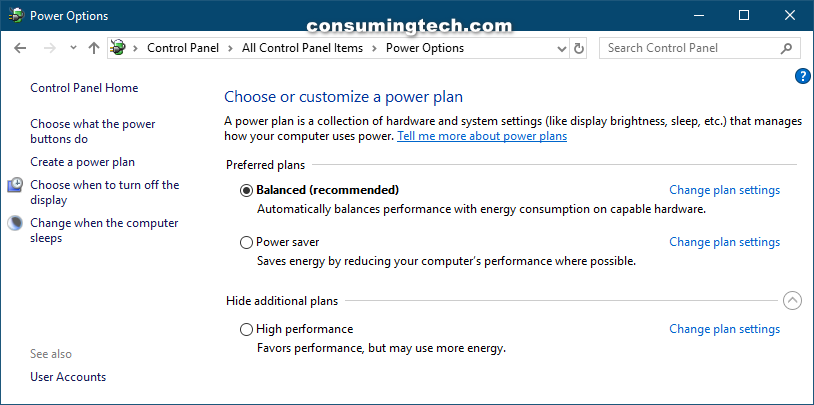Last Updated on December 24, 2022 by Mathew Diekhake
A power plan is a collection of hardware and system settings that manages how the computer chooses to conserve power. You can tweak a power plan to give you optimal performance, balanced performance, or subpar performance.
Every choice you make for the hardware will have the opposite effect on the computer’s power consumption. For instance, if you choose to have maximum hardware performance, you will use up the most battery consumption and thus the battery life will last the least amount of time.
Windows 10 offers you the chance to choose from premade power plans or to create a custom power plan yourself. The premade plans are as follows:
- Balanced. The Balanced power plan offers what Windows considers to be the ideal blend of performance and power efficiency. It gives your extra computer power when you require it and turns it down when you don’t. This is the default setting and is suitable for most people.
- Power Saver. The Power Saver power plan offers less performance but better battery efficiency. The most noticeable change is the screen display is set to be dimmer than the balanced option. If you’re using a laptop on battery power and want it to last longer than usual, this is the plan to choose.
- High Performance. The High-Performance power plan increases the screen brightness and maximizes the hardware performance. You may wish to use this setting for various tasks, but it will drain your battery much quicker than the standard balanced setting.
- Custom Power Plan. The Custom power plan allows you to create a unique power plan that results in being anywhere between the above options.
- Ultimate Performance. Starting from Windows 10 build 17083, there is now a new power plan called “Ultimate Performance” which offers an ultimate performance experience for higher-end computers.
An example of the default power plans in Windows 10:
The following tutorial demonstrates how to restore missing default power plans when you’re using a version of the Windows 10 operating system.
How to Restore Missing Default Power Plan from Command Prompt
Here is how you can restore a missing default power plan from the Command Prompt in Windows 10:
1. Open the Command Prompt. This tutorial shows you the ways you can open the Command Prompt: How to Open Elevated Command Prompt in Windows 10.
2. Type one of the following commands, depending on what it is that you want to achieve, and then press the Enter key on your keyboard to execute the command:
Balanced:
powercfg -duplicatescheme 381b4222-f694-41f0-9685-ff5bb260df2e
Power Saver:
powercfg -duplicatescheme a1841308-3541-4fab-bc81-f71556f20b4a
High Performance:
powercfg -duplicatescheme 8c5e7fda-e8bf-4a96-9a85-a6e23a8c635c
Ultimate Performance:
powercfg -duplicatescheme e9a42b02-d5df-448d-aa00-03f14749eb61
Note: Your computers need to be running at least Windows 10 build 17101 for you to use the Ultimate Performance power option.
That’s all.