Last Updated on December 26, 2022 by Mat Diekhake
With the rise of free anti-virus offers and no shortage of malware online for Windows operating systems to be wary of, Microsoft created the Windows Defender software to help owners of Windows PCs fight the battle between good and evil. Windows Defender was released as an anti-spyware program for earlier versions of Windows and was another piece for Windows users to install along with the Microsoft Security Essentials. More recent versions of Windows (Windows 8 and up) have dropped support for the Microsoft Security Essentials, and Windows Defender replaces it as a standalone anti-virus solution which also now comes built into the computer for you, so you do not even have to go to the effort of worrying about installing anti-virus.
Just because Windows 10 comes pre-loaded with Windows Defender does not mean you have to love it. And like all good Windows 10 features, there is a way you can remove it and make a choice not to use it. Well, sort of. . . .
The Windows Defender is not given a toggle switch for people to choose to remove permanently from the Windows 10 operating system, but there are some toggles that you can use to disable it. The good news is that you can still have Windows Defender permanently removed by installing the NoDefender program. NoDefender can dig deep into your system and delete it permanently for you. Moreover, it is still possible to install the Windows Defender again after you do delete it, so you do not have a huge decision to make at the moment.
The following tutorial demonstrates how to remove the Windows Defender built-in antivirus that comes with all versions of the Windows 10 operating system.
How to Remove Windows Defender Permanently in Windows 10
There is no way you can remove Windows Defender in Windows by default, but there is third-party software you can install to remove it instead. Here is how you can do that:
Update: The third-party software, NoDefender, link expired, and is no longer available. Windows 10 will automatically disable Windows Defender from the computer when you install a different antivirus. You should always have either Windows Defender or another antivirus program on your computer at all times, as browsing the internet without any is always dangerous.
1. Download the NoDefender software directly to the computer and open the default folder where your downloads end up (usually the Downloads folder from File Explorer).
2. Right-click on the file and choose to extract it here which will result in the NoDefender program being available to run. Double-click on the file from the folder after extraction.
3. You should see the following screen after you click to open the program. Click on the Next button.
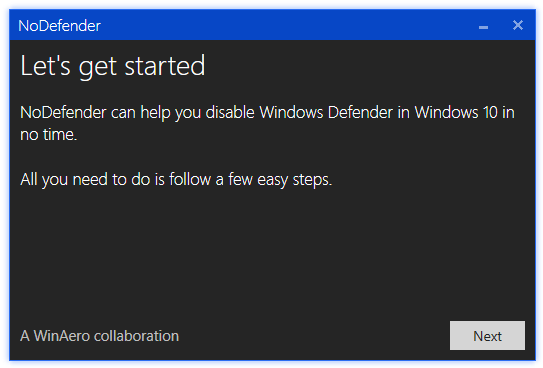
4. Click on the Open Windows Defender Settings button.
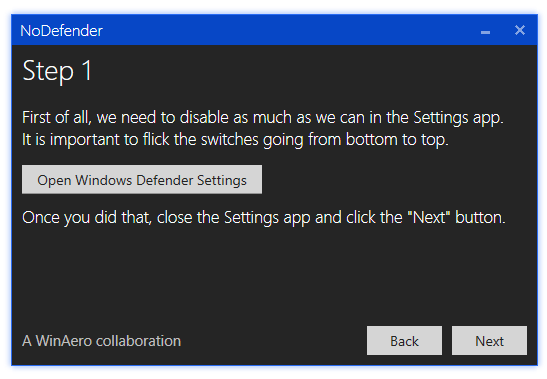
5. Here are your options for manually choosing what protection you have on Windows 10 and the only options that Windows allows you to change. See if these toggles can satisfy your needs before going ahead with the full uninstallation of the Windows Defender security software. You should also turn off the following three options if you plan on going ahead with the complete removal.
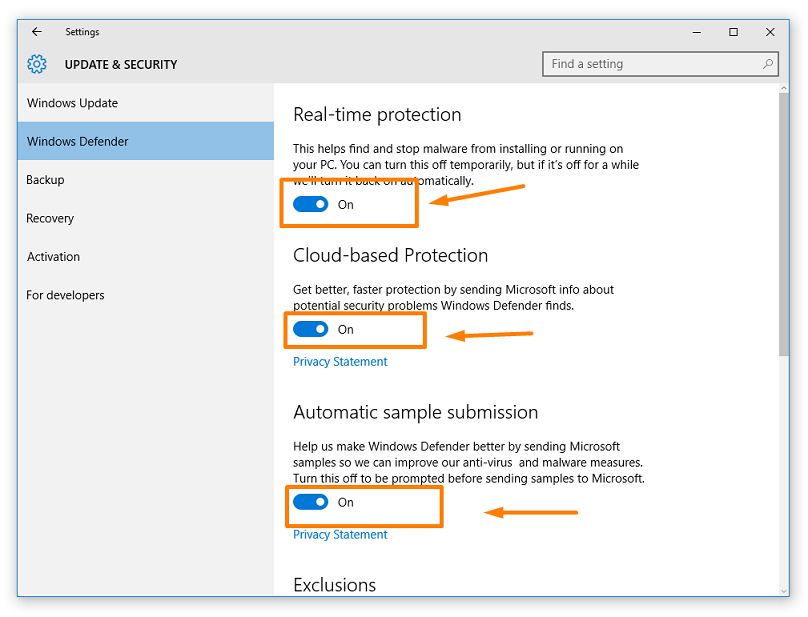
6. Click on the Disable Windows Defender button.
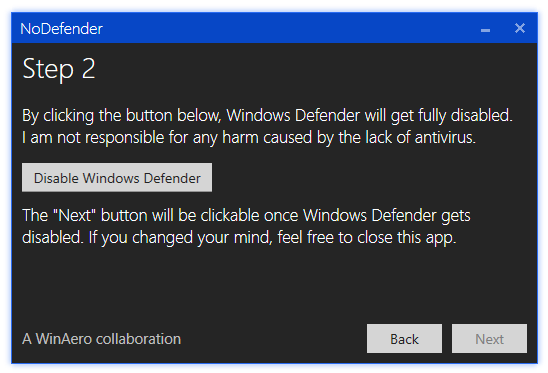
In conclusion, that is how to disable the Windows Defender in Windows 10 operating systems. You can find the NoDefender program in the Downloads folder to completely remove it from the computer. It is not installed as a new application on the computer. However, you can double-check that if you want to make sure it is not using up unnecessary resources by clicking on the Settings > System > Apps and scrolling down. The list is in alphabetical order.
