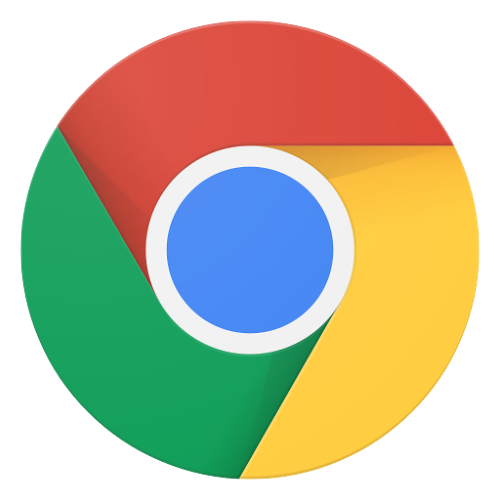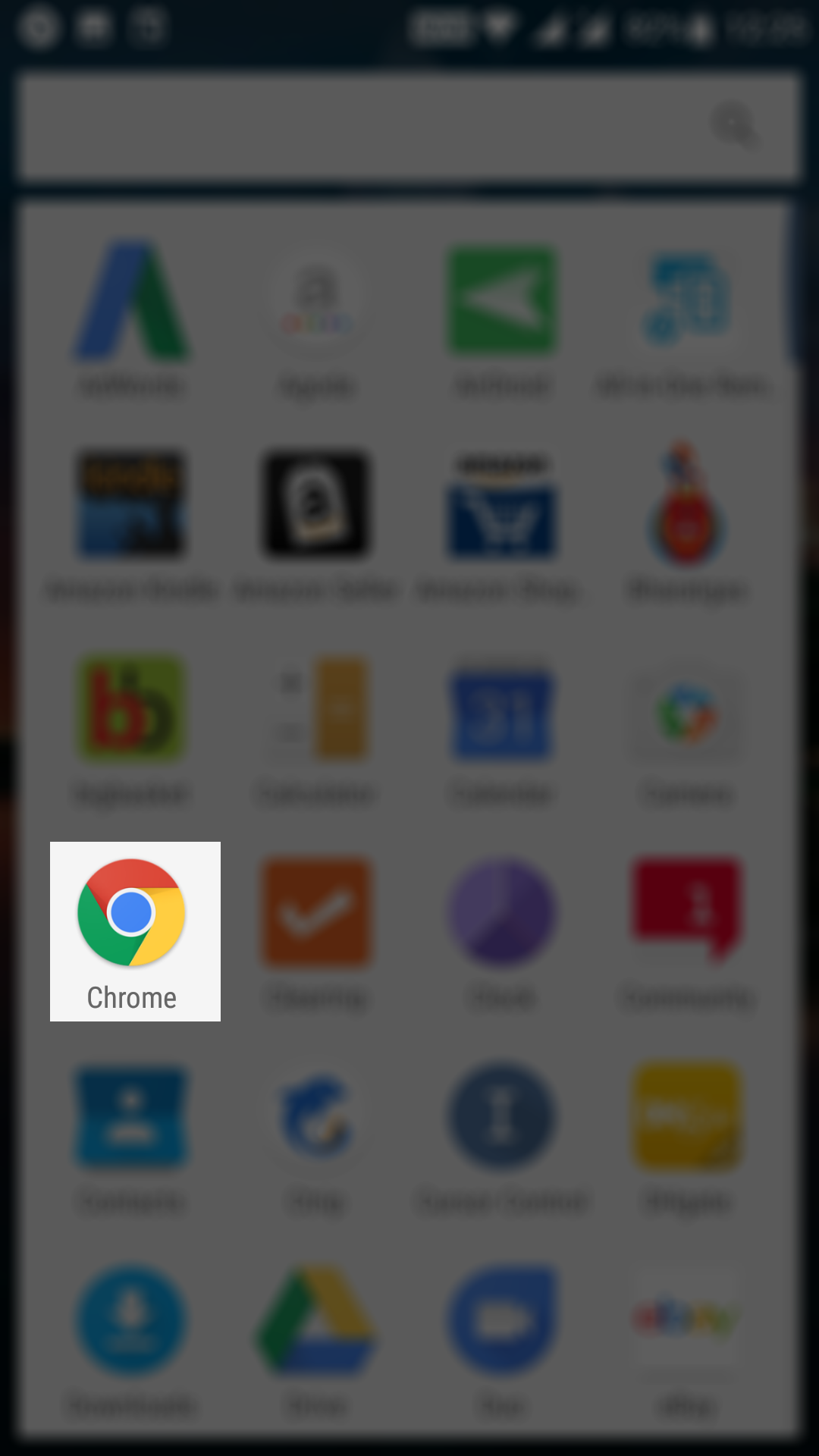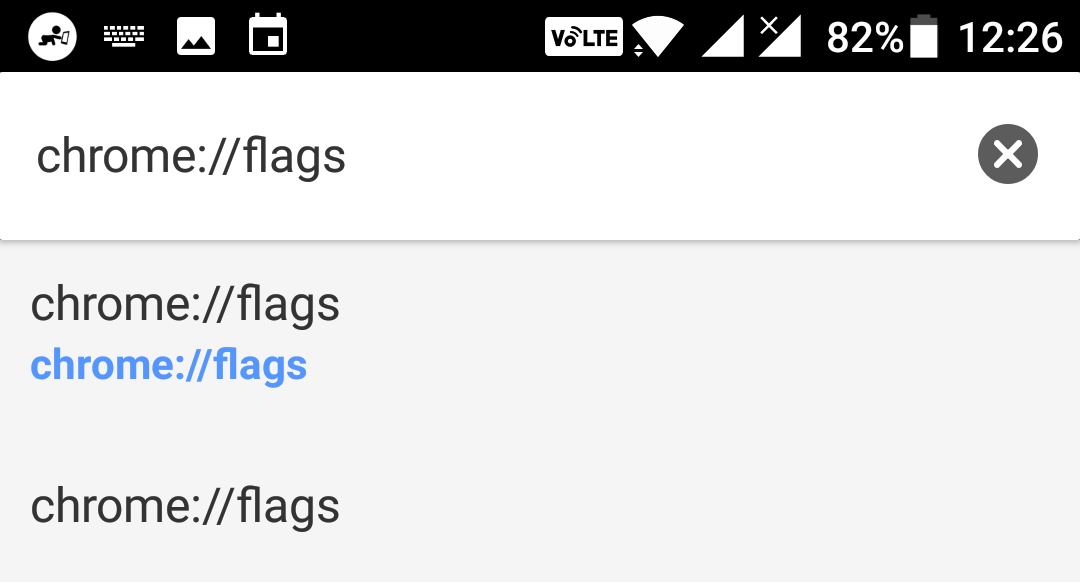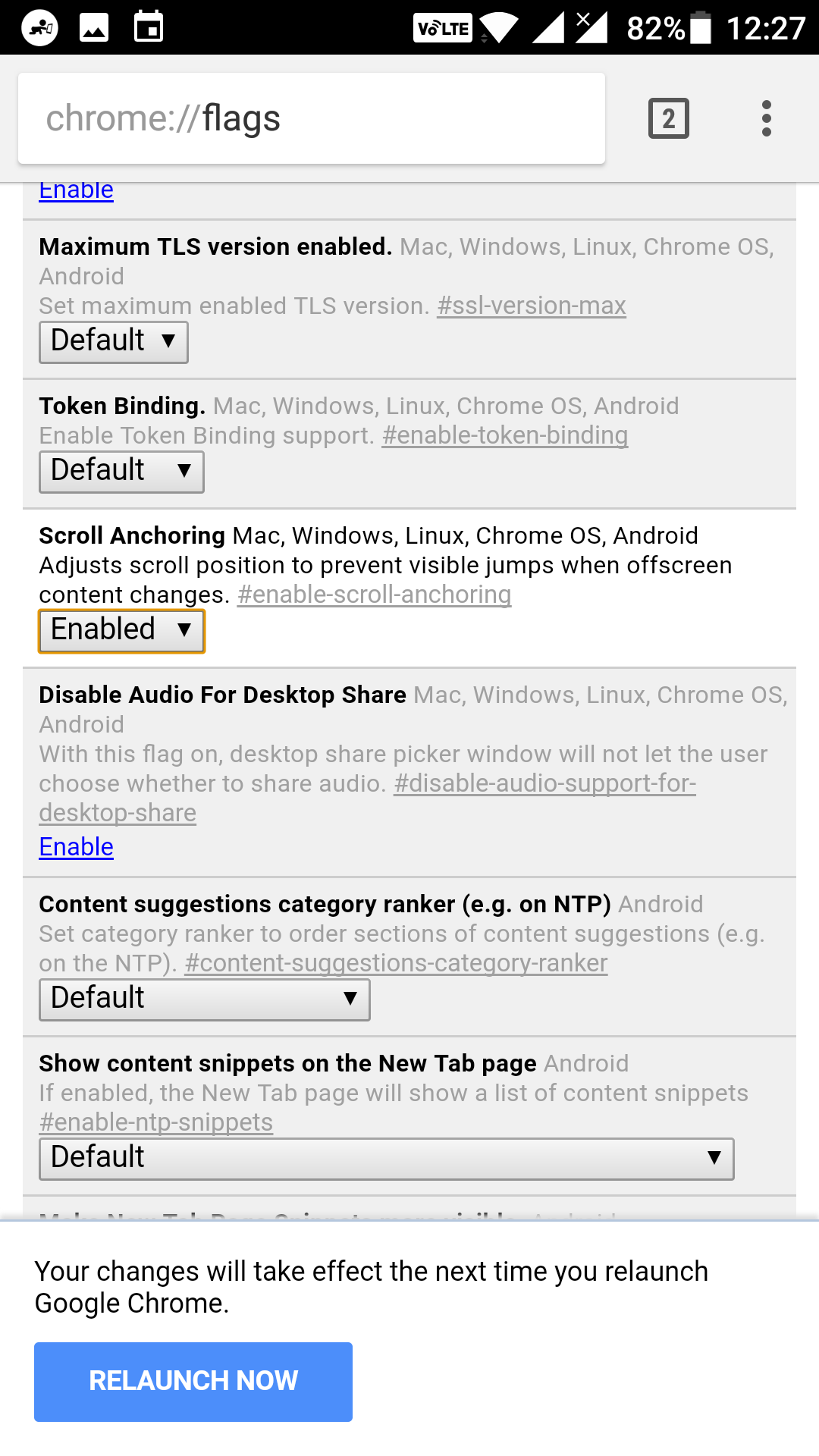Last Updated on May 30, 2021 by Mathew Diekhake
Chrome is the default browser on both my Mac and Android smartphone, and the reason of keeping it as the default is very clear: it has got all the features, is modern and satisfies all of my needs without using any extensions (though I can use those to extend the capabilities of Chrome on my devices).
However, there are little things that I don’t like about it. One of them is page jumps. A page jump is when you want to click on something on a website in Chrome but suddenly other elements on the page load up, and then you end up clicking on something else. It has happened to me a lot of times, and I have accidentally clicked on many ads on various websites.
Fortunately, Chrome has an option that lets you prevent page jumps in the browser. The option is not present in the standard settings menu of Chrome. To find the option, you will need to open the flags panel as that is where it is located.
Here’s how you can go about doing that in Chrome on your device:
Preventing Page Jumps in Chrome for Android
To do the task, you are going to change the value of one of the Chrome’s flags. There is no need to download or install a third-party app on your device.
First of all, launch the Google Chrome browser on your device. You can do that by opening the App Drawer and tapping on “Chrome” to launch it. Another way to do it is to tap on the Chrome icon on your homescreen if it exists there and the browser will launch.
When the browser launches, put your cursor in the address bar as you are going to type in an address there. Then, type in the following in the address bar and press return.
chrome://flags
The above address will take you to Chrome’s secret flags panel where you can enable and disable some of the hidden features of Chrome for your device. This feature is omnipresent means it works on even the desktop versions of Chrome.
Once you are on the flags panel, you will need to find the flag that says Scroll Anchoring. Since there is a long list of flags on your screen, it will be a little difficult for you to find this particular flag. To make it easier to find it, just tap on three dots in the upper-right corner of the browser and select “Find in page.” It will help you find the flag you want on the screen.
In the find box, type in “Scroll Anchoring” and it will find that flag for you. Once you have found the flag, tap on it to change its value. By default, it should be set to Default which means disabled.
What you need to do is select “Enabled” for the flag, and the feature will be enabled in Chrome on your device.
Changing the value of a flag requires you to restart the browser. Otherwise, the changes will not come into effect. To do that, simply tap on the button that says “Relaunch Now” to relaunch the browser on your device. It will only take a few seconds.
Once the browser has relaunched, the feature should be enabled and you should now be able to avoid page jumps in the browser on your device.
So, that was how you could prevent page jumps in Chrome for Android.
You might also be interested in:
- How to Stop Notifications for Work Emails During Leisure Time on Android
- How to Enable End-to-End Encryption in Facebook Messenger for Android
- How to Download APKs from Google Play Store on Android
You can subscribe to our RSS, follow us on Twitter or like our Facebook page to keep on consuming more tech.