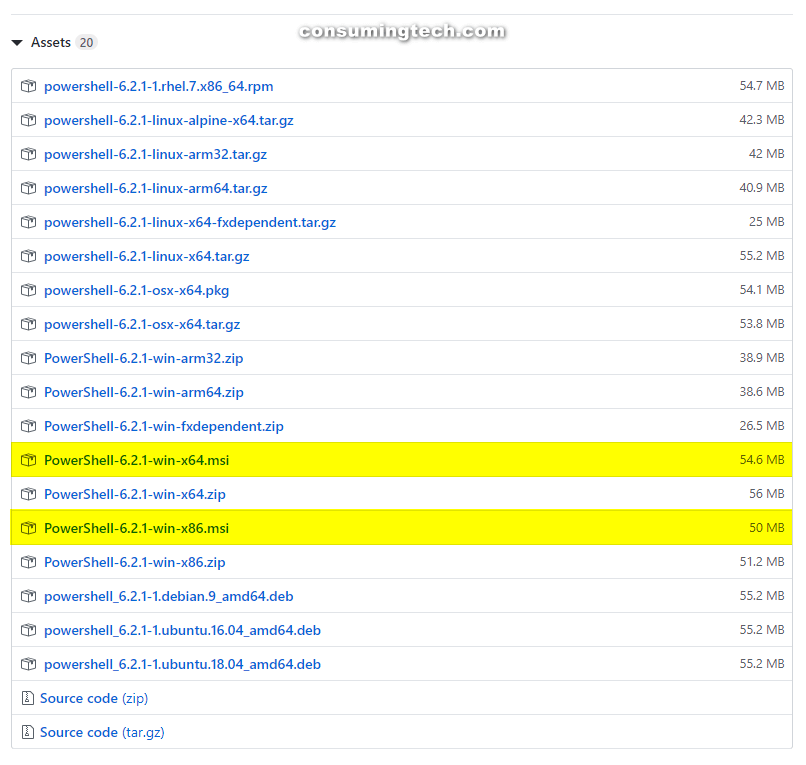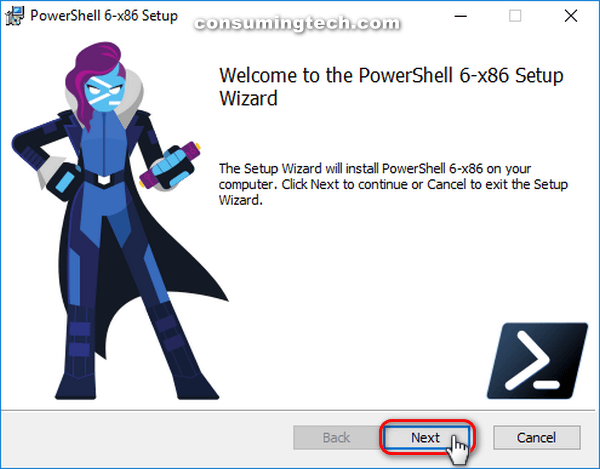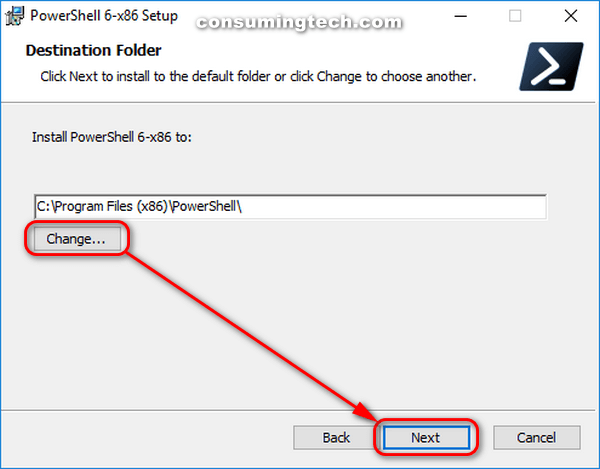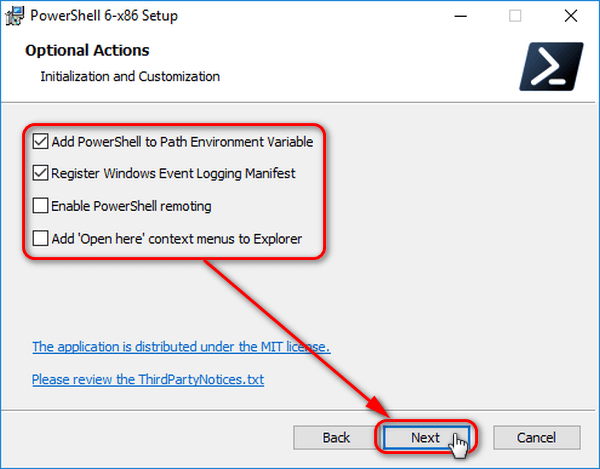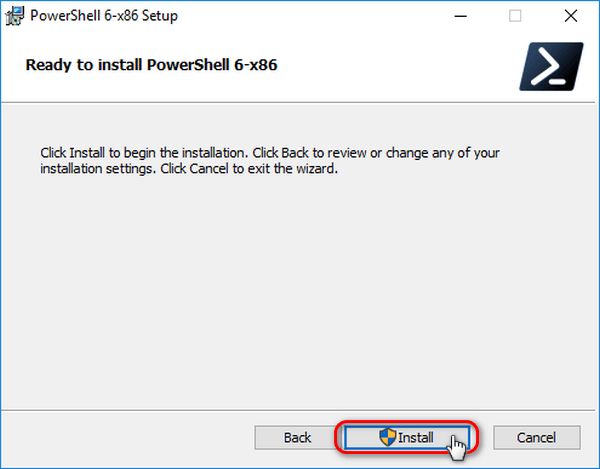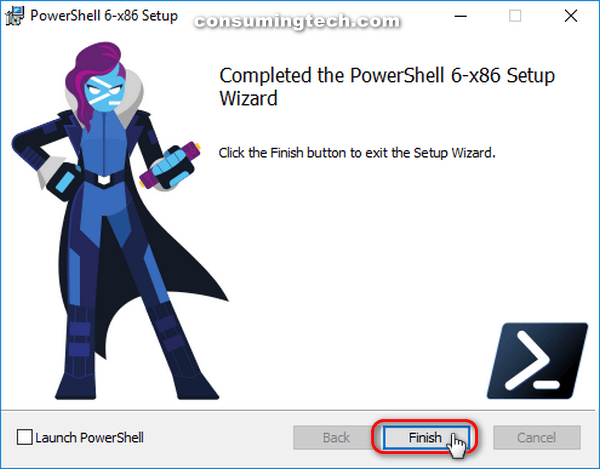Last Updated on December 24, 2022 by Mathew Diekhake
PowerShell is a task-based command-line shell and scripting language built on .NET. PowerShell helps system administrators and power-users rapidly automate tasks that manage operating systems (Linux, macOS, and Windows) and processes.
PowerShell commands let you manage computers from the command line. PowerShell providers let you access data stores, such as the registry and certificate store, as easily as you access the file system. PowerShell includes a rich expression parser and a fully developed scripting language.
The following tutorial demonstrates how to install PowerShell Core on a version of the Windows operating system.
How to Install PowerShell Core on Windows
PowerShell Core isn’t available from any sources on the Microsoft website, but the Microsoft owned GitHub does have it. Here is where you can find it and how you can install it:
1. Head over to GitHub and download the PowerShell Core .msi file that’s available for your version of the Windows 10 operating system.
2. Double-click on the file that is made for your computer.
3. If you get a message from your web browser telling you that this type of file can be dangerous to your computer and then asking if you would like to keep it, click on the Yes button or else the file won’t download.
This is a general warning web browsers give for many files; it doesn’t mean the browser has picked up malware within the file. If you like, you can scan the file with Virus Total to help assuage any concerns you might have.
4. Click on the Nest button when you begin the PowerShell Core setup wizard.
5. The setup automatically chooses a destination for the file on your hard drive, but you can change it if you like by clicking on the Change button. When you’re done, click on the Next button.
6. Check or uncheck any of the box available for the optional actions and then click on the Next button.
7. When you’re ready to install the PowerShell, click on the Install button.
8. If you’re notified by User Account Control, click on the Yes button.
You can now start using PowerShell Core on your computer if you like.
That’s all.