Last Updated on April 4, 2017 by Mathew Diekhake
Those looking away from Team Win’s TWRP custom recovery image might wish to look directly at Philz Touch’s version of custom recovery image because it is like ClockworkMod but with a touch-based feature similar to TWRP. As the story goes, Phil is the guys name who made CWM recovery and once he saw people’s infatuation with having the touch-base, he made another version of CWM called Philz Touch recovery. Essentially it is still ClockworkMod only with the additional touch feature.
You might not already know that installing a custom recovery image voids the warranty just like gaining root access. Most of you probably have the root access already so that warranty is void before starting this guide. The Samsung Galaxy range in the last few years also have a Knox security features which is tripped when rooting and that’s how the OEM knows the warranty is void. Rooting a galaxy smartphone or tablet usually does always trip the Knox code. However, recently we have a new way to do it which you can learn how to Root Samsung Galaxy S6 Without Voiding KNOX with PingPong.
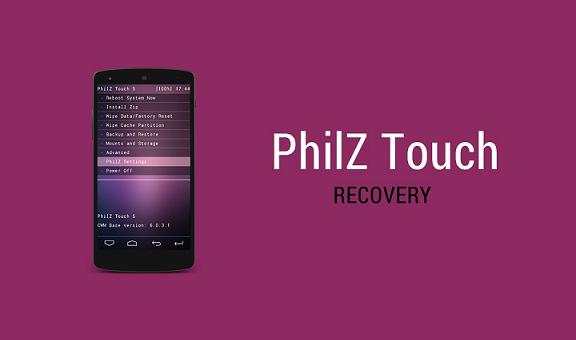
If you are new to the modding scene, you might need to learn that you must flash a custom recovery before you may install a custom ROM. Since the Samsung galaxy range usually is extremely popular with third-party developers creating custom ROMs, there’s plenty of excuses to want to flash one yourself. As I said earlier, if you prefer sticking with ClockworkMod recovery as so many people do, you will prefer this Philz Touch recovery over any kind of TWRP file.
As a standard requirement, you can only use this guide for the Plus variant of the Sammy S5 and no other version of Samsung Galaxy S5. Furthermore, you should not flash the files and try installing the recovery on any other device in the Samsung range either. Correspondingly, installing on a different OEMs device altogether would be just as bad. It doesn’t belong on a HTC One M9, LG G4 or any other device. Each file is specific to the device it’s made for.
We recommend you backup the ROM you have already with Titanium backup from Google Play. Note that Titanium only works if you have root access already. Those who haven’t started on rooting yet will need to learn How To Root Samsung Galaxy S5 Plus Using Odin And Chainfire’s Work. Once done, you can then use Titanium. Of course, you should also backup the data before applying the root steps too! For that you should try out Helium for Android. You will find other apps from Google Play to backup the other data it leaves behind.
The best part about flashing Philz Touch recovery is the custom ROMs you can use afterward. The second best part is taking the NANDroid backup which saves you heaps of time and effort. You can find that from inside the custom recovery menu after installing it in your Sammy smartphone.
You need a Windows PC to use this guide since we are installing the file with Odin. That means you must unlock the Developer Options menu if you haven’t already and enable the USB Debugging Mode from inside the Developer Options menu.Unlock the Dev menu by tapping on the build number seven times from the About Device menu. You’ll see it counting you down as you continue to tap over the firmware build.
How to install CWM Philz Touch recovery on the Samsung Galaxy S5 Plus
- Download the Philz Touch recovery file from here.
- Download one of the later versions of Odin from this page.
- After clicking to download, you’ll see both files floating above your taskbar if you are using Windows OS. To the right side of the file is a small arrow, click the arrow and choose to view what’s inside.
- Now you can drag those files from inside the folder to the desktop. Do that now please.
- Once on the desktop, right-click the mouse over the file and choose to extract the contents here.
- Download Kies Mini to flash the Samsung USB Drivers on your Windows PC. Doing so should save you a reboot to get those drivers working. Those with up-to-date drivers don’t need to install again.
- Completely Power off the S5 Plus now by pressing firmly down on the Power button for over 10 seconds and letting go.
- Boot the S5 up in the Download Mode by holding your finger down on the Power + Home + Volume Down keys at the same time and not letting go until you see a warning sign.
- Now you must press the Volume Up button once from the warning logo and you’ll find it enters the Download Mode.
- Run the Odin program on the desktop so it’s open and waiting for your S5 Plus to connect.
- From here, connect the S5 Plus to the computer with the USB cable.
- Odin should pick up your device in the ID: COM port if your drivers are working.
- Click the AP or PDA button you have from your Odin tool and upload the Philz Touch file that’s on the desktop. You must unzip the recovery file and upload the executable file from inside for this to work.
- Now click the start button in Odin and wait until the flashing is complete.
Unplug the Plus smartphone from the computer once it’s done and you can start thinking about flashing a custom ROM. For more on that you can read up on what things to do after rooting Android.
