Many people woke to a huge surprise over the weekend as Google and LG collectively rolled out the first of the Android 5.0 Lollipop OTA updates to the G pad 8.3 tablet GPE. It is the first Google Play Edition device out of any smartphone or tablet to see Lollipop. Furthermore it puts LG up there just behind Motorola for one of the first companies to have the latest software update Android has to offer running on two of their devices. We saw the G3 flagship smartphone receiving the software update before now.
As you probably know, that means countless people are witnessing a new notification coming in over the air alerting them of a new Lollipop update. The firmware rolls out in periods to everyone, so some are still waiting and will continue to do so for the coming days. However, there is one way to skip the waiting queue and install the same file manually after the complete step-by-step guide below.
Android 5.0 brings the Material Design user-interface, pop-up notifications for priorities, battery life enhancements with Project Volta, Android Runtime (ART), unlocking your Android device with the smartwatch and more.
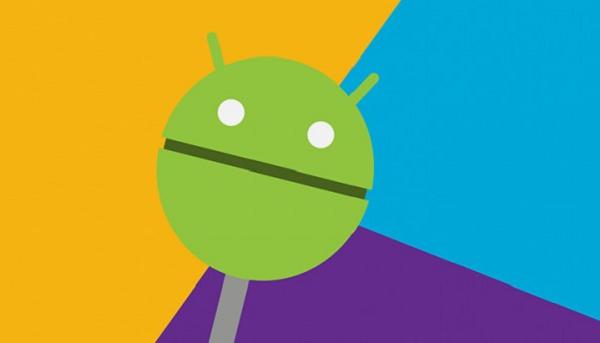
If you already know what you are doing you may skip ahead past the list of essentials. The steps are for advanced Android users only. If you are a novice you ought to read the essentials carefully before starting so you know what you need, what are the risks and how to avoid making mistakes. It’s a great idea to collect help if you know somebody in your family with experience that can help you.
The following file is only for the GP Edition of the G Pad 8.3. Do not install the file on any other device as they all need different files. You may harm the device if you try to run the firmware on a different model.
You can stopover at Menu Settings > About Device > and check what software version you are running after completing the steps. That way you know the “Life’s Good” tablet is running the latest version and it’s working.
You must enable USB Debugging from Developer Options. Developer Options is available directly from the Settings menu from KitKat and Lollipop. That’s why you won’t have any trouble finding the menu.
Backup the data using one of the applications available from the Google Play Store, or anyway you prefer. There are many ways people can back up data from directly transferring photos to a computer file or using apps. Helium for Android is fantastic for syncing phone contacts, backing market applications and even storing the SMS texts. If you prefer another app for the text messages you want to try SMS backup+.
This is an official software update. Any custom ROM or device with root access will be wiped. Correspondingly, the following does not void the warranty and those without the warranty from rooting will find it working once more after completing the steps. Furthermore, you want to revert back to Stock KitKat KTU84P before applying the following. Restore it back to the stock KitKat build and then apply the Lollipop firmware.
The 8.3 tablet comes with USB charging as a default stock feature. Since we are connecting to a computer for the guide you’ll find the USB charging taking over and automatically charging the tablet when it’s plugged into the computer. However, those preferring to air on the side of caution want to reserve at least 50% battery power. You can check how much battery is left by turning the tablet on and looking at the battery icon from the status bar.
Setup Android SDK on a Mac, Windows or Linux computer. You can’t use the guide without ADB and fastboot.
- The first thing you need to do is download Android SDK here.
- Extract the folder to the C:/SDk
- Launch the Android SDK manager
- Install all the SDK packages.
- You should download the G pad drivers from here.
– if the ADB command doesn’t detect the drivers automatically, you must uninstall the drivers and update the drivers using the Device Manager.
Since you are done with understanding the essentials you can start on the steps for installing the Lollipop update.
- Turn the computer on and log in to your user account.
- Download the official update zip file here.
Extract the file contents, save them under C:/SDK/foldername/sdk/platform-tools. - – save all the files under the ‘platform-tools’ folder.
- Find the USB cable.
- Connect the device to the computer with the USB wire.
- Launch the Windows CMD prompt tool:
– open the ‘platform-tools’ folder, hold the SHIFT key and right-click any white space inside the folder and select ‘open command prompt window here’ from the menu. - Type ” adb devices” so you can see it’s connecting.
- Type “adb reboot recovery” to boot the phone in recovery mode.
- Press and hold Volume Up and Power keys when the Android logo appears and release simultaneously after a couple of seconds.
- You are now in stock recovery mode.
- Navigate to “apply update from ADB” and type the following command:
adb sideload 3e00c98ade9ceb594409c8e038739d3e4f3cd1c3.signed-KTU84P.L002_user-LRX21P.L004_user_update.zip - Wait for the file to finish flashing.
- Go back to the main recovery screen and select “reboot system now.”
- Disconnect from the computer safely by stopping the USB Mass Storage device.
- It’s running the latest Lollipop once it reboots.