It’s not often I take the time to delve into the custom scene because my hands are always habitually tied with the official builds coming at me left right and center. Today’s a bright sunny day and I have some spare time up my sleeve though, and this is one addition I didn’t want to miss out on today.
There’s lots of Google Play Edition software flying about of late, and we are about to get in on some of the actions, but before we do lets check out a few things first to make sure you qualify for using the guide.
According to Android Rootz, this is only for AT&T T-Mobile and Canadian phone carriers although we are also starting to see other blogs such as Android Geeks not give that warning. We normally trust the geeks as a reliable source, but this time I’m confident the source is the Rootz; therefore I highly recommend using that precaution. If you are not on any of those carriers or living in Canada, it is a good idea to give this a miss unless it isn’t your daily driver.
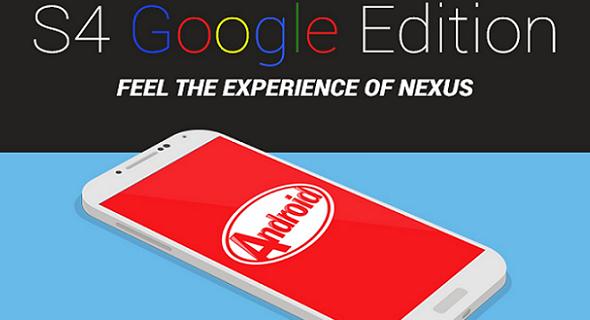
The tutorial is only for the GT-i9505 GPE Samsung Galaxy S4 smartphone and cannot be trialed or tested on any other smartphone or tablet. If you fail to comply, it can soft-brick your device, and you’ll need to find another guide to get yourself out of trouble again. We do not provide any other guides for you not listening to what we say. However, if you need a point in the right direction try heading to the XDA developers website and asking for help on the forums. They are usually pretty good and will lead you in the right direction
It is a custom ROM based on the original stock 4.4.4 Kitkat made by third-party developers. It will void the warranty and stop any official updates coming over the air in the future unless you go back to stock. That is significant to learn now because Android L is only just around the corner, and we expect all Galaxy S4 variants to have that available officially by Sammy and the carriers.
If you check the About Device section, you can see it is running on the faux kernel, and that’s a great thing. It does mimic a lot of what the stock software version has right from the initial boot screen where it shows the new build number and the logo like you find from the Easter Egg.
The camera works perfectly and for a custom Rom it is arguably better than any other I’ve seen. It’s a common issue to have some features not there when we step away from the stock experience, but they have done a great job to give us many including a much better battery performance. It’s also super smooth, runs great and comes with few bugs from my experience.
Checklist:
Backup using Titanium if you are on the root already. Those of you who aren’t you can use Helium. Many people will prefer to roll with an NANDroid backup because they will want to take things back down to the stock version later. All of them are excellent. Just remember to backup the EFS folder, contacts, SMS texts, photos, videos, music, call logs, market apps and any other data you need. There’s always a chance of needing a full factory reset so taking extra copies will ensure everything can be restored once again without any worries.
Most Samsung Galaxy smartphones come with external storage options called Micro SD cards. They do not come with the handsets, only the slot preexists and is ready and waiting after you buy a card. We need one of these SD cards to transfer the data over during the guide. The reason we want to use the card and not the internal memory is because after we enter recovery mode we have to select to install the file from the D card as this is an option for us.
Make certain you have USB Debugging mode enabled. Enable it from the Develop Options menu direct from the Setting’s menu. Failing to do this means it will struggle to read from the computer system unit.
Any computer is excellent to use during the installation process. It does not have to be Microsoft Windows-based and Mac OS X plus Linux, or anything Ubuntu will work just the same. All we need to do is transfer the file from the desktop.
Make sure you have the appropriate USB drivers before continuing. They also want to be an up to date version. Most people have this already and won’t have a problem connecting to a computer at all.
Update Samsung Galaxy S4 to Android 4.4.4 KitKat Software with Google Play Edition Custom ROM
1. Download the Google Apps package.
– to the C: Drive or computer
2. Download the custom Android 4.4.4 KitKat ROM
– to the computer desktop of C: Drive
3. Fetch the USB cable
– everyone uses it as part of the phone charger
4. Plug one end into the smartphone and the other end into the computer system unit.
– if you have not done this prior to now it will say new hardware added from the system tray
5. Transfer the ROM over to the device’s SD card.
You can unplug the galaxy S4 from the computer system unit now and use it independently. Remember to put a stop to the USB Mass Storage device by visiting the safely remove hardware option in the system tray if using Windows PC.
6. After the transfer completes turn off the smartphone by holding down power for 10-15 seconds.
7. Reboot into recovery mode.
– install the Quick Boot tool from the Google Play Store for handsets with root access
8. Chose to:
– “wipe cache partition”
– “wipe data factory reset”
9. Go to the advanced tab and select “wipe dalvick cache”
10. From the main menu select “install zip from SD card”
11. Select the ROM file
– go back and choose the same option only this time fetching the Gapps pack.
12. Go back and select reboot system now.
13. It will reboot with the new Android 4.4.4 custom KitKat with many of the same features.