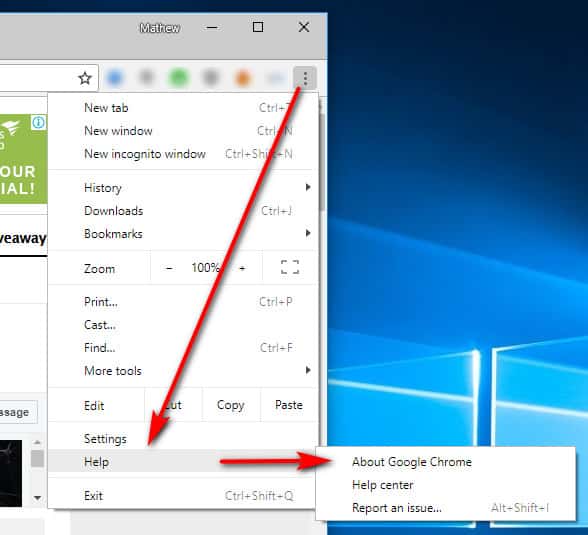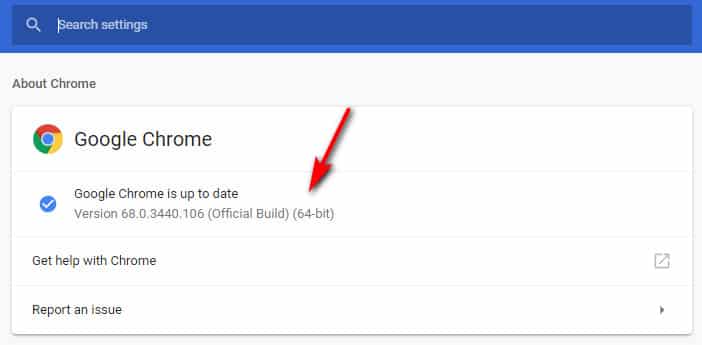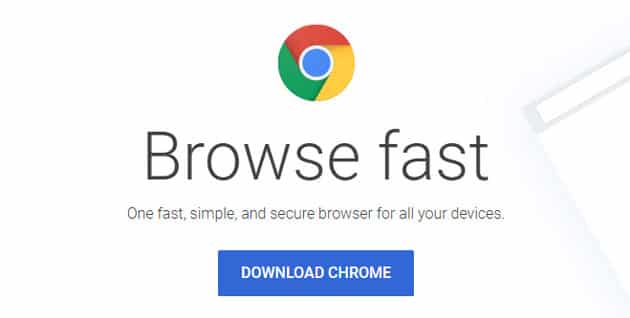Last Updated on December 3, 2020 by Mat Diekhake
Google Chrome is currently the world’s best web browser. As a Windows user and fan, I never like to hurt their products with my opinions, but it’s true—there really is no denying it.
If you’re only just starting to use Google Chrome, it might take some getting used to: you need to start spelling the website’s correctly that you’re entering into the URL in Chrome’s address bar or else the average layman who doesn’t know how to clear data from the Settings will have a horrible experience. But once you master that, Chrome quickly starts to remember those sites you visit automatically for you, so all you have to do is begin typing the names of them and then hit the Enter key once Chrome brings them up.
Once you get to know Chrome’s way of eventually becoming an efficient browser to use for finding the websites you want to visit, the rest is history. Nothing else comes close to offering as flawless an experience as Chrome for the average user who doesn’t rely on oodles of tools that sometimes developers need from other browsers like Firefox.
Chrome’s rise to fame happened when Windows killed off Internet Explorer. It’s hard to say whether or not Chrome would have taken most of the market share anyway, but there’s no denying the time overlap where Microsoft switched from Internet Explorer to Edge and its loss of market share that it never got back. And given Google’s dominance with internet views—ridiculous amounts of people use the Google search engine and Youtube, where Google advertises the fact that people would apparently be better off using Chrome—it’s hard to see those numbers dying anytime soon.
As good as Google Chrome is, it doesn’t do everything right. I used to find it annoying how if I went to download a fresh install of the Chrome browser on a new computer that I would later realize that I had installed the 32-bit version of it instead of the much-preferred 64-bit.
If you have a 64-bit computer then there’s no reason to say no to the 64-bit version of Chrome—it’s a much better version of the web browser, and I’ll explain why later. But for some reason, Google didn’t automatically direct people with 64-bit computers through to the 64-bit version. Instead what you needed to do was scroll down to the bottom of the downloads page and then click on the peculiarly small download button for the 64-bit version, and this was even at a time when most people were using 64-bit computers.
If you’re aware of what I’m talking about and have gone to download the 64-bit bit version of Chrome in more recent months, you would have noticed that the link that was always at the bottom of the downloads page for years has now disappeared. Thus potentially leaving you at a loss of where you’re supposed to be getting the 64-bit version from, exactly. The guide below will show you its new location, which is now much easier to find, and likely because we’ve officially reached the end of the road for the 32-bit computer so there’s no reason to continue catering to it.
Why the 64-Bit Version of Chrome is Better
As soon as you know you have a 64-bit computer is when you can update to using the 64-bit version of Chrome. The number of bits is with reference to the computer’s processor. A 32-bit processor can only handle 32-bit operating systems and a 32-bit operating system can only handle 32-bit programs, so that means everything you can see on a computer that has a 32-bit processor will likewise be 32-bit to go with it. A 64-bit program will never be able to run on a 32-bit processor or operating system.
If you’ve ever used a 32-bit computer then you’d know how slow they are in comparison to the 64-bit counterparts. I sadly had to continue using one well into my writing career and it wouldn’t allow me to open any more than a few browser tabs at a time without crashing, and even then it would’ve slowed down and occasionally frozen before reaching that amount. It was a nightmare, and so are your 32-bit applications.
You can expect some significant speed and performance advantages when you make the switch over to the 64-bit version of Chrome. Chrome is so lightweight that it’s pretty much always going to be a wonderful experience, but it’ll be even quicker when you use the 64-bit version.
If you don’t care about speed, then you still might be interested to learn that Google calls the 64-bit version twice as stable as the 32-bit version. That means you can expect to find your newer version crashing twice as less. With that in mind, it’s probably safe to say that not all freezes I was experiencing were due to me overcooking it . . . the stability just wasn’t always there anyway.
The 64-bit version of Chrome also comes with support for the 64-bit version of Adobe Flash. Flash copped a lot of flack over the past few years, with Apple even refusing to use it. But Adobe wasn’t going anywhere, and that’s a good thing too because many videos online require you to download Adobe Flash before you can watch them, including many sports streaming sites, if you’re into that type of thing. Google has worked with Adobe a lot lately in an attempt to right the ship and do away with its security concerns. The exploit migitations that were created to make Adobe more secure are live with the 64-bit version, making it much more secure than before.
Security with the 64-bit version of Chrome extends itself well beyond just Adobe products also. Google has gone so far as to say that they “are able to far more effectively defend against vulnerabilities that rely on controlling the memory layout of objects on 64-bit versions of Chrome” from its official blog.
How to Install 64-Bit Version of Google Chrome
You may wish to first check what version of Google Chrome you’re running already, just in case. It only takes a few seconds to do a check, and you can use the acquired knowledge later in life to recheck it if ever you need it.
1. Get started by clicking on the hamburger icon and heading to Help > About Google Chrome.
2. Once you’re inside, you’ll see a page similar to the screenshot below. Where my arrow is pointing is where you can see whether or not you have a 64-bit version of Chrome currently running. If you have a 32-bit, it won’t actually says it. Instead, it would just be blank.
3. If yours is blank and you want to upgrade, you can get the process done relatively quickly. All you need to do is head over to the official download page for Windows OSs setup for Chrome by Google and click on the “Download Chrome” button.
4. Next, directly underneath where it says the “Download Chrome for Windows” heading is where you can see that the version you’re about to download and install is, in fact, 64-bit architecture. Just choose whether or not you would like to “Help make Google Chrome better or not” and then click on the “Accept and Install” button at the bottom of the window.
There aren’t any reasons why one would not want to install the 64-bit version of Chrome if you’re on a computer that supports it, so there’s no better time to check out what version of your that you’re running than today.
Related Tutorials
- Google Chrome Native Ad Blocking Starting February 15, 2018
- Google Chrome 64 for Android Released with Abusive Ad Experience Prevention
- Best Ad Blocking Extensions for Google Chrome
- Use Google Chrome Remote Desktop on Any Computer with Chrome Browser Installed
- What Could Microsoft Edge Do to Get More Market Share Over Google Chrome?
- What Is Microsoft Edge and Why Would I Choose It Over Google Chrome and Other Web Browsers?
- How to Fix This Site Can’t Be Reached, Domain Took Too Long To Load in Google Chrome