Last Updated on March 27, 2017 by Mathew Diekhake
The latest version of Apple’s OS for its computers — the macOS Sierra — brings the picture in picture functionality to your Macs. With this feature on your Mac, you will be able to make a video float all over your windows, and you will be able to watch the video even when you are working with another window on your Mac.
This cool new feature, however, can only be accessed using the Safari browser on your Mac. So, if you happen to be using Chrome or Firefox, you’ll be a little disappointed that this feature won’t work in any of these browsers. But that wouldn’t be an issue for you as you can control your videos right from Safari and do your other stuff in your favorite browser.
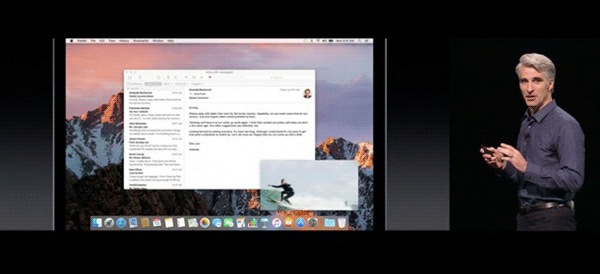
If you’ve just updated to this latest version of the OS, you might be wondering how you can go about using this new feature on your Mac. Well, it’s quite easy to use the feature, and the following steps should help you get going with it.
Here you go:
Using Picture in Picture for Vimeo in macOS Sierra
If you would like to use the picture in picture function on a video hosted on Vimeo, then the following steps should help you do that:
1. Open Safari on your Mac and head to the Vimeo website.

2. Find the video that you would like to play in picture in picture mode. Once you’ve found the video, click on it and play it.
3. When the video starts to play, you’ll see a picture in picture activator button in the bottom-right corner of the video. It looks like what I have highlighted in the following screenshot.
Click on that button to enable the picture in picture mode for the selected video.
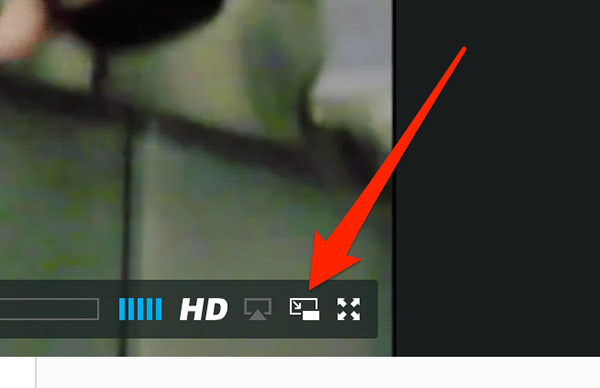
4. The video should detach from the browser, and it will take a place in the top-right corner of your screen. It will then float over all of your active windows.
Should you want to attach it back to the browser, click on the picture in picture disabler button in the video, and it will do that for you.
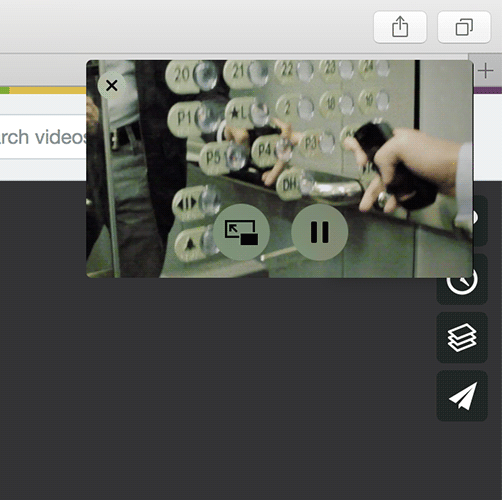
So, that was how you could use the picture in picture mode for Vimeo videos in macOS Sierra.
The popular video website YouTube hasn’t implemented the picture in picture mode, yet, however, there’s a trick that you can use to get the videos to work with this feature on a Mac. Here’s how to do that:
Using Picture in Picture for YouTube in macOS Sierra
1. Head over to the YouTube website, and find the video that you would like to play in the picture in picture mode. Make sure you’re using Safari to open the website or the following steps won’t work for you.
2. Once you have found the video, right-click on the video, and you will see the following menu.
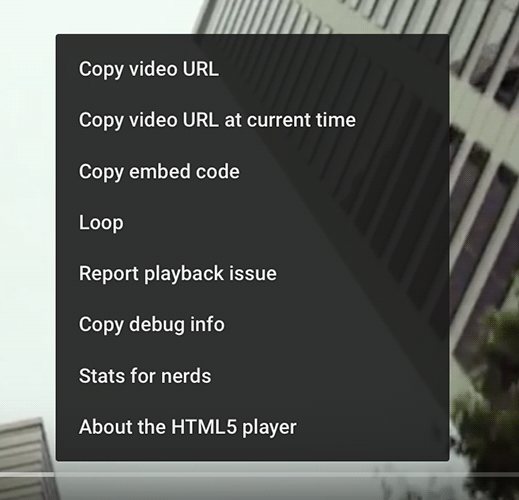
3. Right-click once again on the video and you’ll see the following macOS Sierra menu. From the options available to you, select the one that says Enter Picture-in-Picture to enter the picture in picture mode for the selected video.
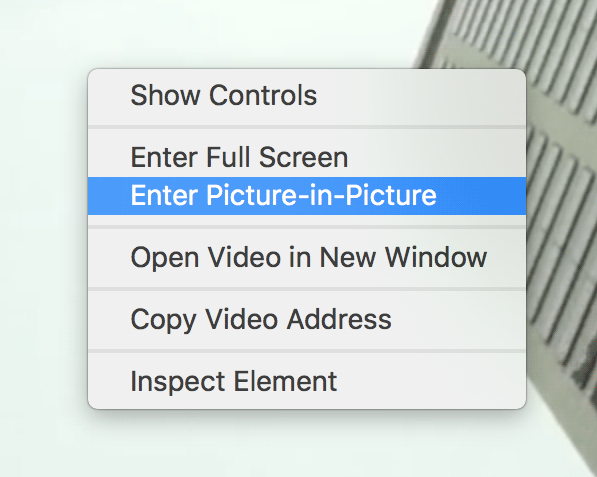
4. The video should now play in the picture in picture mode on your Mac.
That was how you could the macOS Sierra’s picture in picture mode for YouTube videos.
Let us know if this helped you by commenting below!
