Last Updated on November 11, 2018 by Mathew Diekhake
One of the great things that iOS 8 brought with it was the ability to use a custom keyboard on the iPhone that runs this latest version of the iOS operating system. Up until iOS 7, users had no choice but to use the default keyboard that Apple provided them, but they now have an option to choose which keyboard they want to use on their iPhone.
If you happen to have searched the App Store for custom keyboards, you might have seen a number of cool keyboard options to choose from. From SwiftKey to Swype, you have it all.
Here’s how you can go about installing and using a custom keyboard on an iPhone that runs iOS 8 or up:
How to Use a Custom Keyboard on an iPhone Running iOS 8
1. Launch App Store on your iPhone and search for and tap on your favorite keyboard app. I’ll go with Swype.

2. Install the keyboard app on your iPhone.
3. Launch the keyboard app from the Springboard on your iPhone. You only need to open it once.
4. Open Settings on your iPhone.
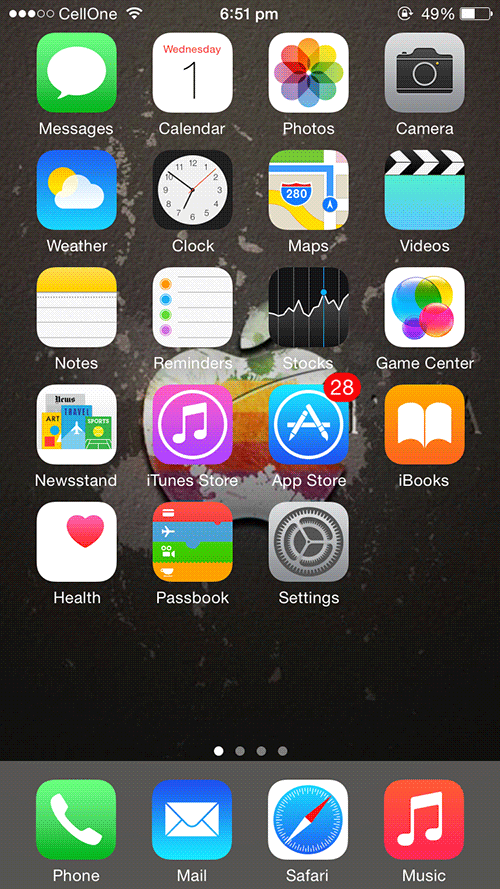
5. Tap on General.
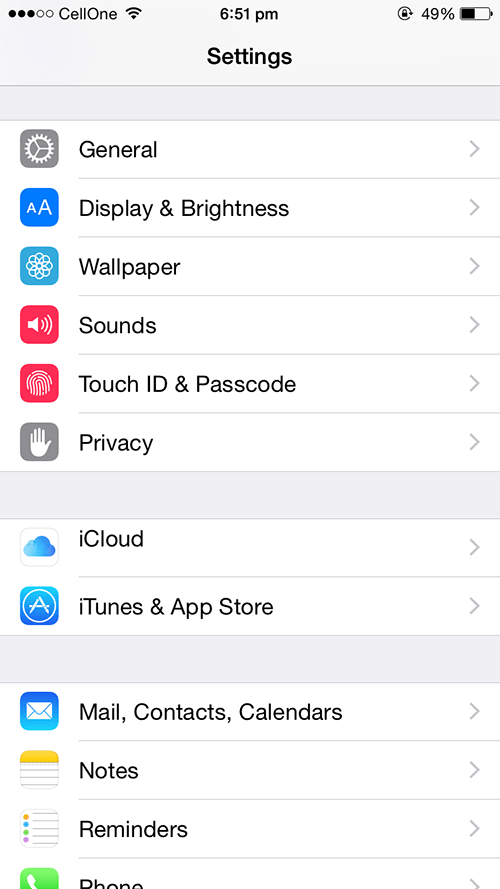
6. Scroll down and tap on Keyboard.
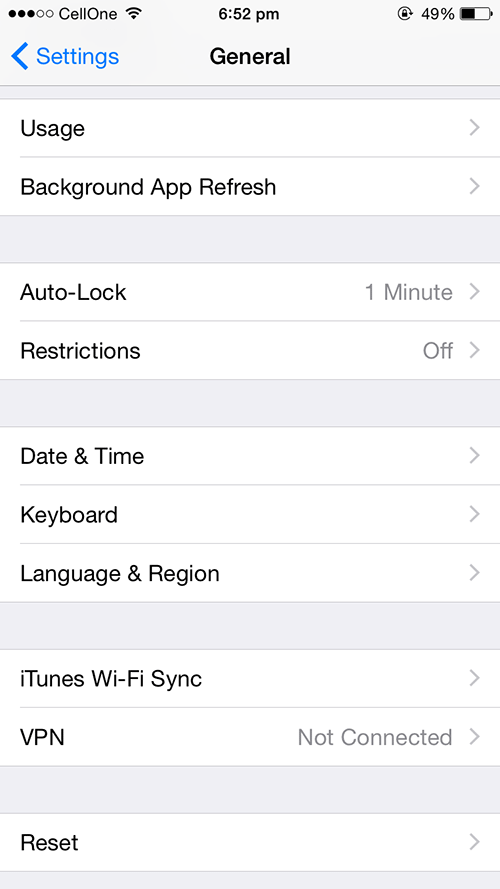
7. Tap on Keyboards to see all the available keyboards on your iPhone.
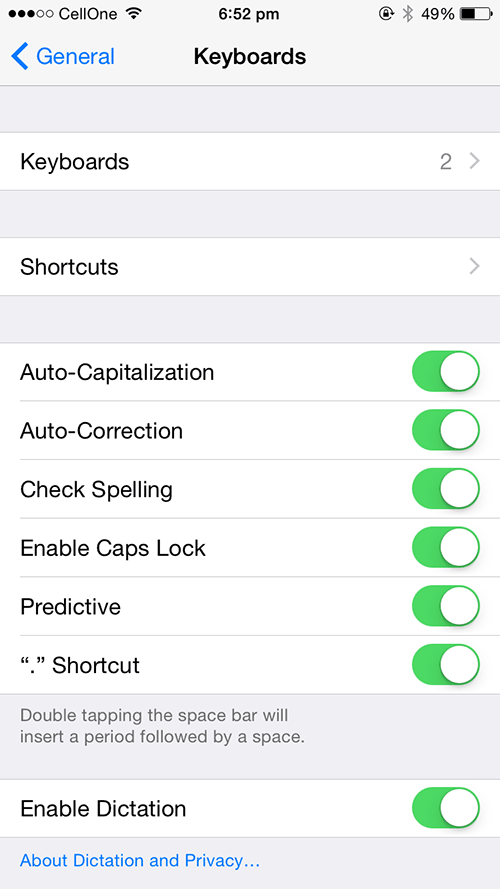
8. On the screen that follows, tap on the Add New Keyboard option to add a new keyboard to your iPhone.
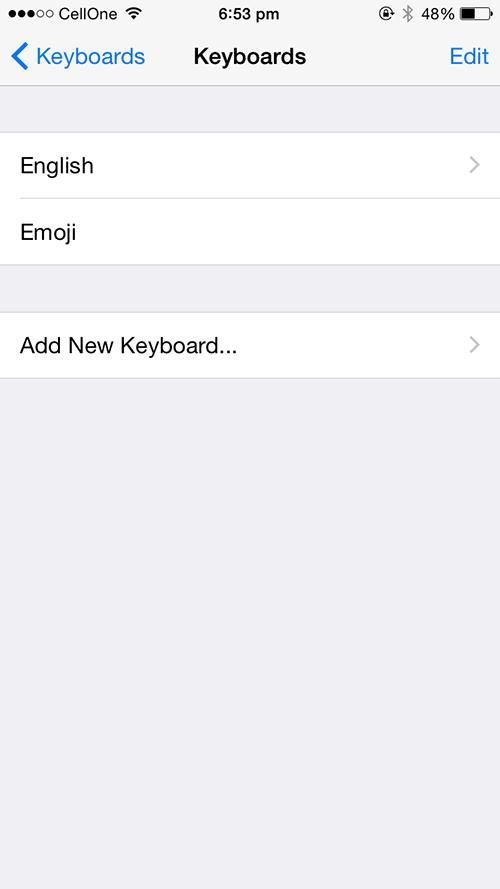
9. Here’s where you can see the newly installed keyboard. Tap on it to enable it.
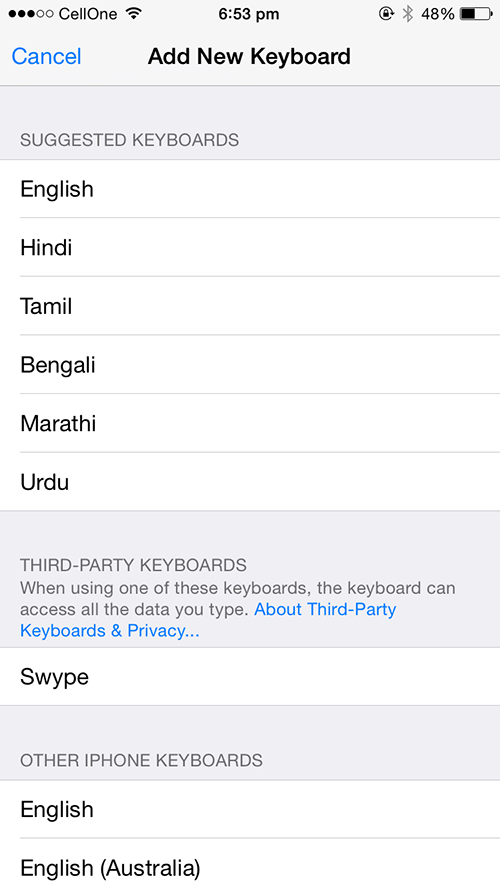
10. You’re done!
That’s all there is to it.
The newly installed custom keyboard can now be used while writing text on your iPhone. Enjoy!
