Last Updated on June 20, 2021 by Mathew Diekhake
When we view the World Wide Web, we all do it through a browser. Often when we view the web and have the sluggish performance, we assume that it comes down to our computers hardware not doing its part, or we have not cleaned the system in a while, and it is becoming full of all sorts of bad things that we wish would just delete themselves. Seldom do we think about the role that our browser play in all of this, and yet the browser can make a big difference.
Mozilla makes a great web browser that is packed with features and if you have a computer with expensive hardware then no doubt your computer can handle what Mozilla asks of it. I have a good friend who is always using the Mozilla browser, and I am sure the reason for that is because of something to do with the features. I prefer sticking with what is quickest, and that is why I use Google Chrome.
If you are someone who likes to use Mozilla, and you notice that it is not as quick as what you would hope for it to be on your computer, then you might want to think about disabling the Firefox Hello and Pocket in Mozilla Firefox browser. As the name suggests, Mozilla Hello is about making video and voice connections online. The Pocket feature in Mozilla is all about saving web pages for later or what people might know as bookmarking but in Mozilla’s unique way.
There are a couple of ways that people can disable the Pocket and Hello features by Mozilla. One of the ways is to install this extension that disables Hello, Pocket, Reader+ and WebRTC bloatware. However, not all people like the sounds of installing something extra to turn something off. For all those people there is the guide below to disable Hello and Pocket manually instead.
How to Change Mozilla Firefox Browser Settings
- During the guide, you are going to be changing some of the browser configuration which can void the warranty and create problems if you change the wrong options. Make sure you do not adjust anything that our guide does not tell you to adjust to make sure your Firefox browser does not start playing up.
How to Disable Firefox Hello and Pocket using Mozilla web browsers
1. Open the Firefox web browser and type “about:config.”
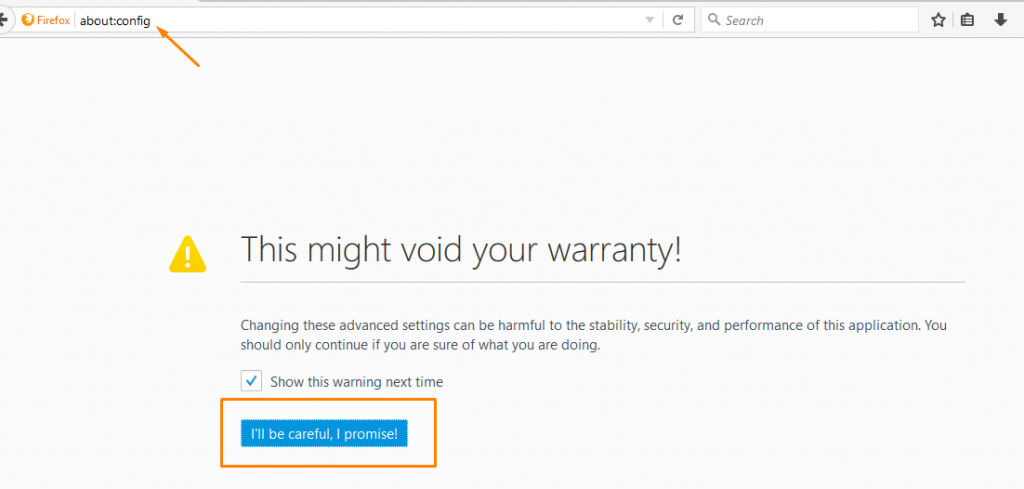
2. Type “loop.enabled” into the search bar and it brings up the following screen.
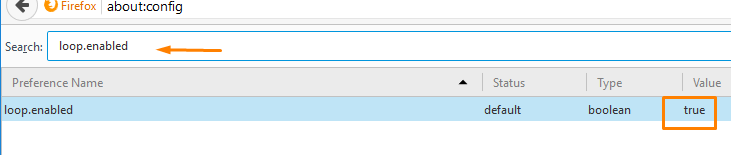
3. Double-click the mouse on the blue bar that is there when you hover over it, and it changes the value to “false.”
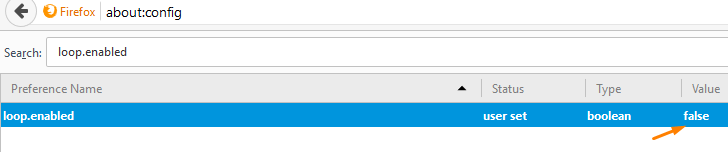
That is all you need to disable the Firefox Hello manually from the configuration settings. Now you need to turn off the Firefox Pocket separately by doing the following:
1. Type “about:config” into the address bar again and agree that you will be careful.
2. Scroll down the list until you get to “extensions.pocket.enabled” and then hover the mouse over it.

3. Double-click the mouse on it and the value changes to “false” so that Pocket is officially disabled.

4. Close the Mozilla Firefox web browser and it is complete.
In conclusion, that is how to turn off Firefox Hello and Firefox Pocket in the Mozilla Firefox web browser manually and by installing an extension if you prefer that method. You should find that your favorite browser is now debloated and ready to use quicker than before.
Related Tutorials
- Mozilla Firefox 58.0.1 Fixes Windows Page Load Problems
- Bypass Paywalls with Anti-Paywall for Chrome and Firefox
- Add Search Box to Firefox 57 Quantum
- Enable/Disable Drag Space in Firefox 57
- Remove Address Bar White Space in Firefox 57
- Add Downloads Button to Firefox 57 Quantum
- Disable/Enable Library Highlights in Firefox 57 Quantum
- Open Bookmarks Always in New Tab in Firefox 57
- Disable UI Animations in Firefox 57 Quantum (Photon Design)
- Disable ‘Activity Stream’ and Get Classic New Tab Page Back in Firefox 57
- Turn Off/On Highlights on New Tab Page in Firefox
- Here’s What’s New in Firefox Quantum, and Why You Ought to Think About Installing It
- AdBlock Plus Has Lost Millions of Users In Past Year on Firefox
- How to Make Mozilla Firefox Look Like Microsoft Edge with Firefox Edge
