There comes a time when you want to send files, text, images, whatever it may be, from device to device. Now, we all know how to grab things from a smart phone and put it on our computers, but what if we need it the other way round. Many people might just be stuck here, and that’s why we’ve created this article.
To solve this problem many people just choose to use the email feature, and for most things that’s fine. However, there can be issues that arise with compatibility. You need not worry any more though, and we’ll show you why.
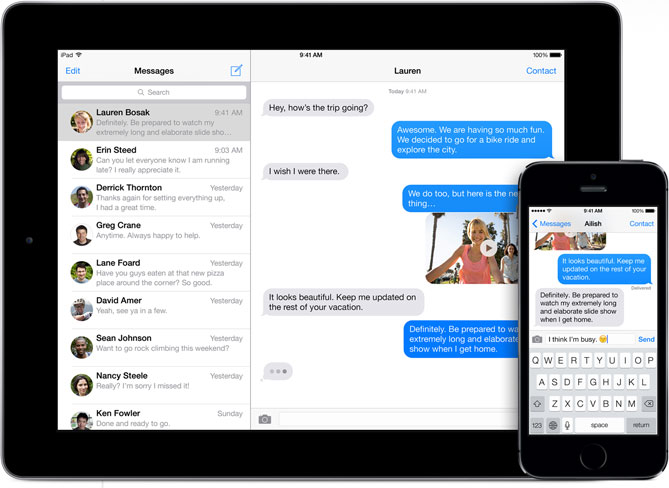
There’s an even better way to send files from Mac to iOS and its via messages. Messages is an app that should come on your Mac as standard. If you can locate the messages beta follow this really simple guide on how to send files from mac to iOS via messages:
Please note: This article is only for Apple iOS products
Sending files from Mac to iOS via Messages
Step 1. Click your cursor on the compose button. (Located in the top left corner).
Step 2. After the prompt, type your name, followed by your iMessages address. (Choose any address from the suggestions list that pops up if you havent been given an address already).
Step 3. Click and Drag your chosen file into the text entry area provided near the bottom of the screen. If successful, it will now appear in the sent area on-screen. Once received it will appear in the received area.(Received means received by your iOS device). this process should be almost instantaneous.
That’s it! Congratulations, you have just learnt how to send files from Mac to iOS via messages.