Last Updated on July 18, 2022 by Mathew Diekhake
These are the instructions to root the Samsung Galaxy S6 SM-G920I running on the Android 5.1.1 Lollipop update. The guide uses the latest Odin flashing tool and the CF-Auto-Root by Chainfire which will install SuperSU on your Samsung S6 smartphone.
The updated CF-Auto-Root file found in this guide for the Samsung Galaxy S6 smartphone is based on Android 5.1.1 Lollipop and the LMY47X.G920IDVU3DOJ6 firmware. You do not need to be running the LMY47X.G920IDVU3DOJ6 firmware on your Samsung Galaxy S6 smartphone for this guide to work. You should find this guide working for all Android 5.1.1 Lollipop software updates. However, you can use the build ID listed above as a reference. Some Samsung smartphones will not boot older images and Chainfire does not know which devices that will always be.

Files You Need
- Download the CF-Auto-Root file for the SM-G920I on Android 5.1.1 Lollipop from this page.
- You are voiding the warranty of your Samsung Galaxy S6 by following this guide and rooting it with the CF-Auto-Root tool. You can head over to the Sam Mobile website and key in your SM-G920I stock ROM and flash it with the same Odin tool you are using in this guide. That will unroot the device.
Rooting the Samsung Galaxy S6 SM-G920I on Android 5.1.1
- Start by checking you have the USB Debugging Mode turned on so you can connect the Samsung Galaxy S6 SM-G920I to the computer properly.
- Download Chainfire’s rooting exploit for the Samsung Galaxy S6 SM-G920I smartphone to the computer and drag the file over to the desktop.
- Extract Chainfire’s file by right-clicking on the file > extract here from the menu.
- Double-click on the Odin executable file and the flashing tool will open on your desktop.
- Do not many any changes to the default settings from the Odin user-interface.
- Boot the Samsung Galaxy S6 SM-G920I smartphone to download mode by pressing the Volume Down + Home + Power buttons.
- Connect the Samsung Galaxy S6 smartphone to the computer with the USB cable.
- Wait for a few moments and the USB Drivers should start working. You know they are working when the Odin user-interface lights up with a green ID: COM port and the word “added” appears. You can install the universal ADB Drivers if you need to get the drivers working.
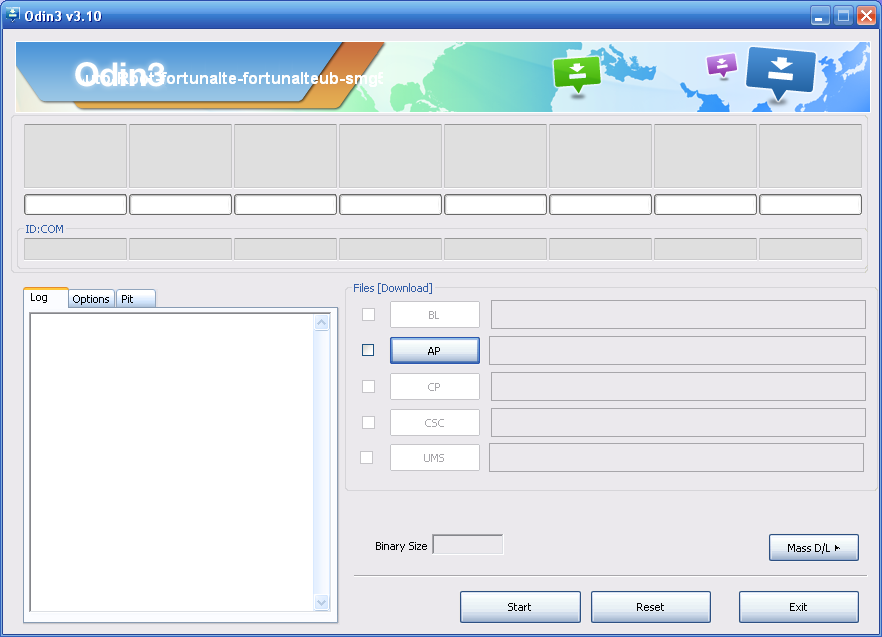
- Click the AP or the PDA button you can see from the Odin user-interface and upload your rooting exploit for the Galaxy S6 SM-G920I that is on the desktop.
- Click the Start button and the Odin app will now flash that rooting exploit by Chainfire on your Samsung Galaxy S6 smartphone.
- Look at the Galaxy S6’s display and keep watching until you see some text appearing down the screen. The end of that text will eventually say that it is restoring the stock recovery, cleaning up and rebooting in 10 seconds. That will reboot in recovery mode and then your device is rooted.
Any Samsung Galaxy S6 smartphone that does not get in recovery mode will need to be booted to recovery mode using your hands or else the root won’t have worked. You can turn off the Samsung Galaxy S6 and reboot it by holding the Power + Home + Volume Up buttons to get it in the recovery mode.
