Last Updated on July 18, 2022 by Mathew Diekhake
Once you have rooted the Samsung Galaxy A5 smartphone, you have an all access pass to all the best apps in the world. These apps are commonly found on the Google Play Store, or from official developer websites and other file hosting websites. We urge anyone who does not start installing from the Google Play Store to make sure they have at least one credible source pointing to the link you are choosing to download from. Sometimes these apps can be on website that are not trusted. Always make sure it is the official developer’s website, or the file hosting website is being pointed to from a credible source.
Anyone looking for an application to test out should look at the Quick Boot app. The Quick Boot app is only available to root users and makes it simple to get access to the various modes your device is capable of booting into — like the download mode or recovery mode partition. These modes are normally only available via hardware button combinations and using adb commands from a computer — provided you already have set up adb and fastboot.

The rooting package by Chainfire in this guide is based on LRX22G.A500FUXXU1BOJ6 firmware which is part of an Android 5.0.2 Lollipop software update for some regions. You do not have to be flashing that same firmware version on your Samsung Galaxy A5 device. You just need to use it is an indicator. Chainfire tells me that some of the Samsung devices will not boot the old images and that’s the only reason why he includes the data in his notes.
Files You Need
- Download the new CF-Auto-Root by Chainfirefor your Samsung Galaxy A5 SM-A500FU from here.
- You can only follow this guide if you have the Samsung Galaxy A5 smartphone with the SM-A500FU model number. You can check out the model of your A5 smartphone by pointing to the Menu > Settings > About Device > Model Number. You may also copy and paste your model number into Google for more details about your device.
- You must have a Windows PC to root the Samsung Galaxy A5 smartphone using the CF-Auto-Root tool. The file will not execute with the Odin flashing tool unless you have a Windows computer.
Rooting the Samsung Galaxy A5 SM-A500FU On Android 5.0.2 Lollipop
- Enable the USB Debugging Mode on the Galaxy A5 smartphone so you can connect it to the computer and start using the Odin flashing tool.
- Download the rooting file for your A5 from the files section above and drag it over to the desktop from your default downloads folder.
- Extract the rooting file to the desktop of the computer and you will see the rooting exploit and the Odin executable on your desktop.
- Double-click the Odin application that’s on the desktop and your flashing tool we are using for the guide will open.
- Do not make any changes from the default settings of the Odin flashing tool user-interface.
- Boot the Samsung Galaxy A5 SM-S500FU smartphone in download mode.
- Connect the Samsung Galaxy A5 smartphone to the computer with the USB cable.
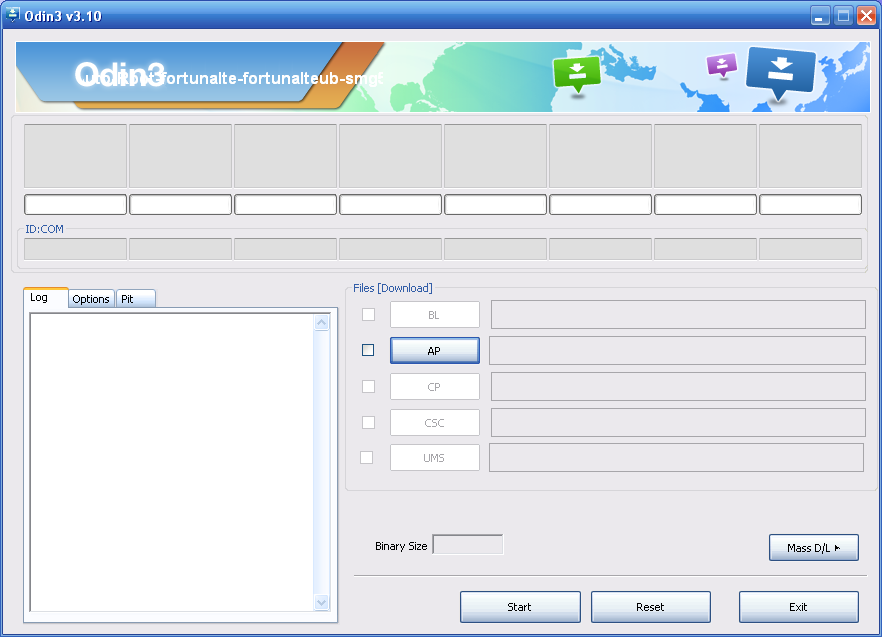
- Wait for a few seconds and your USB drivers will start working. You know they are working when you see the A5 is “added” from the Odin user-interface and the ID: COM port turns green. Anyone without the green ID: COM port will need to install the universal Windows ADB driver on the computer and try again.
- Click the AP button available from the Odin flash tool’s user-interface and upload your rooting file for the Galaxy A5 that is ending in tar.md5 on the desktop of the computer.
- Click the Start button and your Samsung Galaxy A5 will soon be rooted.
- Wait until you get the pass message from the Odin user-interface and your Samsung Galaxy A5 smartphone says it is restoring the stock recovery, cleaning up and rebooting in 10 seconds.
Any Samsung Galaxy A5 smartphone that does not automatically reboot to recovery mode must be booted to the recovery mode manually during the first time boot or else the guide will not have worked. It must make it to recovery mode before it is rooted.
Anyone not getting the Samsung Galaxy A5 to flash the rooting exploit should try downloading a different version of the Odin flashing tool and try again. Sometimes it can take a few turns with different versions before one will stick for your device.
