Last Updated on February 25, 2024 by Mathew Diekhake
Micromax A57 Ninja 3 is a budget, small and low end device, comes with 1 Ghz processor, 3.5 inches screen and comes with Android Gingerbread pre installed. I don’t saw any future updates for your phone so you have to install custom ROM on it to experience future android builds on it and for that you have to root your phone first. Today i will tell you to root your Micromax Ninja 3. This is a simple, easy and fast method with which you can root your phone easily. Read all parts of this article carefully.
Rooting your phone is not legal and also not recommended by Google or Asus because rooting is a risky process, it may brick your device if you don’t do it carefully. Rooting also voids your phone’s warranty and you can’t claim that with a rooted device, you have to unroot your phone in order to get your warranty back.
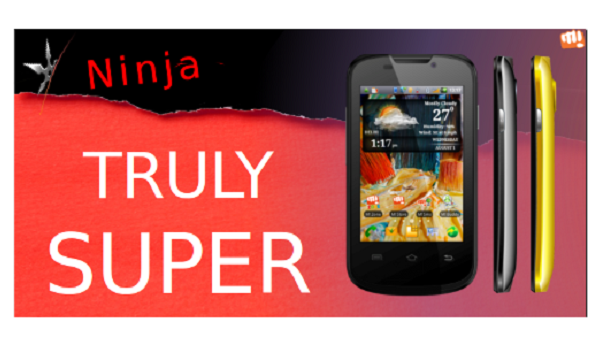
Back up each and every important file stored on your phone before rooting your phone so if anything goes wrong during this process then your data will be safe. Back up your media files like photos, videos and music to your PC or any other external drive. Also sync up your contacts to your Google account so you can get them back after this process.
You need a windows based PC with an internet connection, a USB cable and your phone. On your phone enable USB debugging mode by going to settings > developer options > check the USB debugging option from here. Also make sure that your phone have at least 60% battery left on it because during the root process your phone will restart several times and if your phone will go off during this process then it might brick your phone.
Steps to the Micromax Ninja 3 A57
- First download and install USB drivers of your phone to your PC, this will make sure to detect your phone on PC.
- Download the Android folder from here and extract it to “C:\user\username\(extract here)”, it should look like “C:\User\Amit\.android”.
- Download Unlock root software from here and install it on your PC.
- Now launch unlock root on PC and plug your phone to PC using USB cable.
- On Unlock Root click on Root button.
After some time your phone will reboot and get rooted automatically. Now you can install custom ROMs, recovery or kernels to your phone. Share your experience and query with us using the comment section below.
