Last Updated on July 20, 2022 by Mathew Diekhake
InFocus M2 released in India exclusively on Flipkart sale. The M2 phone is a budget phone for Indians with good hardware and software, but good hardware in Android device is of no use if you don’t have it rooted. After rooting your phone you are able to do some extraordinary jobs, including hacking (by installing Linux on it). I have something for you with which you can root your InFocus M2 very easily and that is the Root Genius software. This software needs a windows-based PC, so grab one and get ready to root your phone.
This is to tell you that after rooting your phone your phone might lose its warranty because this process is unofficial and may brick down your device. The process is also not recommended by Google or InFocus. So if you are good with this then you may proceed to the steps given below.
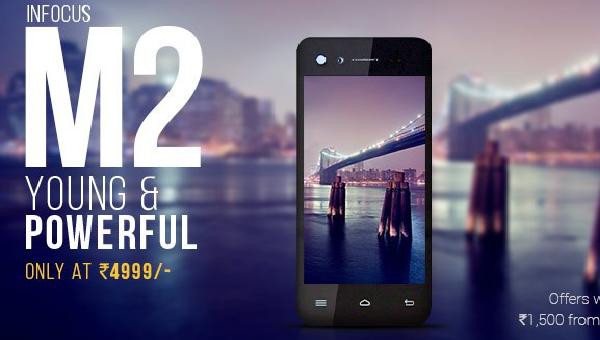
You need is a Windows-based PC with internet connection and your phone’s drivers installed, also make sure to disable any kind of antivirus or anti malware software so it will not interfere during the root process because it might destroy your device. You also need a USB cable and your phone. On your phone make sure to enable USB debugging option, go to settings > about phone > tap on the build number 7 times and come back to settings then Developer options and check the USB debugging option from there.
Backup all you have on your phone because this process is risky and may delete your data stored on your phone. Sync all of your contacts to your Google account to keep them safe.
Steps to root InFocus M2 using Root Genius software
- First you need to download and install the USB drivers of your device to your PC and make sure they are latest so the Root Genius can detect your phone.
- Now download Root Genius software from here and install it on your PC.
- Now launch the Root Genius software from the desktop by double clicking the Root genius icon.
- When Root Genius gets opened just connect your phone to your PC using USB cable, Root Genius will detect your phone and display your phone’s model number.
- After that, just click on that “Root Now” button and rooting process will get started automatically.
- Wait for some time and your phone will get rooted and you will see a confirmation message on Root Genius software.
- Now check for KingUser app in app drawer, if you have that app, it means your phone has been successfully rooted.
You can also check the root access by installing any root checker app on your phone. Make sure you share your rooting experience with us in the comment section below.
