Last Updated on April 13, 2022 by Mathew Diekhake
It’s said that there are around eight thousand smartphones out there in the world today. It’s also said that no Android device is completely “unrootable”. While that is technically true, it takes third-party developers to spend time creating root methods for devices and without that we do not have a root method available.
So while there are eight thousand smartphones in the world, only a small number of those can get access to the root file system. We estimate roughly 25% of the smartphone popular has an existing and working rooting method. That’s always something to think about before you go shopping. Thankfully it looks like you already did do that because the Simmtronics Xpad Freedom is one of those devices with a working root method already available. The guide below shows you everything you need to get that done.
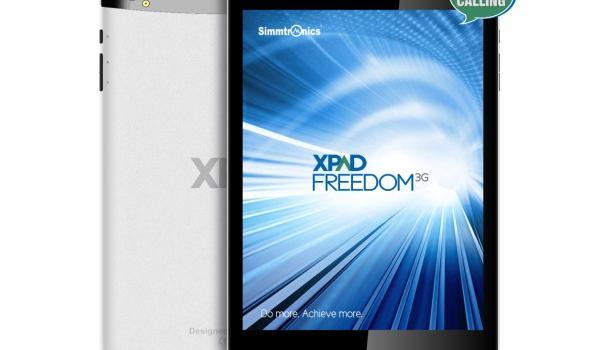
The Files You Need
- Download the latest Framaroot application from the XDA Developers forum here.
- The Framaroot application is a universal one-click rooting solution that works for many device. However, it still voids the warranty of your Simmtronics Xpad Freedom when you root using this guide. The upside is that you can unroot and return to the stock ROM and the warranty should work again since this OEM doesn’t have any additional security — often an upside to finding a less popular device that does have a working rooting method.
Rooting the Simmtronics Xpad Freedom
- Download the latest Framaroot to the desktop of your computer.
- Make sure you have the Unknown Sources option on by navigating to the Menu > Settings > Security > Unknown Sources.
- Connect the Simmtronics Xpad Freedom device to the computer with the USB cable.
- Transfer the Framaroot app to the root of the Xpad’s SD card, which means keep it on the top most folder. Do not hide it in any of the SD card’s sub folders.
- Unplug the device from the computer and learn how to install Android APK files on your Xpad device. You can check out the best file managers for Android to complete the job if you prefer using a file manager.
- Once done, tap and open the Framaroot app from your devices app drawer — where you normally find new apps after they download from the Google Play Store.
- Tap the Boromir option from the apps main page.
- The Boromir exploit will now grant the root access to your devices internal file system.
- Wait until you see the success message given by the app before navigating out of the app.
- Check the app drawer for the new SuperSU app — you must keep this app in your app drawer since it is the app that gives you the root access when new apps ask for the permission.
- Reboot your device and take control of your Google account. Log into the Google Play Store and install the root checker app to verify it did work on your device.
That’s all.
