Last Updated on September 18, 2024 by Mathew Diekhake
Anyone buying into the Samsung Galaxy J series of smartphones will not be disappointed. These J series smartphones offer great value for anyone who thinks the basis of what they were made for suits them. One thing that still true to this day, though, is that it doesn’t really matter what Samsung smartphone you buy, it will always be coming to you with many stock Samsung apps. We call these system apps and when they become a nuisance to us, the name quickly changes to bloatware because it is essentially bloating your device much the same way you would be bloated by that beer that didn’t sit well in your stomach.
The simple solution to remove your Samsung system apps that you do not want is to root the smartphone and then head over to the Google Play Store and install one of the many apps that can remove these system apps. Typing in a general search of system app remover might bring up results that can help you find what you need if you forget names. Those who can remember names should try retaining the Titanium Backup name in the memory bank.The Titanium Backup application is primarily an application that was made to help you backup the device in a way that would be unbeknown to any unrooted Android smartphone. Since it has great control over your apps, the developers realized that they could add additional important features while they were at it. That feature is the ability to uninstall the system apps completely that it also can backup.
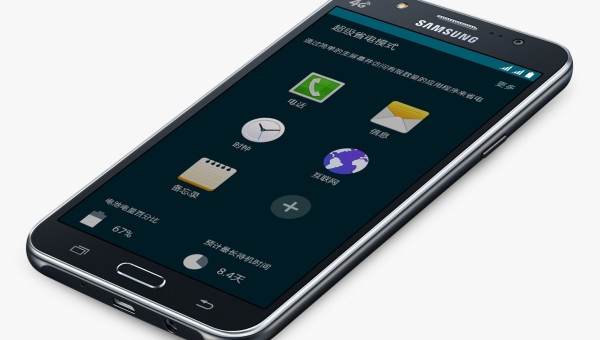
The developers also come up with a genius business idea too on how they would make money from the app. That idea is charging you money for another feature which is to freeze the app instead of uninstalling the app. For anyone who doesn’t possess the right amount of knowledge on any one given app, they could be enticed to pay the fee so they can freeze it instead of uninstalling the app. Once you uninstall it, you’ll need to flash the stock ROM back on your smartphone before it can be back again. And anyone who has downloaded one of the free stock ROMs from the Sam Mobile website will know how annoying downloading a stock ROM can be. They too have a similar business idea where they can make money from you. The way in which as the Samsung Mobile website entices you to pay money is to charge you money for a download speed that is acceptable. If you choose the free download, it can take half a day or more for your stock ROM to complete its download. And I don’t know about you, but my computer turns off well before then which means I would then have to adjust my settings, and it becomes this great big burden.
The firmware found in this guide is based on the LMY48B.J500N0KOU1AOK2 build number. You do not have to flash that same build number on your Samsung Galaxy J5 smartphone. You just use it as an indicator because some of the Samsung devices like the J5 will refuse to boot older images sometimes.
Files You Need
- Download the updated CF-Auto-Root file for the J5 SM-J500N0 on Android 5.1.1 Lollipop.
You are voiding the Samsung warranty when you choose to root the Galaxy J5 smartphone with the SM-J500N0 model number. You can flash the stock ROM at any time, and the warranty will work again because it unroots the device. Note that it only works if your device doesn’t run Samsung’s Knox security.
We suggest you root the Samsung Galaxy J5 with it unlocked first. Once you unlock the Samsung smartphone, you are then able to start installing firmware from any smartphone carrier network so long as it is still on the same SM-J500N0 model number. Try flashing a firmware from one of the most popular phone carrier networks for the SM-J500N0 when your device is SIM unlocked, and it should help you increase the chance of having s smooth rooting experience.
Samsung updates the firmware in their smartphone range frequently. Sometimes the firmware updates can bring new bootloader and when that happens Chainfire needs to update the files. He doesn’t keep track of that himself bur rather relies on readers like you to let him know when a file needs updating. You can submit the new recovery.img to the official XDA Developers thread for the CF-Auto-Root tool, and he will see your message.
Rooting the Samsung Galaxy J5 SM-J500N0 running Android 5.1.1 Lollipop software updates
- Enable the USB Debugging Mode on the Samsung Galaxy J5 smartphone before you try connecting it to the computer.
- Make sure you turn on your Windows computer and log in with the administrators credentials.
- Download and install your Samsung USB drivers on the computer so your device can be detected by the Odin flashing tool.
- Extract the CF-Auto-Root package on the computer and have it on the desktop location.
- Boot the Samsung Galaxy J5 SM-J500N0 smartphone in download mode and then connect it to the computer with the USB cable.
- Double-click the Odin executable file from the desktop.
- Do not make any changes from the Odin flashing tool’s user-interface once it opens on the desktop.
- Look for the blue or yellow ID: COM port from the Odin user interface to let you know that your Galaxy J5 is added and connected properly. Try disconnecting and reconnecting the smartphone if you have already installed the drivers but still have a connection.
- Click the AP or the PDA button from the Odin user interface and browse the desktop for the rooting file.
- Do not change any of the Odin default settings from the user interface.
- Click the Start button when you want the flashing of your rooting exploit to begin
- Wait until it says that it is installing the SuperSU, cleaning up the cache partition, and then flashing the stock recovery.
- Wait until the Odin user interface on the computer shows a green box with a pass message inside the box.
In conclusion, that’s how to root the Samsung Galaxy J5 SM-J500N0 using the updated CF-Auto-Root application when running on the Android 5.1.1 Lollipop software update. Chainfire, the developer of this rooting tool, states that each device must get into recovery mode at the end before the guide works. You can tell if the guide worked by checking your app drawer for the SuperSU application and then heading to the Google Play Store to download an app like the root checker app. Any Samsung Galaxy J5 smartphone that is not rooted should boot into recovery mode manually after the flashing completes if your device refuses to boot into recovery mode automatically.
Anyone who is still having problems getting the J5 smartphone rooted should check out some of the other versions of the Odin flashing tool and trying the same guide again. Sometimes a different version of the same Odin app can do the trick.
