We just finished writing about how the folks with the Nexus 6 might be looking to root the Android 5.1 Lollipop LMY47I firmware build, and now we are creating the same guide for those running the same factory image/software update on the Nexus 5 smartphone. Just like with the earlier guide, you should know that this method isn’t extensively tested so you should make sure you backup using the built-in backup utility or a third-party app.
Check everything you need to know for gaining root access on your new 5.1 Lollipop build after the jump. The new method is different to that of the earlier Root Nexus 5 Running Android 5.0 Lollipop With SuperSU.
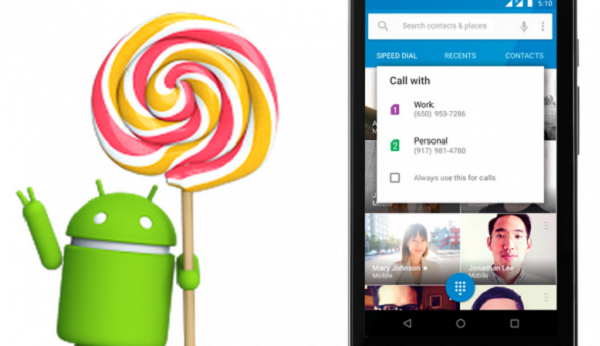
As I said before, you want to create a backup. It will work as a restore point so if you must apply a factory reset from the recovery mode to regain control of your device, you can restore the data again later. That way you won’t lose any data such as the phone contacts, SMS texts, call logs, music files, video files or any other data.
You can use third-party apps from Google Play for storing the data the internal programs cannot. Helium for Android is really popular among Droid users these days for people without root access. Of course, once you have root access you can start taking NANDroid backups or a Titanium backup. A NANDroid gives you a mirror image snapshot of the ROM and takes away much of the hassle you face with backing up before you have root access.
You’ll also need to have a Windows-based computer or PC. Anything that has a working USB slot in the side that’s from Microsoft will work. We do not recommend following this guide on an Apple Mac OS X machine or any Linux operating system.
You’ll need to turn on your Nexus 6, navigate to the Developer Options and enable the USB Debugging Mode. That allows you to do things on the PC. If you cannot see any Developer Options menu you’ll need to unlock it by navigating to Settings > About Device and tapping on the firmware build number seven times.
How To Root Nexus 5 in Android 5.1 LMY47I Lollipop
- Turn on your Windows PC and log in to your user account.
- Download the One Click Root package from here to the desktop of the PC.
- Extract the package so you can use the executable file inside (after unzipping in other words).
- Now connect the Nexus 5 to the computer with the USB cable.
- Run the One Click Rooting tool and follow the set of on-screen instructions.
- Wait until your device finishes flashing the One Click tool before unplugging.
- It should reboot automatically. If not, do that manually.
- Now verify everything worked as intended by installing the root checker application from Google Play.