Last Updated on October 6, 2022 by Mathew Diekhake
The HTC First is a fantastic smartphone if you want a high-resolution display, high pixel density screen, dual-core processing power, fast 4G mobile data support, NFC and all without breaking the bank.
Its main phone rivals include the Moto X, HTC One X, Galaxy S3 and the HTC One mini. However, there’s something this handset can use that all of the others can’t, and that is this new WinDroid toolkit that will unchain and unlock the OS, allowing enhancements such as creating extra storage space, increasing the battery life, installing custom ROMs, overclocking the CPU and much more. Subsequently, if you want to have all those options and more, follow the guide below.
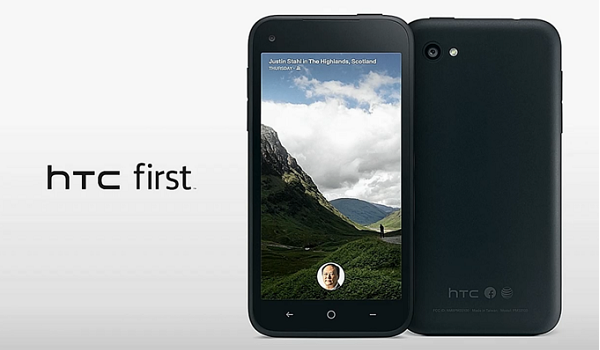
Details of Note
- People must have a Windows PC to use the Toolkit in the steps. It will not work for any Linux system or a Mac. Likewise, you should know that security programs can interfere with the kit. Therefore, it’s a great idea to temporarily disable any spyware, malware and virus protection until we get to the end.
- There are lots of magnificent possibilities to unchaining the OS, but there’s also some downsides too. Take the manufacturers warranty for instance, that will become void once we move the flash counter. All modern devices install the flash counters that tick over and there’s no way of us preventing it from happening. The main purpose is for the companies to see if the internal system is tinkered with or not. The good news is you can restore and flash the stock software back over the top of the root access and the root is taken away.
- The new toolkit used last year’s edition of Visual Studio to come up with a way to unlock the bootloader, flash a custom recovery and gain root via the SuperSU. However, the recovery mentioned is TWRP for the One M8 and that is not our model so today we are just showing you the steps for gaining root. When you visit the XDA Developers thread to download the tool you will see a screenshot that shows the setup. You can use this screenshot to get to know what you are about to see and familiarize yourself with the buttons.
- Make sure you have USB Debugging Mode enabled from Settings > Develop Options. Furthermore, have the HTC USB Drivers up to date. It will be fine as long as you plug the mobile in the computer on a regular basis.
- Moreover, take the time to create a full backup of the OS, including market applications, contacts, music and audio files, photo galleries and any other data you do not want to risk losing. When following a tutorial like this, you always run the risk of encountering problems. if bricking occurs or you need to apply full factory reset the data is wiped in the process. Our readers like using apps such as Helium or Titanium available from the Play Store.
- All users need to have a notebook, laptop or computer running Windows that comes with a USB slot for plugging in the First phone. In addition, a USB cable is required for the connection. Don’t fuss about having a lot of battery power saved up because the HTC First comes with USB charging as a stock feature. That means when the connection works, it will start charging the battery without the need of a phone charger. We recommend starting with a minimum of 40% battery power just in case you have draining problems or the charging feature is not working.
How To Root The HTC First (Facebook Home)
1. Turn the computer on.
2. Download the new rooting package here to the desktop or C: Drive.
3. Retrieve the USB cable from the phone charger.
4. Plug both ends in the corresponding slots on each device.
5. Establish the connection.
6. Open the WinDroid toolkit.
7. Click the ‘gain Root” button.
8. Take note of the following instructions on the screen and follow them.
9. Do not touch any keys until the handset reboots automatically.
10. Stop the USB Mass Storage device from the ‘safely remove hardware’ icon in the Windows system tray.
Install the Root Checker app from the Google Play Store and see if it worked.
