Last Updated on October 9, 2022 by Mathew Diekhake
If you didn’t know already, Android 4.2 is now available to be downloaded for the Google nexus 4. On top of that, if you were to buy the latest Nexus 4, it will come pre-installed with the updated version, so it is the operating system most want to have. The Google Nexus 4 is also being sold really cheap and makes a great device for the price tag. Whenever you get a mixture of all these aspects coming together, it generally will get the attention from the developers, and subsequently, the root procedure is already made possible thanks to the hard work they put in.
Here at Mobicuppa we have done many tutorials for the Nexus and its other variants like the i9250 and others. The part we love about them is the dual-core 1.2 GHz Cortex A9 CPU and a PowerVR SGX540 GPU, which were in a class all of their won when they first came out. Of course, time has gone on since then now and we are seeing stronger processors than ever, but we are looking at a device, it’s important to take notice of the time period it is made when evaluating. Much like a car, a handset is beautiful just because of what it represents. It doesn’t have to be the best thing out there. It might be your favorite looks and it might have certain features that mean something to you personally.
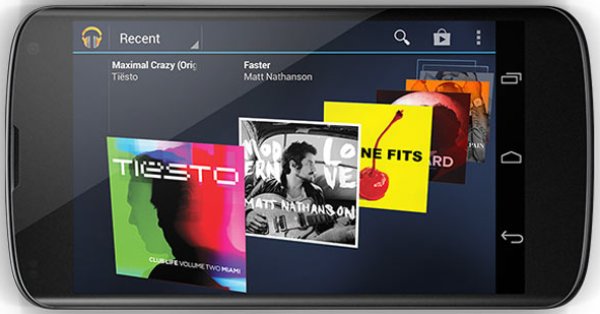
This one is a little more difficult to back up because it does not support the micro SD card. Instead it just has 16GB of internal storage available as well as giving out 1GB of Ram.
To avoid confusion, I will explain why you might be seeing so many guides for this device. When we attempt to root it, we want to make sure we are running the right firmware for the procedure. If we have different firmware this will need another tutorial. As we can see here this one is for the 4.2 JB. Attempting to follow this procedure on something else would cause damage.
Details of Note
- We always mention the USB drivers, but in this case, we will also be needing the fast-boot drivers too. This will need to be done before we get to the first step which tells us to boot into this mode. If it doesn’t work you will know why. The link provided to XDA should sort you out with the direct links that you need for all the things because it is the original guide that is posted by the developer. Often these developers prefer we don’t post their work so we leave the main gist of the mapping to them.
- There is a method which you can use if you don’t have the TWRP recovery installed. This is another version of custom recovery. When finished, it doesn’t matter what recovery brand you used, you can still search for any type of custom Rom such as Cyanogen, AOPK, Paranoid Android, etc. There are no limits to what you can use as long as the branding has made a Rom for the device. Because this one if very popular you will find that many developers have made software for it so enjoy this.
- Do not attempt to follow this root procedure if you have a locked bootloader; in doing so you will run a high risk of bricking your Nexus 4. You must have an unlocked bootloader before you start. The reason for this is because the procedure requires an insecure boot image. Follow this guide on how to unlock the Nexus 4 bootloader if yours isn’t already unlocked.
How to Root Google Nexus 4 on Android 4.2 Jelly Bean
Notes:
You must have the following before starting the guide:
- Android Debug Bridge (ADB) already on your computer with fastboot
- Debugging enabled
- Insecure boot.img (Nexus 4 version)
- Root files for Nexus 4
To get these things you can download them directly from this XDA Developers thread.
Step 1. Boot Google Nexus 4 into fastboot.
Step 2. Open command prompt and type in fastboot boot boot.img into the Android Debug Bridge (ADB) tool – this will boot now using the insecure boot image. If successful your device will start properly. However, if this did not work for you there is an alternate method starting from step 3.
Step 3. Extract the root files you downloaded before you begun in prerequisites and place them inside the root folder of an Android Debug Bridge (ADB).
Step 4. From there you will need to run these following commands. This is very specific and must be done exactly how it is presented on-screen here:
adb shell mount –o remount,rw /system adb push su /system/bin adb push Superuser.apk /system/app/ adb push busybox /system/xbin/ adb shell chmod 06755 /system/bin/su chmod 0644 /system/app/Superuser.apk chmod 04755 /system/xbin/busybox cd /system/xbin busybox –install /system/xbin/ exit exit
You will be able to copy and paste them to save time.
Step 5. Now all you need to do is reboot your device. Do this either from ADB or the hardware button on the Google Nexus 4.
That’s all.
