Last Updated on April 1, 2017 by Mathew Diekhake
With most of the world currently facing difficult economic times, most of us are trying to save money where possible. Nearly all people are connected to the internet in 2015 — especially if you are a millennial. If you didn’t include people above the age of 65, the numbers of people not connected to the internet are staggeringly low.
While browsing the internet is always fun, it’s expensive if you are using a considerable amount of data and bandwidth. For example, in Australia, you can pay a hundred dollars a month for data and bandwidth; and for many others, the cost is even higher. You’ll struggle sticking to the minimum of 5 GB a month of data for around $20 if you are someone who doesn’t download anything notable at all. That’s why saving as much bandwidth as possible is important. Here’s how you can reduce data bandwidth usage by using a metered connection in Windows 8.
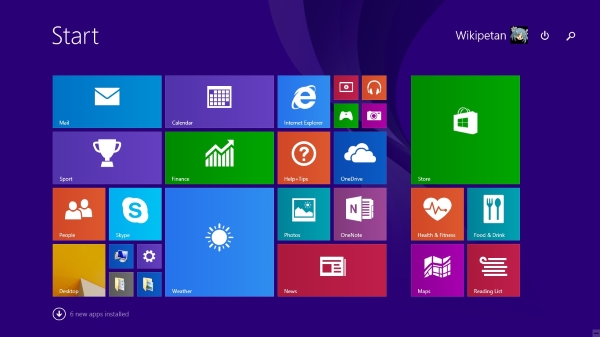
Reducing Data Bandwidth usage With metered Connections in Windows 8
- Turn on the Windows PC running the Windows 8 operating system and click the network icon available from the system tray. The system tray is the far right side of the taskbar (along the bottom of the screen on the desktop). You should see the clock and some other icons available. One of those icons is the network icon. View the names by hovering the mouse over the icons.
– Those of you with the Charms bar via a touch screen can swipe from the right side of the display over to the left and tap the Settings icon, followed by the network icon. - Look at the list of networks for the network you want to set as metered. Once you see the network of your choice, long press over the name for those with touch screen. Everything else should right-click the mouse over the name.
- Choose to Set as metered connection from the new menu that pops up after long pressing/right-clicking over the network name.
Provided Windows 8 knows you want to have a metered connection, it will adjust the way it treats your data usage. It does this by minimizing the bandwidth used and the data used.
The next step we want to take is syncing the Settings. There is a dedicated option from the settings to do this that works with the metered connection we just turned on. The option is called “sync settings over a metered connection”. Here is how to turn it off:
- On the keyboard, press the Windows key + W for a keyboard shortcut.
- Choose the “Change PC Settings” option from the next screen.
- Look on the left side of the display under where it says “PC Settings” and click/tap over the “Sync Your Settings” option.
- Now look to the right side of the screen for a toggle switch located under the option “Sync over metered connections”.
- Toggle the switch so that it is off.
- Stay on the same PC Settings screen and look up a few spots and tap/click on the “Devices” option.
- Toggle the “Download over metered connections” to off.
In conclusion, turning these aforementioned switches to the off position will prevent extra data being used.
