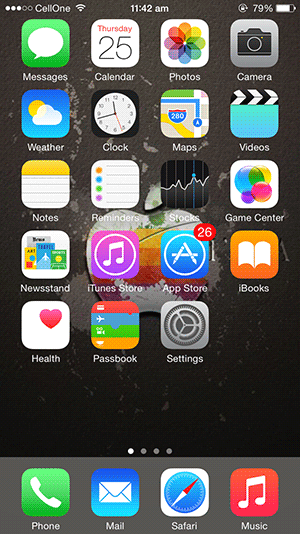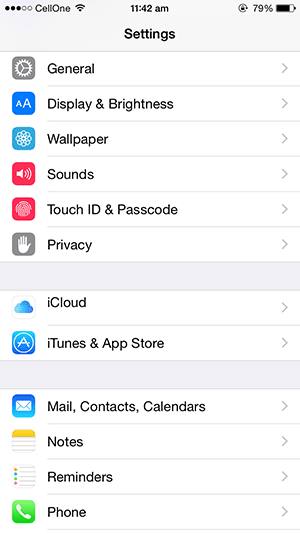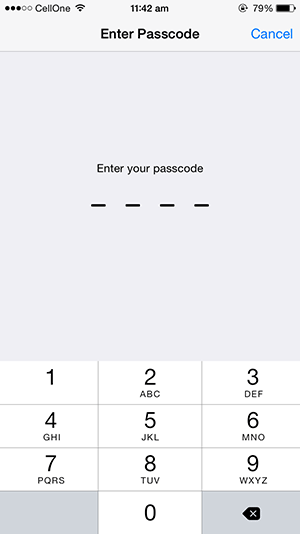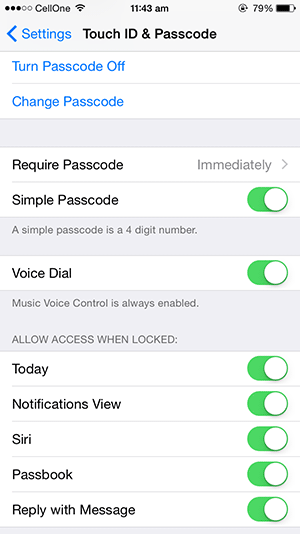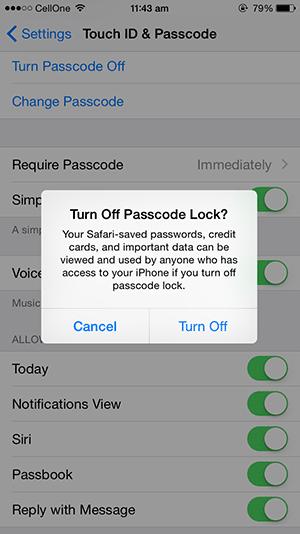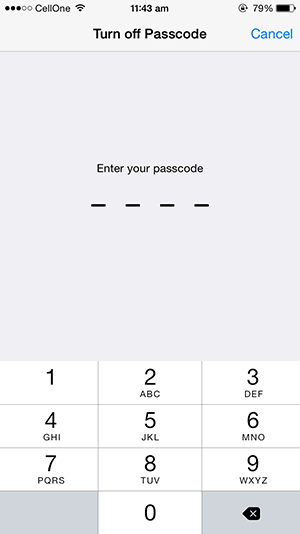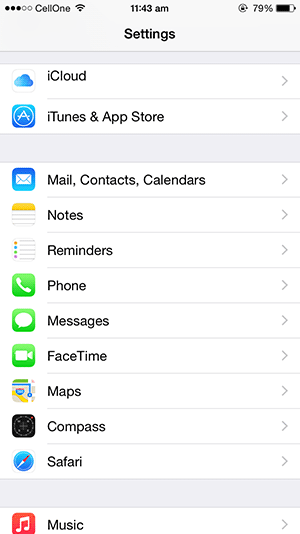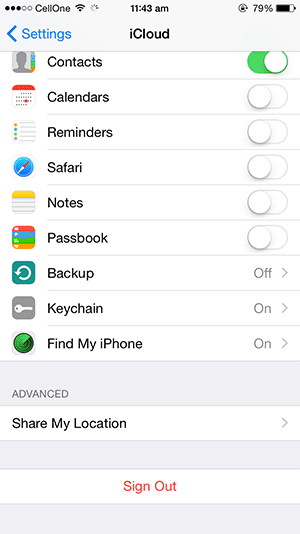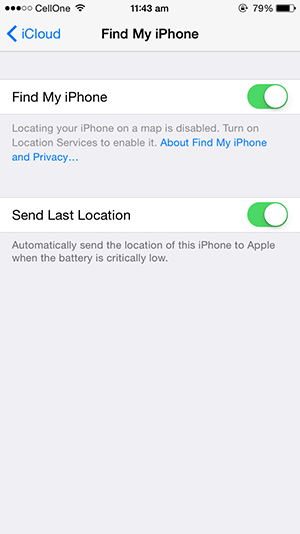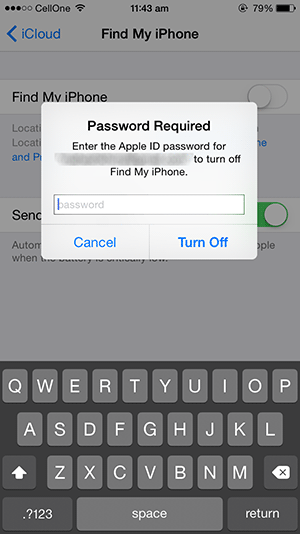Last Updated on November 15, 2019 by Mathew Diekhake
Ever since Apple announced the iOS 8.3 update, users have been eagerly waiting for a jailbreak method for this version of the iOS. TAiG, a familiar name for those of us who have previously jailbroken iOS devices, has come up with the latest version of their tool that jailbreaks the aforesaid version of the Apple’s operating system for its mobile devices.
Jailbreaking the iOS 8.3 is now possible, all thanks to TAiG for his awesome tool. Right now, the tool only works on Windows computers so you need to have access to one before you can jailbreak your device. Mac and Linux users might want to wait until TAiG makes the tool available for these operating systems.
For now, here’s how you can jailbreak your iPhone, or any other supported iOS device, running the latest iOS 8.3:
Files You Need
1. You must have access to a Windows-based computer to be able to do this tutorial.
2. Download TAiG Jailbreak tool to your computer. It is the tool that helps you jailbreak your iOS device running iOS 8.3
3. It’s highly recommended that you backup your iPhone before jailbreaking it using iTunes.
Jailbreaking an iPhone running iOS 8.3
1. Extract files from TAiG Jailbreak Tool to your computer by right-clicking on it and selecting Extract here. Do not launch the tool just yet.
2. Tap on Settings on your iPhone.
3. Tap on Touch ID & Passcode.
4. Enter your passcode and it will let you go ahead.
5. Tap on Turn Passcode Off. You must first disable passcode before you can jailbreak your device.
6. You will be prompted if you really wish to turn off passcode lock. Tap on Turn Off .
7. Enter your current passcode for the verification.
8. The passcode lock should now be turned off on your iPhone.
9. Open the Settings menu again.
10. Tap on iCloud. You are going to disable the Find My iPhone feature to be able to jailbreak your iPhone.
11. Scroll down and tap the option that says Find My iPhone.
12. Turn off the Fine My iPhone feature by toggling the button given there.
13. You will be prompted to enter your iCloud password. Do so and tap on Turn Off.
14. The Find My iPhone feature should now be turned off on your iPhone.
15. Plug in your iPhone to your computer using the cable that came with it.
16. Double-click on the TAiG executable to launch it.
17. When the tool launches, uncheck the option that says 3k assistant as it is not required to successfully jailbreak your device.
18. Make sure the Cydia option is checkmarked in the tool.
19. Hit Start and wait for the tool to do its magic.
20. You should be notified when your device has been jailbroken.
21. You’re done!
Congrats! Your iPhone running the latest iOS 8.3 is now jailbroken and you can now install whatever Cydia tweaks you want on your device. All those tweaks should now work fine on your device.
You can check out one of the Cydia tweaks we have posted about on our site.