Last Updated on February 17, 2018 by Mathew Diekhake
The official TWRP recovery has been out for the OnePlus X smartphone for a while now, but this new version is based on Android 6.0 and running much smoother than the older version.
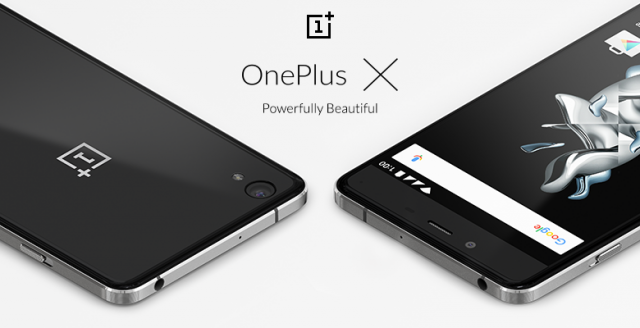
Provisions
- The changelog for this Android 6.0 version of the TWRP recovery comes with the additional of traditional Chinese support, fix for slow flashing some users were experiencing, updated kernel support, unified device tree and more.
- We have links available for installing the ADB on Windows, Mac and Linux, but the how-to guide is based on Windows. There are guides out there for you if you need to learn how to use ADB for Mac and Linux.
- The fastboot you need will come with the ADB package.
Files You Need
- Download the ADB for Windows, ADB for Mac or the ADB for Linux depending on your operating system on the computer.
- Download the TWRP recovery file for the OnePlus X smartphone.
Installing the TWRP Recovery on the OnePlus X running on Android 6.0 Sources
- Start by settings up the ADB on your computer by following our detailed guides for each operating system. You do not have to set up the ADB a second time if you already have it on your computer. It never changes (yet).
- Download the TWRP recovery and extract the file. Move the recovery file so it’s in the same folder as your ADB.
- Rename the recovery oneplusxtwrp.img
- Turn off your OnePlus X smartphone and reboot it in the bootloader mode.
- Press the Volume Up + Home + Power keys together and the OnePlus X smartphone will get in the bootloader mode.
- Open the folder where you have the ADB and hold the Shift key and right-click the mouse.
- Choose to open a new command prompt window from the menu.
- Type your first command:
fastboot flash recovery oneplusxtwrp.img - After some time the custom recovery will be flashed on your Oneplus X smartphone.
- Type the last command:
fastboot reboot
Now your OnePlus X smartphone will reboot back in normal mode and you can use your custom recovery any time you want. You should have no problem finding the custom recovery mode by holding the Power and Volume Down buttons together and letting go of the Power button when you see the OnePlus logo during the booting phase.
