Last Updated on June 14, 2019 by Mathew Diekhake
The Google Nexus 5 still counts in high-end devices because of it’s hardware and if course software. Google still trying to keep Nexus 5 updated with latest Android versions. Google also released Android M technical preview Nexus devices, including Nexus 5. But if you want to update your phone to any custom ROM then you need a custom recovery like TWRP or CWM.
Recovery is a hidden and powerful mode on your Android device which some pre-installed on your phone. using recovery you can do some custom actions like factory resetting your phone or clearing the cache. But with custom recovery you can do lot more like installing custom ROM, custom kernels, overclocking CPU or GPU. You can also install themes zip file on your phone to tweak the UI of your phone.
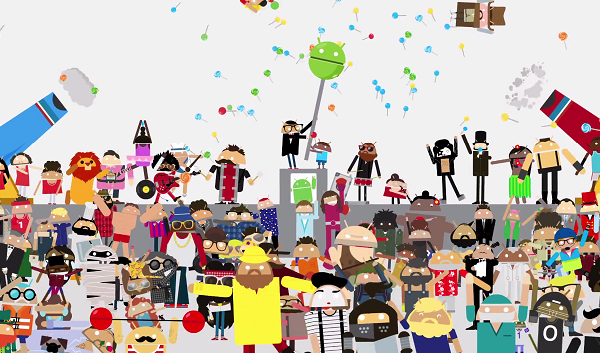
Keep in mind:
- Your phone should have USB debugging enabled on it, do that by going to settings > developer options and check the USB debugging check box.
- your phone should have a WiFi or cellular data connection or you will be charged for installing any app from Google play store.
- This is a custom action you are going to do with your phone which may voids your phones warranty so install it at your own risk.
Make a backup of all important and beloved data because it’s important than the recovery so it should be kept safe. So better make a backup of important things on your phone. You can also backup all of your contacts by exporting them to your SD card or sync them to your Google account. Also backup all of your media files like photos, videos and music to your PC.
- Install this recovery only on Nexus 5, if you try to install it on any other device, then it may damage your device badly.
- Before installing, make sure that your phone should have 50% battery left on it because getting off during installation may damage your phone.
Steps to install TWRP custom recovery on Nexus 5
- First you need to open Google Play Store on your phone.
- Now search for TWRP manager app in it, install it on your phone.
- Open it and grant the root access from the menu.
- Now tap on the “Advance” tab and then the “Install Recovery” option.
- Select the device name (Nexus 5) and tap on “Install Recovery” to install it on your nexus phone.
- It will install the recovery on your phone automatically
Now reboot your Nexus 5 smartphone for the changes in custom recovery image to take effect and from now on you will be booted to TWRP recovery every time your phone boot to recovery. And for any queries you can contact me using the comment section below.
Now that you have a custom recovery on the Google Nexus 5, you might want to check out the 9 best custom ROMs for the Google Nexus 5 smartphone.
