Last Updated on April 10, 2017 by Mathew Diekhake
When it comes to smartphones, few features are more critical than our keyboards. We constantly text and type with our keyboard across iOS and Android-based devices. Therefore, it’s only natural to want to search around for the best keyboard for you. There is loads of competition in this department since getting it right means loads of people using your product. Swype is up there with the best keyboards in the world and its main rival is the other popular SwiftKey.
Since last year’s opening beta stages, Swype is a keyboard that learns along with you. It remembers the difficult words you type so you can easily type these again next time. Swype can fetch words from social media messages such as Twitter and even go through your email. That way there’s no name in can’t remember for you to type out. Moreover, if you prefer talking and letting the phone do the typing, Swype will remember those words that you say as long as you’ve keyed with into the bar previously.
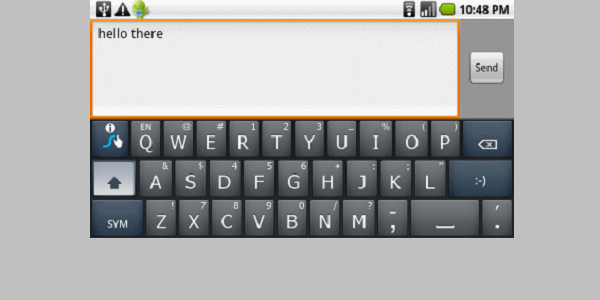
If there’s one drawback with Swype it’s that it consistently has some bugs that need fixing. The aforementioned iteration works relatively smoothly and does gives users enhancements making it outshine the last version. After installing the file using the instructions below, users will have access to new features including Google+ and Gmail connectivity with Google accounts that are not connected together on the same phone. Additionally, it comes with some force closing bug fixes of its own, improved cursor when using the Dolphin browser and more.
- Download the official 4.4.6.275.0 APK file here.
- Download the ASTRO file manager here.
- Turn the phone on.
- Navigate to Settings > Security > Unknown Sources and mark the box as working.
- If your device is older and doesn’t show those steps that’s OK. The application works for Android 2.3 Gingerbread and up.
- Navigate to Settings > Applications > Unknown Sources and mark the box as working.
- Fetch the USB cable likely connecting the phone charger.
- Connect the Android phone to the computer using the USB wire.
- Transfer the APK file over to the SD card of the phone.
- Unplug the phone from the computer.
- Navigate to the folder in the directory where the APK is waiting.
- Tap on the
Swype Keyboard-4.4.6.275.apkand select “Open App Manager”. - Choose the “Install” option.
- Follow the on-screen instructions to finish the installation.
