Last Updated on May 31, 2019 by Mathew Diekhake
After gaining root access on your Lenovo K3 Note using Kingroot, it’s time that you install a custom recovery on your device. What a custom recovery will let you do is install a custom ROM that helps you both improve the performance of your device and let you enjoy extra new features.
Here’s how you can do that:
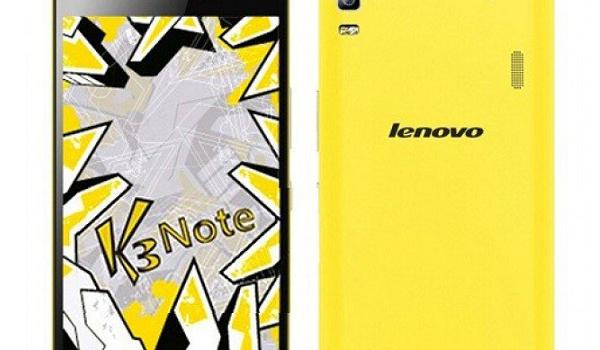
Files You Need
1. You should be rooted before you can do this tutorial. Please head to our how to root the Lenovo K3 Note tutorial to learn how you can root your device.
2. Download and install PdaNet on your computer, if you haven’t done so yet.
2. Download ClockworkMod Recovery to your computer. It’s the custom recovery that you are going to flash on your device.
Installing a Custom Recovery on the Lenovo K3 Note
1. Extract files from ClockworkMod Recovery to your computer by right-clicking on it and selecting Extract here.
2. Head to Menu->Settings->Developer options on your device and turn on USB debugging.
3. Plug in your device to your computer using a USB cable.
4. Double-click on py_cmd.exe to launch it on your computer.
5. Type in the following command into the window that is shown on your screen and hit Enter:
adb reboot bootloader
6. Your device should reboot into bootloader mode.
7. Type in the following command and hit Enter:
fastboot flash recovery recovery.img
8. It should flash the recovery on your device.
9. Now, issue the following command to reboot your device:
fastboot reboot
10. Your device should reboot.
11. You’re all set!
CWM Recovery has been successfully installed on your Lenovo K3 Note. You can get into the newly installed recovery mode using Volume UP, Volume DOWN, and Power buttons.
Enjoy!
