Last Updated on November 15, 2019 by Mathew Diekhake
Maybe you don’t want your friends to see your private photos that you captured while spending your vacation abroad? Or maybe you just want to have some of your photos hidden so that each person who wants to see your phone just doesn’t land in gallery only to see you and your girlfriend together.
Whatever be the reason, hiding photos on an iPhone running iOS 8 is very easy. You don’t even need an app as the OS does include a hide feature in it for you. Here’s how you can use it to hide photos on your device.
Hiding a Photo on an iPhone running iOS 8
1. Launch Gallery on your iPhone and open the photo that you wish to hide. We can’t help you at this step as it’s up to you to decide which photos to be hidden.
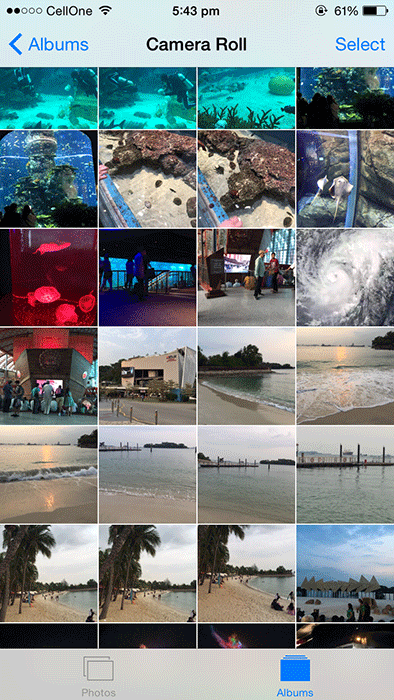
2. When the photo opens, tap and hold on it for a few seconds and you should see some options appearing on your screen. Tap the one that says Hide.
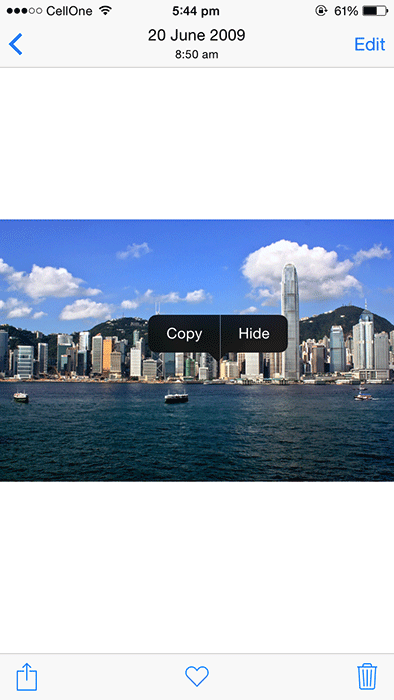
3. A prompt will appear saying that the photo will be gone from Moments, Collections, and Years, but still be visible in Albums. Tap on Hide Photo and your photo will be hidden.
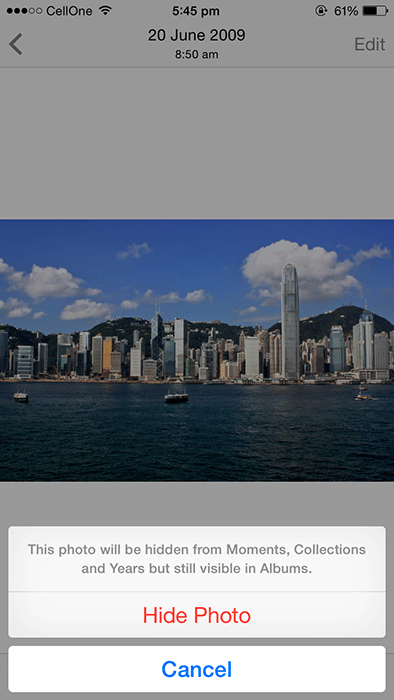
4. And you’re done.
The photo that you selected above is now hidden, although it’ll appear in Albums.
Let us know if this trick worked for you in the comments section below!
