Last Updated on April 9, 2017 by Mathew Diekhake
The Nexus 6 factory image is available for flashing thanks to Google releasing it earlier today. The image comes with the build number LRX22C. Since the folks over in Mountain View are dishing out the factory image, we know the official over the air update for device owners is not far away. Nonetheless, as most Android enthusiasts would know, “not far away” isn’t close enough. Use the following guide for flashing the image directly to your phone for those who wish to run the latest Android firmware available for any smartphone or tablet.
The new iteration doesn’t come with many features. However, it does come with bug fixes and other permanence improvements. Every time we see a new software update from Jelly Bean to KitKat to Lollipop, there are always bugs that need addressing. It’s the same way for any platform. Yes, iOS gets them too. Don’t let that scare you away from updating though because the new list of features far outweigh any concern from most bugs. Furthermore, the next installation and incremental update is always just around the corner just like we have here in Android 5.0.1 Lollipop.
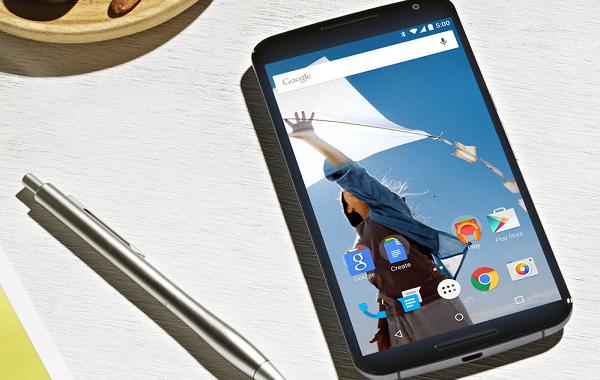
Before we start the guide it’s important to list the essentials. That way our readers know what they are doing, what they are getting into and how to avoid any problems along the way.
- A factory image is the 5.0.1 stock Android operating system. Any data that is not saved is sure to be lost during the installation guide. You must backup the data as you normally would using one of the applications available from the Google Play Store. We recommend using Helium to make copies of the market applications, syncing the phone contacts and storing the SMS messages. You can back up any other way so long as you store the data.
Use this guide only for the Nexus 6 smartphone. The factory image is also made available for the Nexus 4 with the same build number. However, understand that it’s still a different file. You cannot flash this file on any device other than the nexus 6. We’ll create the guide for other devices soon. - Those of you with root access and a custom recovery will find that revoked after the steps. Root the phone over again after leaving here once that new guide is available.
- You can always unlock the system internals away from the default factory restrictions after flashing official firmware. You just may need to wait for a third-party developer to make the exploit public.
- Exploits are usually found quickly since Android is open source and easy to find loop holes. You won’t be waiting long to open up the system internals.
- Make sure you have enough battery power to finish the flashing process. Likewise, make sure your computer is plugged into the wall so it doesn’t shut down by running out of battery power.
- You can use a computer, notebook or laptop so long as it has the USB slot mounted in the side for connecting the phone.
- We are not responsible if you soft-brick your device. You follow the steps are your own peril.
- You must enable the USB Debugging mode for connecting to the computer otherwise the computer cannot detect the device. You do this from the Developer Options menu. Find that from the Settings menu on the phone.
- You can download the new binaries here.
- You can download the OTA zip file here. You don’t need the OTA for the guide here.
How to update the Nexus 6 with Android 5.0.1 Lollipop LRX22C
- Download the LRX22C factory image here.
- Unzip the file and empty the contents to your SDK/platform-tools folder.
– you must not transfer them in their own folder. - Click a blank white space from the platform-tools folder.
- Open the command prompt by pressing shift and right-clicking the mouse.
- Connect the Nexus 6 to the computer with the USB cable.
- Type “adb reboot bootloader.”
- Verify the connection by typing “adb devices” into the command line.
- Note: no connection usually means having to update the Google drivers.
- Unlock the bootloader.
– type fastboot oem unlock - Go back to the platform-tools folder and launch flash-all.bat file.
- Wait for the confirmation message appearing on the display.
- Reboot the phone so it starts up in normal mode.
- The first booting process takes longer than a normal booting process. It’s just a once off and will boot faster next time.
These are all the steps you need to take to flash the Android 5.0.1 factory Image to the Nexus 6 smartphone. Those wanting to lock the bootloader once more should return to the command line, type “fastboot oem lock” and confirm the command.
