Last Updated on December 26, 2022 by Mathew Diekhake
Windows 10 is now well and truly up for grabs via Windows Update and other options. One of the main reasons why some people are electing to wait is because of potential bugs and problems they don’t want to deal with it.
One of those problems present users are facing who did upgrade to Windows 10 is the no sound issue. If you are suffering from Windows 10 no sound issue, read the guide after the jump for the solution.
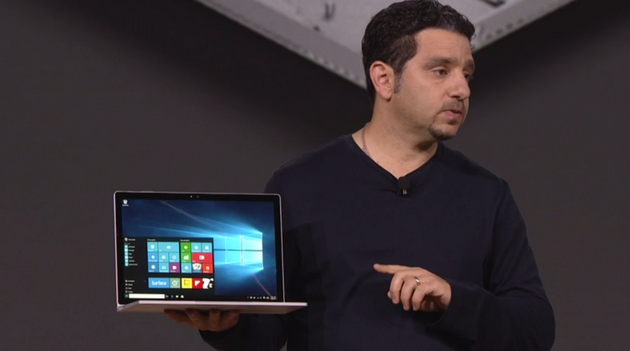
WINDOWS 10 ‘NO SOUND’ SOLUTION
1. Navigate through your new funky taskbar (bottom of the desktop) and click the sound icon.
2. Choose the ‘Playback Devices’ option from the menu.
3. Double Click on the playback device. It’s automatically set to the speakers.
4. Click ‘Advanced’.
5. Change the bit rate to 24bit/44100 Hz or 24bit/192000Hz depending on your configuration.
Most cases should now find the sound working. For those still out of luck, you can continue reading to the next option.
1. Navigate to Start > Device Manager.
2. Expand the Sound and Audio devices from the panel.
3. Right-click the mouse over the sound driver and choose to uninstall it.
4. Click the ‘Scan for Hardware changes.
5. The Windows OS will now scan and install new drivers.
All of you should now have the Windows 10 sound fixed. If you don’t find it working, please leave a comment with any additional information and I’ll try to find the solution for you.
Now that you have that problem out-of-the-way, you might be interested in learning about freeing up extra disk space in Windows 10or stopping Windows 10 sharing your bandwidth.
