Last Updated on March 31, 2017 by Mathew Diekhake
Entering the recovery mode on the Motorola Moto E 2015 is as easy as pressing some hardware keys on the said device. The key combination doesn’t change between those running a stock standard recovery or a custom recovery. Examples of custom recoveries on the Motorola Moto E might include TWRP recovery, ClockworkMod recovery, Philz Touch recovery and the standard recovery mode that comes with your device when you buy it. Only advanced Android users would understand what a custom recovery is on Android. Typically the custom version is made because they allow access to more features and features that are deliberately not available in a stock version because they are locked down by factory restrictions. Once you are in the stock recovery mode, you can take a factory reset, wipe the cache partition and wipe the data. just remember to back up your Motorola Moto E before entering the recovery mode and wiping the data because you cannot restore the data without a backup. Furthermore, the backup option is not available from within the recovery mode itself. You’ll need to research how to back up the Moto E before entering the recovery mode. 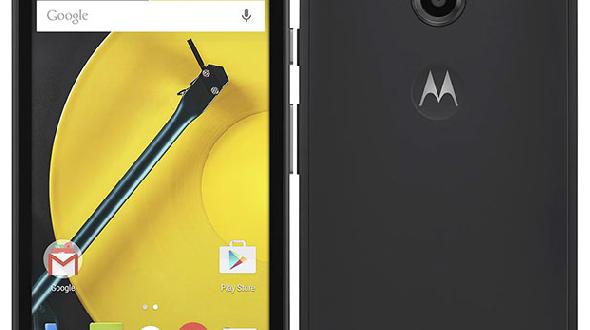
Enter Recovery Mode On The Motorola Moto E 2015
- Hold the Power button in for some seconds until you know the Moto E device is definitely all the way off.
- Press and hold the Volume Up + Volume Down + Power buttons at the same time.
- Do not let go of the Home + Volume Down + Volume Up buttons until you can see the boot menu on the display.
- Scroll through the menu on the device’s display using the Volume Down or Volume Up key.
- Keep scrolling until you have the Recovery Mode option highlighted.
- Press the Power key just once and quickly like a normal press and it will now enter that Recovery Mode.
- Wait until you see the Android logo appear on the devices display.
- Once you can see the Android logo, press and hold the Volume Up + Volume Down keys for 5 seconds.
- Once 5 seconds is complete, press the Power key just once. make sure you have both Volume keys still pressed when you press and let go of the Power key.
- You should now have the Recovery Mode displayed on your device, allowing you to do whatever task you had planned while in the said mode.
- Once you are done with your job, select the ‘Reboot System Now’ option from the menu and your Motorola Moto E will reboot in the normal OS mode.
