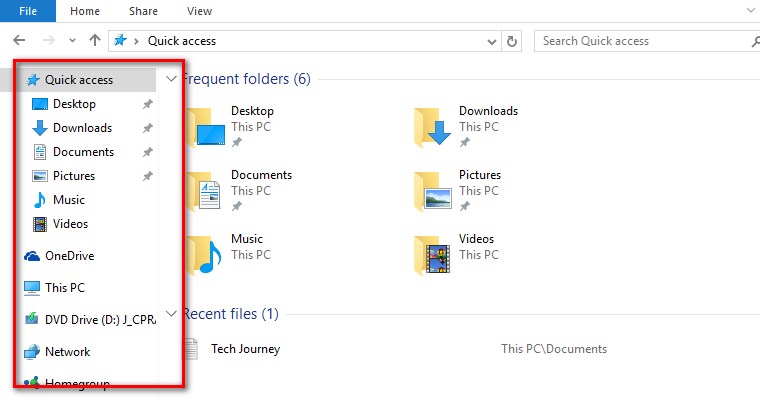Last Updated on December 26, 2022 by Mat Diekhake
We love Microsoft for continually updating Windows operating systems with new features, but it is also great when they give us the chance to pick and choose what new features we want to use. Often things are not just as simple as seeing a new feature and thinking that it is 100% fantastic. Often there are downsides to new features, and people need to weigh up whether the new feature is actually an asset or a liability to the computer they are using.
The new Quick Access menu that is available from the left pane from the Windows 10 File Explorer is a perfect example of a feature that is not only new, but some people love it to bits and others find what it does a terrible burden.
The Quick Access view is always enabled by default when you first install Windows 10 because most people are tipped to find this feature useful. That means anyone who wants to disable it has to take a few minutes to find out how that is done. For everyone who wants the Quick Access menu disabled from the Windows 10 File Explorer pane we show you everything you need to do that in the guide below:
Disabling the Quick Access menu from Windows 10 Navigation Pane in File Explorer
Turn on the computer and click on the “Start” menu, followed by the “File Explorer” available from the left pane.
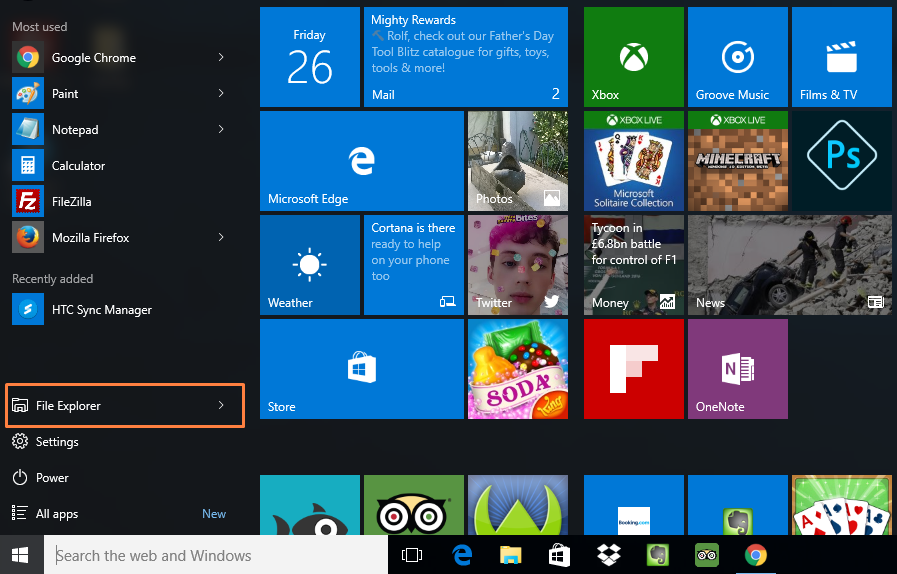
Click on the “View” button in the menu at the top of the page.
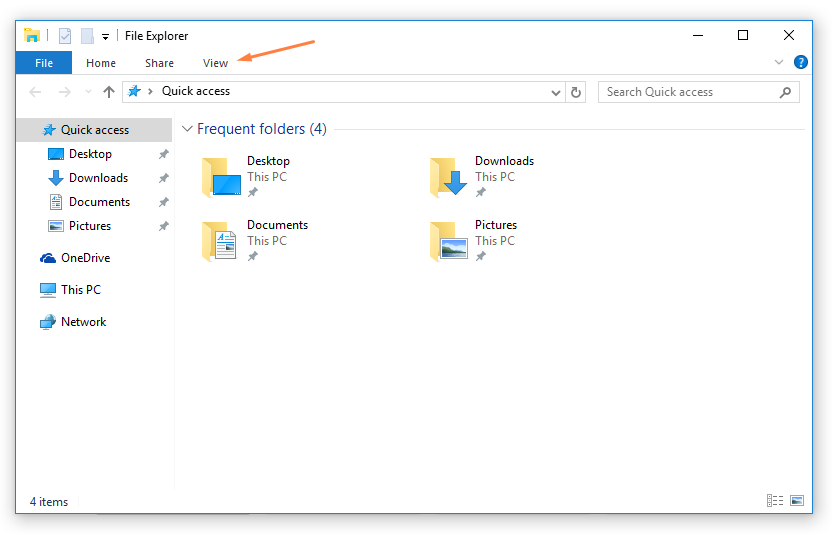
Click on the “Options” button available on the far right side of the menu.
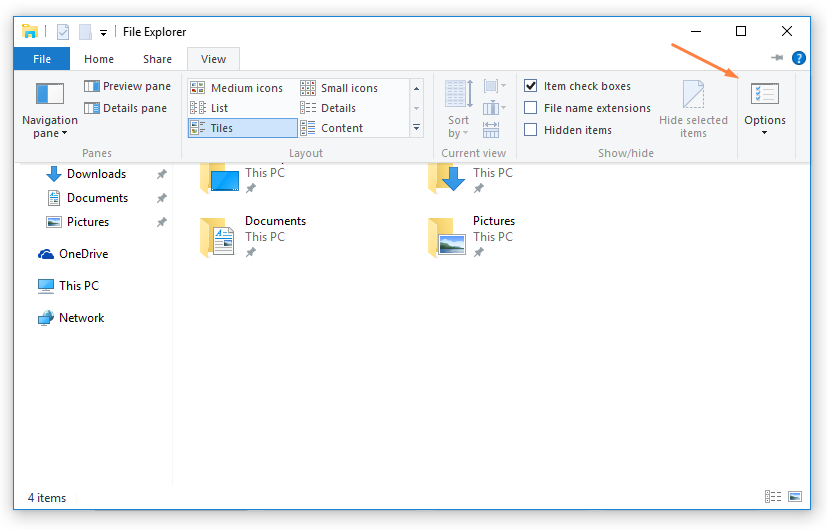
It now opens up the “Folder Options.” Under where it says “Privacy” is where you need to make the adjustment. Mine is already turned off because I turned mine off earlier. You can see that my Quick Access options are disabled because the boxes are empty. Make sure yours are unchecked also and then confirm it by clicking on the “OK” button followed by the “Apply” buttons.
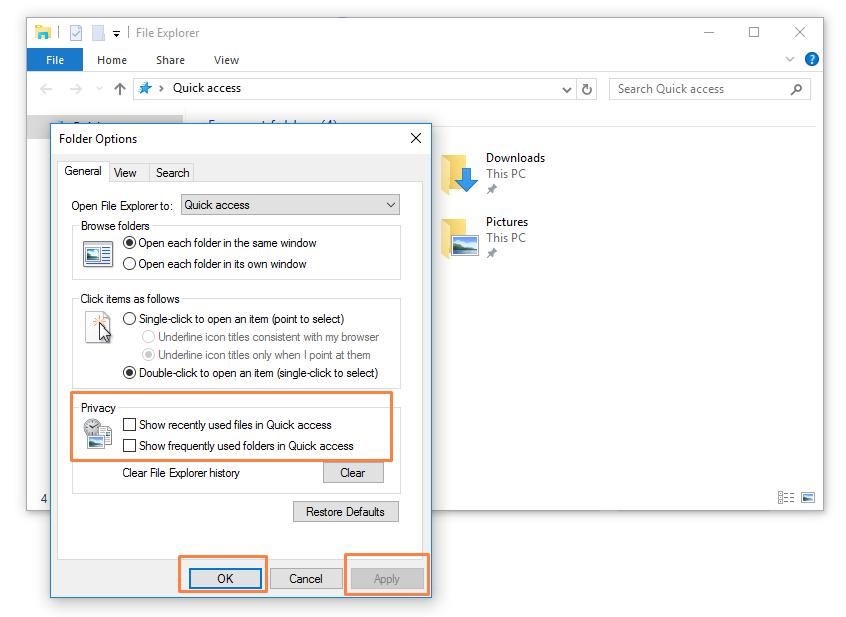
Now when you navigate back to the File Explorer, there are none of your personal folders available for people to see. You can follow the same steps and enter the Folder Options and click on the boxes, so a checkmark is applied and then finish by clicking on the Apply button once again if you ever change your mind and would like the Quick Access Folders available from the File Explorer left side pane in the future.
In conclusion, that is how to disable the Quick Access menu from File Explorer in Windows 10 operating systems. The Quick Access feature is useful, and I would not be surprised if we see it available in future versions of Windows. If it does make another appearance, the Windows developers may choose to alter the way people can turn the feature on and off so it may require another guide.