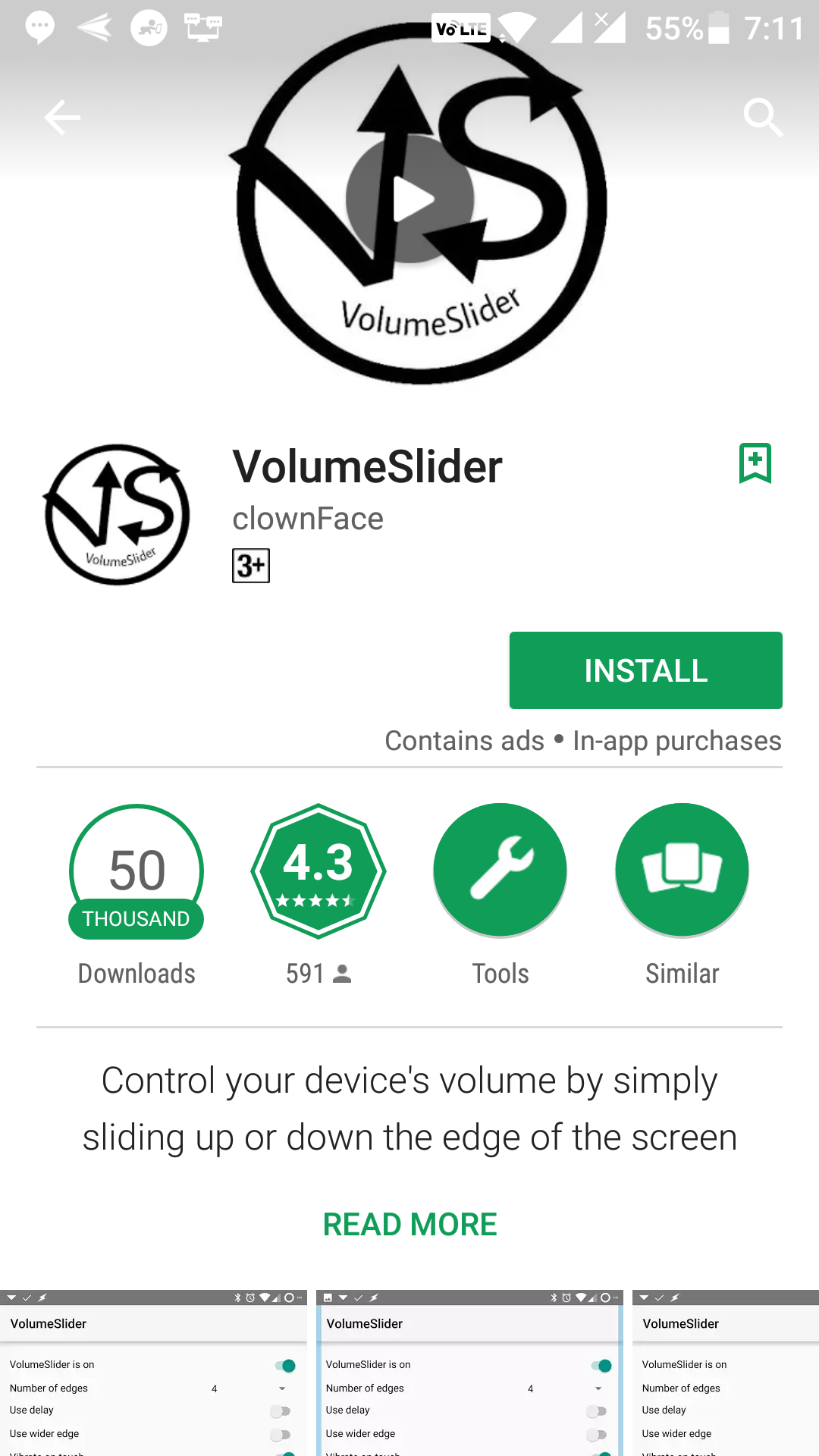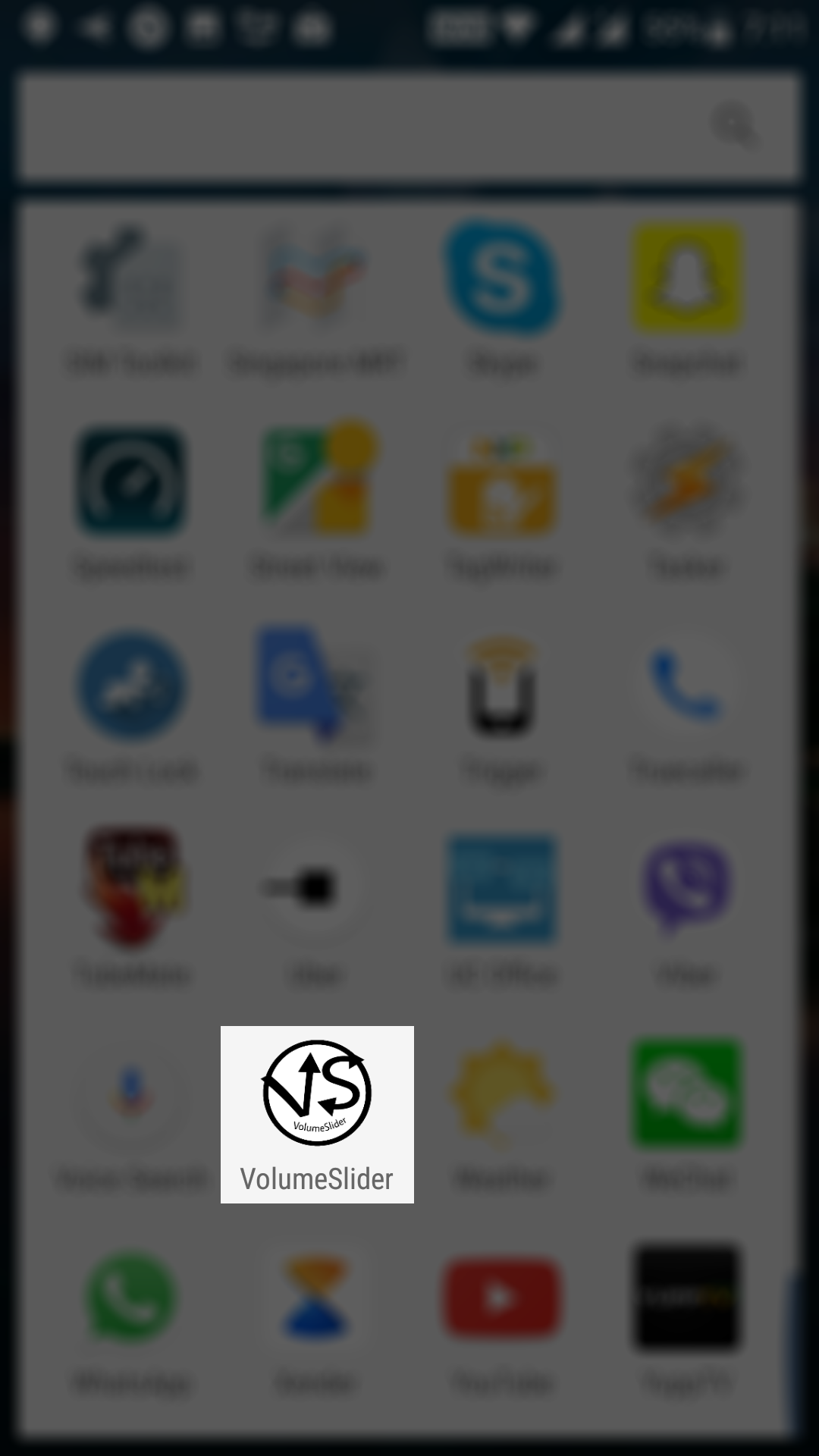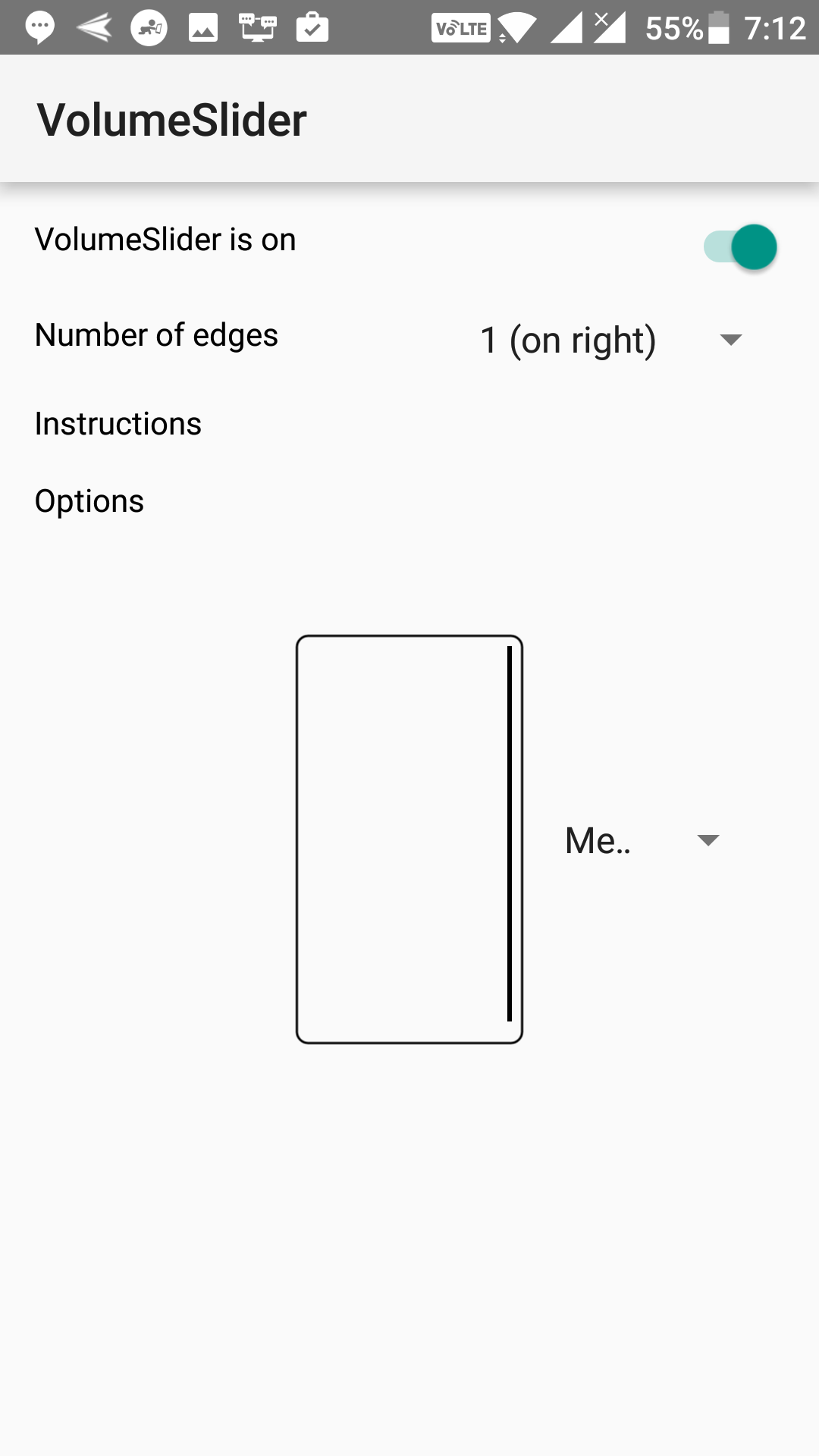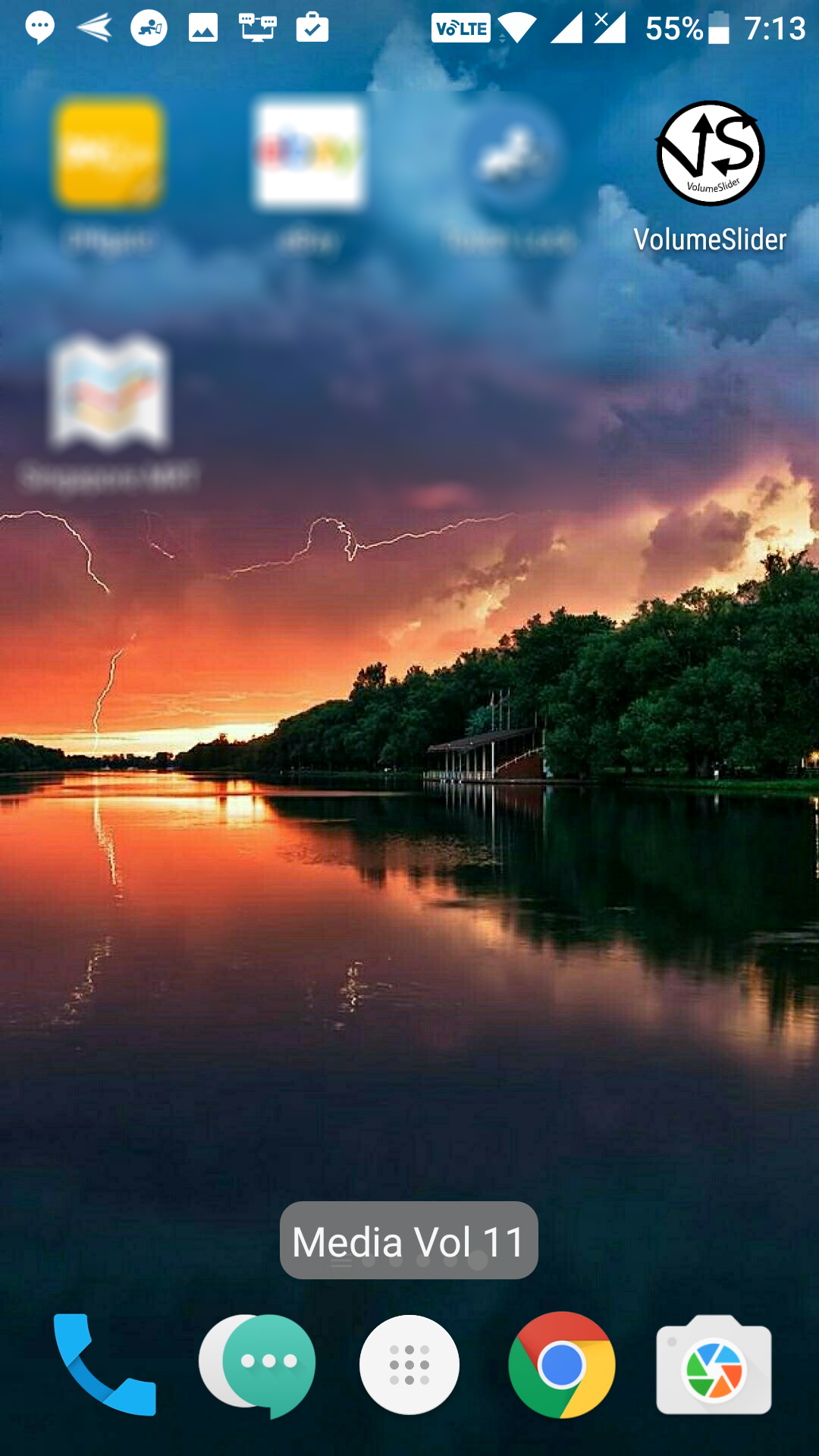Last Updated on May 30, 2021 by Mathew Diekhake
Most Android phones ship with dedicated buttons that let you control the volume of your device. Those are actually the only way to manage volume levels on your device. And if somehow you get them damaged, then another option for you to manage volume levels on your device is to use the settings panel – which nobody would like to do.
Fortunately, there is an app available that allows you to control the volume of your device from the edges of your device. What that means is you can tap on the edges of your screen, and it will let you define the volume levels.
The app does not require you to be rooted, and it works just great. Here’s how to use it on your Android device:
Controlling the Volume using the Edges of Your Android Device
To do the task, you are going to use an app that is available on the official Google Play Store at no cost. Here’s how to use the app:
First of all, open the App Drawer on your Android device and tap on “Play Store.” It launches the store on your device. When it launches, search for and tap on “VolumeSlider.” It opens the app page. When it opens, tap on the button that says “Install” to begin to download and install the app on your device.
When the app is downloaded and installed on your device, open the App Drawer and tap on “VolumeSlider” to launch the newly installed app on your Android device.
When the app launches for the first time on your device, you will see a guide that explains how to use the app. Basically, it shows you a red bar at one of the sides of your phone and tells you that you can manage the volume of your device by long-tapping on this red bar on your screen. Then, you can swipe down or swipe up to increase or decrease the volume.
After learning how to use the app, please make sure that the app is turned on. You can do that by turning the toggle at the top of the screen to the On position, and the app then becomes active on your device.
There are two drop-down menus on the screen of the app. The first one lets you choose which edge of your screen you would like to control the volume from. You can tap on the dropdown menu to change the edge. However, please note that choosing some of these options will require you to pay a nominal amount as it is part of in-app purchases.
The second drop-down menu is for choosing the kind of volume that you would like to adjust from the edges of your device. The options available to you are Media, Notification, Ringer, System, and Off. From this drop-down menu, choose what volume you would like to adjust and tap on it.
You are all done configuring the app to be used on your device. Let’s see how you can use the app.
Go to the homescreen of your device. Long-tap the edge of your device that you chose in the configuration step and then either swipe up or down to increase or decrease the volume. As soon as you have adjusted the volume, you will see a message appearing at the bottom of your screen letting you know your current volume level.
So, that was how you could control the volume from the edges of your Android device.
You might also be interested in:
- How to Prevent Accidental Touches on Android
- How to Remove Old WhatsApp Photos from Android
- How to Move Address Bar to Bottom in Chrome for Android
- How to Download and Install Android O Developer Preview on Android
You can subscribe to our RSS, follow us on Twitter or like our Facebook page to keep on consuming more tech.