If you love reading books or websites on your iPhone, I’m sure you must be facing the small fonts issue on your device. The texts look so small on an iPhone’s screen because of the high-resolution it carries with it. Well, Apple has included an option in the iPhone that allows you to change the font size so that you don’t have any issues reading your favorite books or sites on your phone.
Here’s how to do that:
Changing the Font Size on the iPhone
1. Tap on Settings from the Springboard.
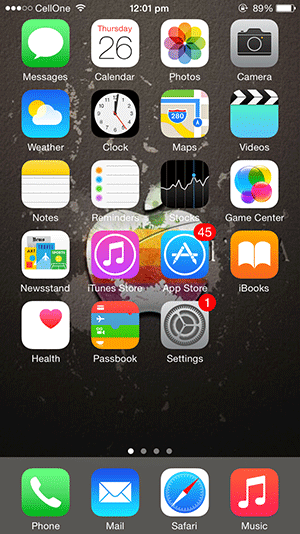
2. Tap on Display & Brightness. It should be second option in the third panel.
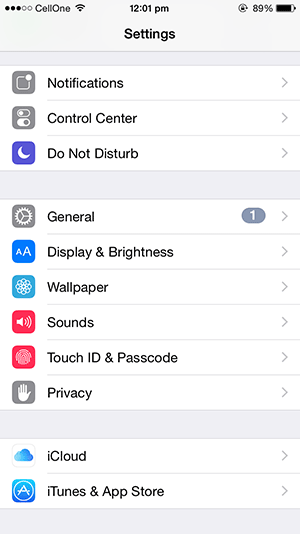
3. Tap on Text Size. That’s where the font size option is located.
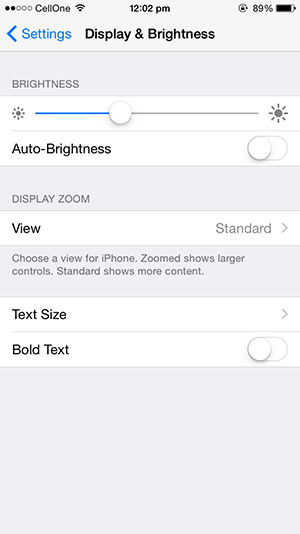
4. On the screen that follows, drag the slider to the right and the text size should increase. Keep on dragging the slider until you’re satisfied with the font size. When you are done, close the Settings menu.
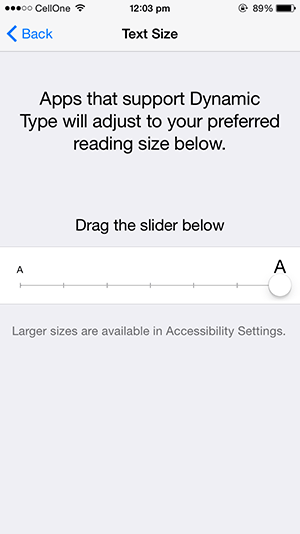
5. You’re all set.
The font size has been successfully changed on your iPhone and you should be able to see it in effect in various apps on your device. Enjoy!