Last Updated on April 1, 2017 by Mathew Diekhake
The birth of Windows 8 changed the way user accounts work with a Windows operating system. To further enhance the way a user can administrate an account, Microsoft has made special Microsoft online accounts available. These new Microsoft online accounts allow users to sign into their dedicated accounts from more than one computer so their personal settings and data is always with them.
While having an account works like a charm for most, it’s not for everyone. There are certain situations where it’s an annoyance. People who do not change PCS and just have the one PC that is all their own can often prefer not having an online account. For those people, Microsoft has created the local offline accounts.
Here’s everything you need to know to learn how to switch between the Microsoft online account and the local offline account.
Switching from a Microsoft account to the local account
- Press the Windows key + I to bring up the Settings via the hotkey method.
– those of you using Windows 8 from a touch screen such as a Microsoft Surface RT, Pro or any kind of table running the operating system, you can swipe from the right side of the display and bring up the charms bar. - Click/tap the “Change PC Settings” option.
- Look on the left side of the display and tap/click the “users” option.
- The top option from within the Users box is “Switch to local account”. Click that option.
- Windows will now display a pop-up where it asks for your password. That’s your existing details. Directly after those two options is where it is asking for you to reenter the password and create a password hint for the new local account.
– make sure you can remember your new password for the local account and the hint. A hint is no good to you if you cannot remember what it is.
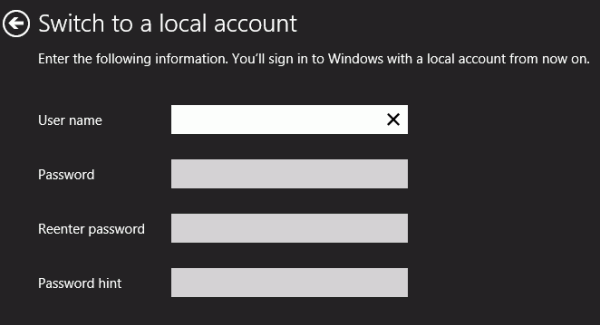
Switching from a local account to a Microsoft account
- Bring up the same Settings’ panel once again by pressing the Windows + I keys on the keyboard. Those without keyboards can bring up the charms bar by swiping from the right side of the tablet/Surface and navigate through to the Settings icon from there.
- Navigate to the “Change PC Settings” and ‘Users” just like we detailed in the first guide.
- In the user section, you’ll now see the option to “Switch to Microsoft account”. You only see these words if you are not in the Microsoft account.
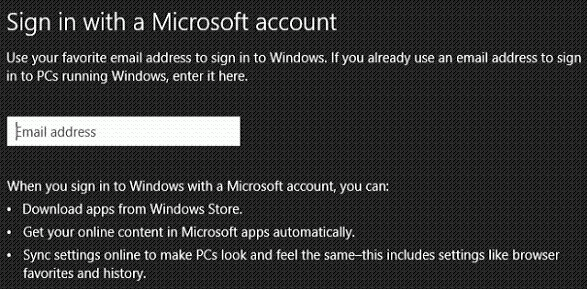
- You’ll now get a screen where you need to enter your Microsoft account details. You must have the email and password. Furthermore, you cannot switch to a Microsoft account that isn’t yet created, so you all should have that username and password.
