Last Updated on February 25, 2024 by Mathew Diekhake
Advertisement, let it be in print or when it auto-plays when you’re trying to watch a cat doing rope skips on YouTube, is the bone and soul of the modern business. That goes for online businesses, blogs and websites as well. But not all people are a fan of these ads. Some times they don’t let you scan through the content by breaking it up. Sometimes, they pop up while you are watching your favorite music video on YouTube. Sometimes, you click something and ads start to pop up in tabs and windows. And the flash ads are the worst of them all. Many of these ads have explicit content with them that can get you in trouble if you have company.
Bottom line: Ads are annoying. But, they are important. More important than you think!
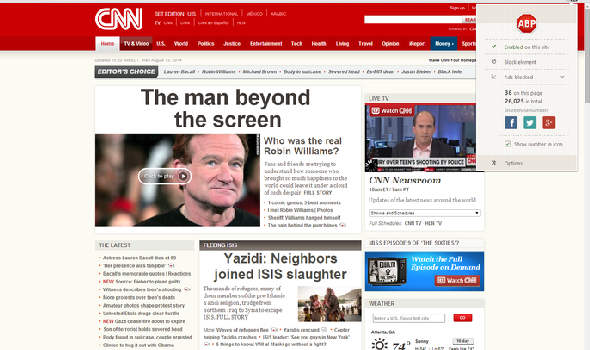
You see all this content floating around the internet? All this information and these bloggers? Well, this content is the sole source of income of many bloggers out there. And how do they make the revenue? By the ads, of course. If it weren’t for them, you won’t be reading this and other awesome content on this website. They give us the encouragement and the support to tweak tech all day long and bring you tons of information every single day.
So, there’s that.
But, it’s okay if you want to block all these ads and you want to get the best of your internet experience. Stick with me and I’ll tell you how to do that. The guide that you’ll be studying will cover each platform and browser. So it doesn’t really matter with tech cult you belong to, read and along and you’ll find the answers.
Chrome
Personally, I love Chrome and everything Google. It’s simple. fast and effective. It’s really not that difficult to block ads on the Chrome as there are many extensions available out there for that. Actually, the best of the best extension out there is AdBlock. It’s most easier to set up as well. This really is a smart add-on compared to the ones available in other platforms like Firefox and Internet Explorer. All you have to do is to install this extension. activate it and it will start blocking ads and make your life a bit easier. What these ad blocking extensions do is that they use filter lists that are often complicated and very long. AdBlock is an exception. There are some cool features on it as well.
If you like a particular website and want to support it financially, you can turn on the ads on it. Simply click Control+Shift+L whilst you are surfing on that particular website. Or, if an ad is really annoying and missed by AdBlock, you can manually block it as well. Just press Control+Shift+K while on the website that contains the ad you want to block. The down side of the extension is that it isn’t that effective with the ads that automatically download a particular software.But, AdBlock Plus can do that for you as well.
Opera
Well, it’s a bit complicated. But it’s doable. Previously, Opera had its own ad blocking features, but after the advent of Opera 11, it started pouring in extensions.It made things a bit easier. Third party extensions are improving Opera’s productivity as well as proving decent when it comes to ad-blocking. There are two very effective add-ons that block your ads from showing up here and there.
Opera Adblock is similar to the Adblock for Chrome. Meaning that is very easy to use and to set up. All you need to do is install this Adblock from here on your Opera browser and that’s all you need to do. It uses filters like EasyList, Fanboy and CSS. it’s simple and serve you well if you want to have a blocker that you won’t have to wrestle with.
Just like the Chrome version, you can also manage and customize the filter lists, manually block/un-block an add, disable/enable the extension by adding a a button in the address bar and control the updates.
The cons of using this is that it really isn’t effective like the extensions in the Chrome, it isn’t really that successful in un-blocking ads from specific websites. For that, you need to go to the page and click right on the add you want to unblock>Select Edit Site Preferences > Content >Un-check the Enable Content Blocking. And you are good to go.
FireFox
AdBlock Plus
The best ad blocking systems is FireFox’s. You can say that their extensions were the pioneers of Ad blocking.These third party extensions really have made ad blocking easy and convenient and you don’t have to fumble around that much. Yep, they are the one who first introduced the Adblock Plus, a non-hassle and seamless add-on that really doesn’t require any sort of setup. The best things are the filters. These filters tell you all the sorts of ads that you encounter while surfing the web and those that you want block. You have to select at least one filter if you want it to work. If you don’t know any of them and don’t want to mess things up, I suggest that you just go with the “EasyLite’ one. The awesome thing about this is, one filter is enough to block at least 99% of the ads that you would encounter. But, if it misses any add, you can always manually block it by right clicking on the ad and selecting the “Block Image” option. What it does is that it creates a custom filter for that specific ad and others similar to it. If it’s a flash ad, a tab will pop up asking for to block it manually
Now, isn’t that smart and convenient?
You can manually turn on the ads on a particular site as well. Click on the Adblock tab on the top right and select “Disable on …” The blocking service sometimes blocks an image or a portion of the webpage that isn’t an ad. Cause, lets face it. It’s a machine after all. Or a software… Whatever. This can be undone by right-clicking on the portion mistaken for an ad and then disabling it. Pretty easy, isn’t it?
NoScript
Some may recommend the NoScript over the AdBlock Plus. The common reason being that AdBlock makes the browser a bit slower. But do you know what makes NoScript do that? It block off all the JavaScript content from your web pages. Only rarely are JavaScripts used for ads and pop-ups. But, NoScript completely blocks off all the Java script stuff all the time. In simple words, you won’t be able to enjoy your surfing experience and there are many tasks you won’t be able to complete. It will make the internet a bit dull and boring. But it will make the surfing faster and safer.
So, your choice!
Internet Explorer
The AdBlock Plus is available for IE as well. And yes, it’s famous. Famous because of the ease and productivity. You can download the AdBlock Plus for Internet Explorer from here. Simply install it and run it. You’ll be good to go. The internet explorer comes with an InPrivate Browsing feature. This feature doesn’t allow any kind of data to be stored in your computer. We have found a way to use this filter and make it block ads for you. For that, follow these steps:
- Click here to download the XTML file specifically created for this purpose.
- Unzip it.
- Now, in the InPrivate Filter Settings, click the advanced settings option at the bottom left.
- Now click on Import to import the XTMl file.
- You are done.
Now, the feature will block ads for you even if you are not in the private browsing mode. But, you have to enable it. You have to manually do this task each time you run Internet Explorer. This is annoying and impossible. So, to resolve this problem:
- Crank up Regedit
- On the list to the left, search HKEY_CURRENT_USER\Software\Microsoft\Internet Explorer\Safety\PrivacIE
- Once here, Right Click>New>DWORD.
- Name this new key as “StartMode”
- Now, right-click on this key and click modify.
- Select the hexadecimal option and type 1 in the textbox
- Press OK for the changes to take place
- Close Regedit. You are done.
Its pro is that you don’t need to install further add-ons in your browser. The cons are that you are not able to unblock a specific ad on a particular webpage. Furthermore, it may not be able to block some adds as the XTML file is a year old.
Internet Explorer 7 Pro
This is a plugin that runs with the IE5/6/7. It it blesses your browser with ton loads of functionality and compatibility. One awesome feature is the ad blocker. But… It is not activated right after installing the IE7Pro. You have to manually activate it. after installation. Once you’ve enabled that, you need to enable the flash blocker as well. Because, without it, it won’t be able to block flash ads and pop-ups. Go to Preferences.Ad blocker>Enable Flash Blocker. You need to add your own filters and can customize it.
Verdict: Don’t waste your time. It’s not capable of blocking any ads.
Simple Adblock
This particular add-ons is the closest you get to the famous AdBlock Plus. Yes, it utilizes ‘EasyLite” and blocks all the ads that you may encounter. But then again, it is not as good as the AdBlock Plus. It don’t have multiple filter, but it does allow you to enable ads on a particular website. It won’t let you disable or block a particular ad, if it misses it. You can customize the filters as well, but you’ll need to fumble with the files in the installation folder. Moving on to the pros, it is very easy to install and set up. Follow the on-screen prompts and the blocker will be active and working. It will be visible in the form of an icon in IE’s bottom bar.
Go Big!
If you don’t want to bother yourself with the hassle of installing extensions to your various browsers and customizing them, we have a method that won’t allow any ad to even enter your system. Not only will the browser ads be blocked, but also the ads in various applications and softwares. If you utilize any of the below, you won’t even need an AdBlocker Plus.
- This AdFender software block each ad every ad there is. You win’t be able to see ads in your browsers like FireFox, Chrome or IE. It even supports the latest versions. It will also block ads on the messengers and torrent downloading applications. Click here to download it. Install it and you’ll never see an ad ever again.
- You can block ads by modifying your computers HOSTS files. Hostsman is a program that allows you that. It really isn’t that difficult to set up. Click here to download it and then install.
In conclusion, there is a reason most people dislike the IE. And yes, AdBlocker Plus really is the winner for today. The ultimate ad blocking softwares, like AdFender, are good, but they do have their drawbacks. Simple Adblock isn’t really that popular of an add-ons and I suggest that you should be a bit cautions while dealing with IE and it’s add-ons.
