Last Updated on March 27, 2017 by Mathew Diekhake
To ensure the security of the users, Apple has added a tool called Gatekeeper in its Macs that prevents applications downloaded from a place other than the official store to open on the Mac. With Gatekeeper enabled on your Mac, you won’t be able to run an app that has been downloaded from any other website on your Mac.
While the feature is useful as it protects you from the apps that might contain malware, it is not always the case that the apps downloaded from other than App Store have malware. Many times these apps are completely safe and secure to run on your Mac, but your Mac won’t let you do that as long as Gatekeeper is enabled.

Before macOS Sierra, you could go in the system preferences panel and modify the settings so that Gatekeeper allows you to install apps from other sources, however, that option seems to have gone with the Sierra version of the OS for Macs. If you open the system preferences panel, you’ll only see two options namely App Store and App Store and identified developers. There used to be an option here called Anywhere that allowed you to run apps from any source on your Mac, but that option is no longer here.
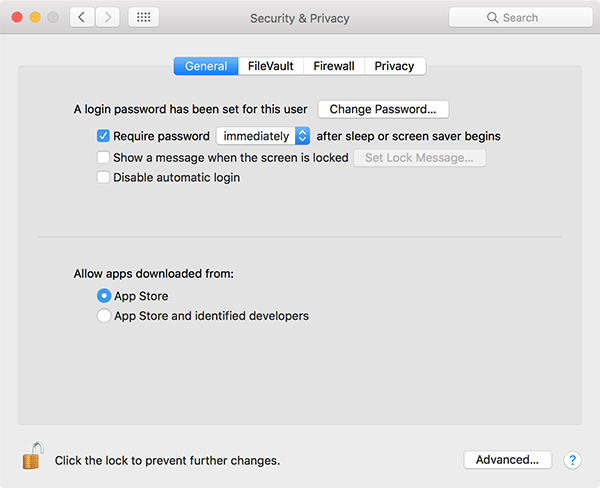
So, how do you go about opening apps downloaded from other than App Store source on your Mac? Well, there is a way.
Using a command in Terminal, you can enable the Anywhere option in the system preferences panel and allow your Mac to trust the apps downloaded from other websites.
Here’s how to do that:
Allowing Apps from Any Sources to Open in macOS Sierra
You don’t need any third-party apps to do the task as the built-in tools are good enough for the task.
1. Exit out of the System Preferences panel if it’s already open on your Mac.
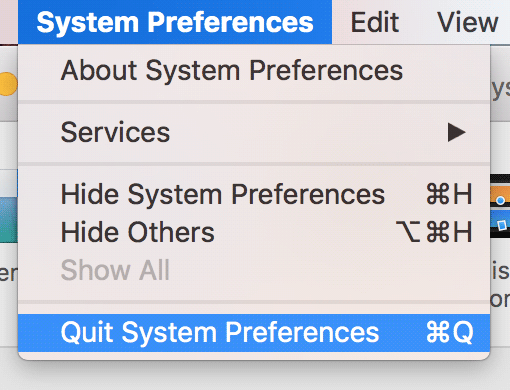
2. Launch Terminal on your Mac by clicking on Launchpad in the Dock and searching for and clicking on Terminal. The app should launch.
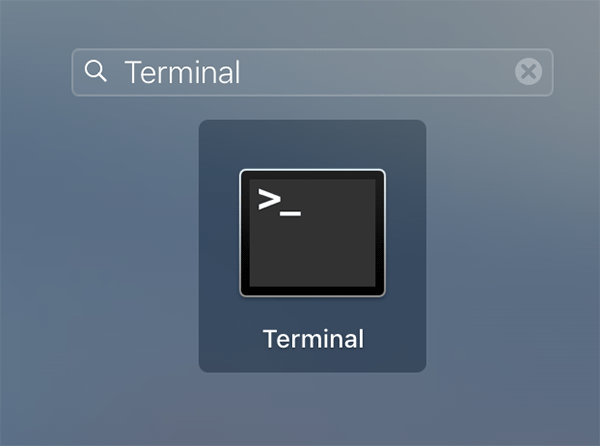
3. When Terminal launches, type in the following command and press Enter.
sudo spctl --master-disable

4. Since it’s a sudo command, you’ll be asked to enter your admin password. Do so and press Enter.

The command should now be executed on your Mac.
You’ve successfully enabled the Anywhere option for the third-party apps to be installed on your Mac. Now, you just need to select it in the system preferences panel as shown below:
1. Click on the Apple logo in the top-left corner of your screen and select the option that says System Preferences. It will take you to the system settings panel for your Mac.
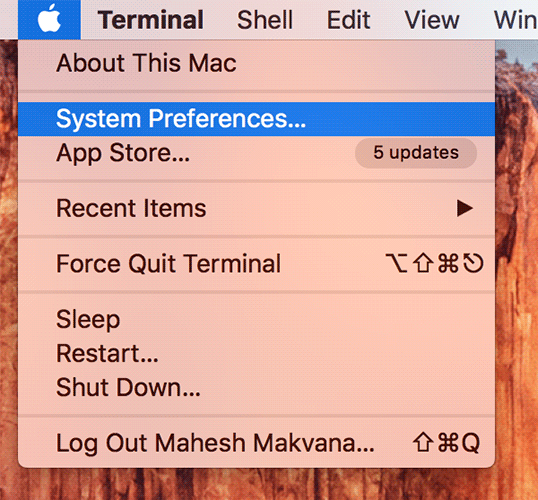
2. When the system preferences panel opens, find and click on the option that says Security & Privacy. That’s where the option we’re looking for is located at.
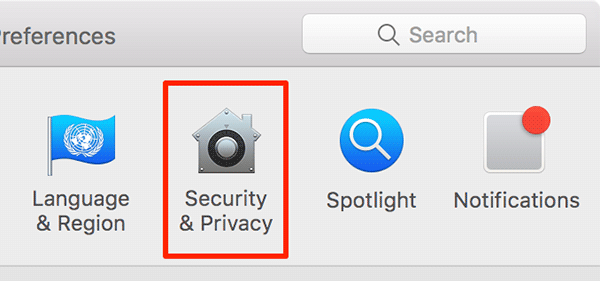
3. When the Security & Privacy panel opens, click on the tab that says General on the top to go the general settings panel.
In the General settings panel, you’ll now find the option that says Anywhere. Click on it to select it.
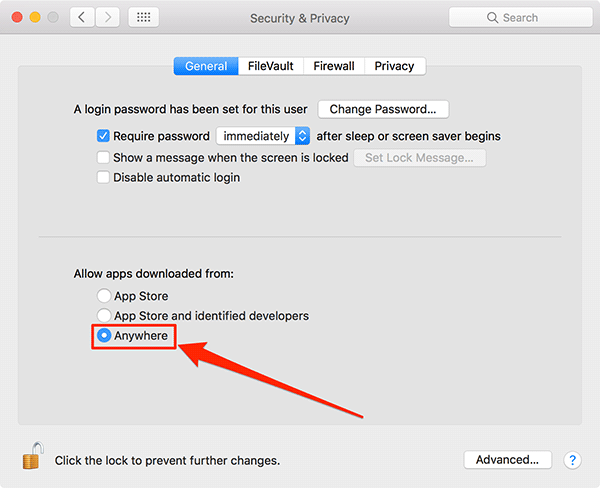
4. You’re done.
You can now install apps from any source on your Mac, and Gatekeeper won’t prevent you from doing so.
Let us know if this helped you run your favorite apps from outside the App Store on your Mac!
Featured Image Credit: Mark Fugarino @ Flickr
