Last Updated on April 1, 2017 by Mathew Diekhake
There are many operating systems that will dominate today’s markets. We know Google owns the extremely popular Android mobile operating system that is the most popular operating system in the world for mobile devices. It was acquired by Google after being based from the Linux kernel. When we talk about computers,. however, Windows has always been the operating system of choice. Even though many people believe Mac OS X to be the better OS of choice, it isn’t affordable, and like Android, probably dominates the market for that very reason.
Since people have spent so many years growing up with Windows, they wouldn’t necessarily be so quick to jump ship to Apple’s Mac OS X if given the chance though. You would have to learn a whole new operating system for that.
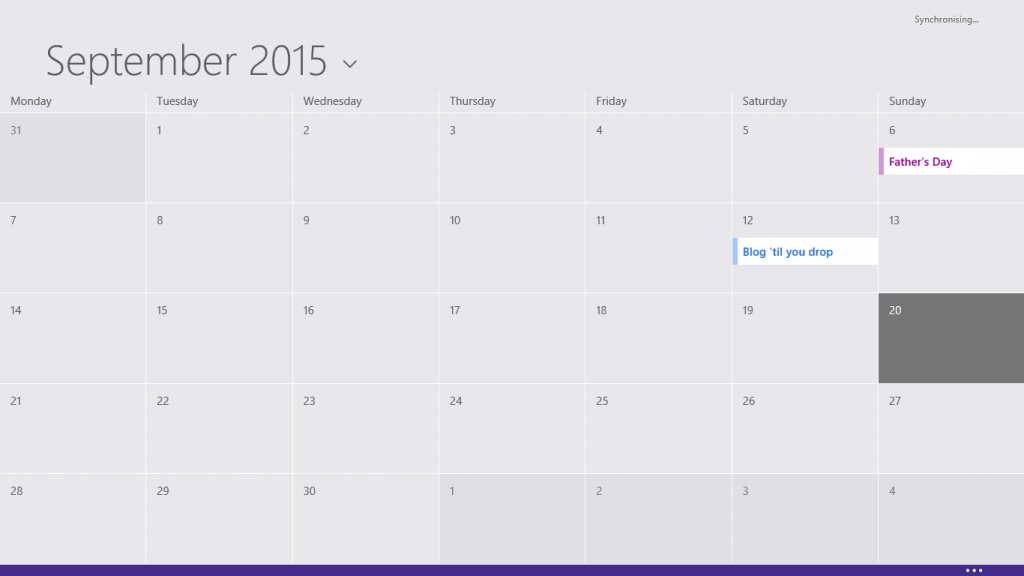
As we head further into the future, the connection between desktop computers and mobile devices is growing closer. The traditional desktop has never been more lean, while the traditional smartphone has never looked so large. Today we are seeing the largest smartphone screens we have ever seen, with most flagships now over 5 inches and additional 5.7 inch display options like the Samsung Galaxy S6 Edge+.
Naturally, we want to join some of the best features from each operating system together. Android has the Google calendar and Windows has its own calendar app. However, what if you preferred using Windows and wanted to use one of Android’s features like the Google Calendar app? You can do that and we’ll show you how after the drop.
How to change the Windows Live Calendar to the Google calendar in Windows 8 and Windows 8.1
- Sign into the Google calendar.
- Choose the Calendar Settings under My Calendars on the left side panel.
- From within the Calendar Settings, scroll down the bottom until you see ‘Private Address’.
- Select the green ICAL button.
- Point your browser to here: http://calendar.live.com.
- Sign into your official Microsoft account that you use with Windows 8 and Windows 8.1 and Window RT depending on your device.
- Once you are signed into the Windows Live Calendar page, look directly above the dates for a menu called ‘Subscribe’.
- You will see two options from the next page: Import or Subscribe.
- Select the ‘Subscribe to a public calendar’ option from the Subscription page.
- Enter the name and new Google calendar URL in the available field and click the “Subscribe to my calendar’ button down bellow.
That’s all you need to do. Now you have changed the default Windows Live Calendar to the Google calendar from within the Windows 8 and Windows 8.1 operating system. Enjoy the new Calendar!
