Last Updated on August 27, 2022 by Mathew Diekhake
Smartphone operating systems might not always be as easy to navigate as desktop OSs—finding files nested on the Android operating system can sometimes be a complex task in comparison to using File Explorer on the Windows operating system—but one thing that does work in their favor is problem-solving.
Rarely do you ever have to spend time trying to figure out the solution to a problem with the OnePlus 3T smartphone because most things can be fixed by simply taking a hard reset instead, a bit like utilizing a get out of jail free card.
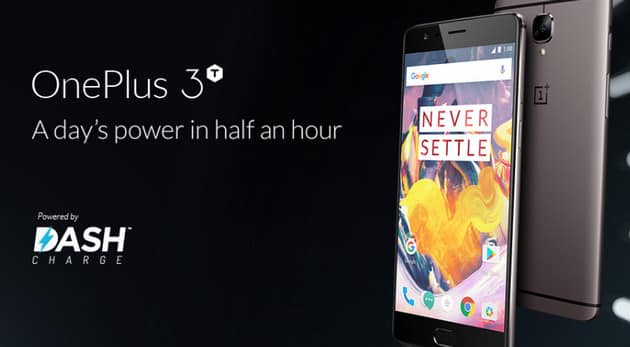
Despite many people saying otherwise, a hard reset and a factory reset on the OnePlus 3T device will yield the same outcomes: the phone will be restored to its default, factory state on both occasions. In other words, the same state that it was in when it left the factory responsible for manufacturing it. This means you shouldn’t expect to find any applications that you installed yourself still on the device. Any settings that you changed will be returned to how they were when you first opened the OnePlus 3T out of the box too. And, of course, unless you took a backup, all the data that you accumulated—pictures, documents, music, so forth—will no longer be available once the hard reset is complete.
There are numerous similarities between computers and smartphones: they are made up of many of the same components, and all have the same heart, veins, and brain, so to speak. When it comes to resetting the software though, there are some differences. A modern-day computer operating system will offer three ways to reset: rebooting the OS, force-closing all open applications and forcing a reboot, and then a third way, which will return the device to its factory state, if desired. The mobile operating system offers the factory reset option, and the only alternative being the soft reset, which is the same as a straightforward reboot of the operating system.
You shouldn’t worry about a hard reset causing any harm to your OnePlus 3T smartphone; provided that you’ve backed up any data that you didn’t want to lose, very little else can go wrong.
How to Hard Reset OnePlus 3T
1. Long-press the Power button on the OnePlus 3T smartphone and then choose the option to switch off the device from the menu.
2. Boot the OnePlus 3T smartphone back up again, only this time by pressing the Volume Down and Power buttons.
3. When you see the OnePlus logo, release both of the buttons.
4. Select the language you want from the menu.
5. Select the “Wipe data and cache” checkbox.
6. Tap on the “Wipe data” button.
That’s all you need to do to hard reset the OnePlus 3T smartphone.
A hard reset is one of the more thrown around expressions for when people are referring to taking a factory reset, but the same guide above is also handy for a few other reasons as well. You could use the guide if you wanted to wipe all data from the OnePlus 3T smartphone for example. Likewise, it’s just as good for bypassing the screen unlock and restoring the defaults on the OnePlus 3T smartphone, too.
