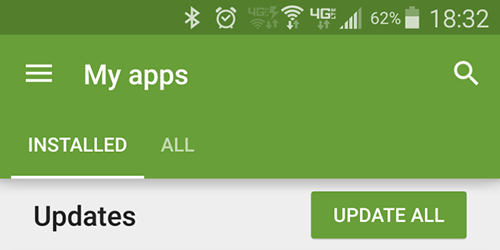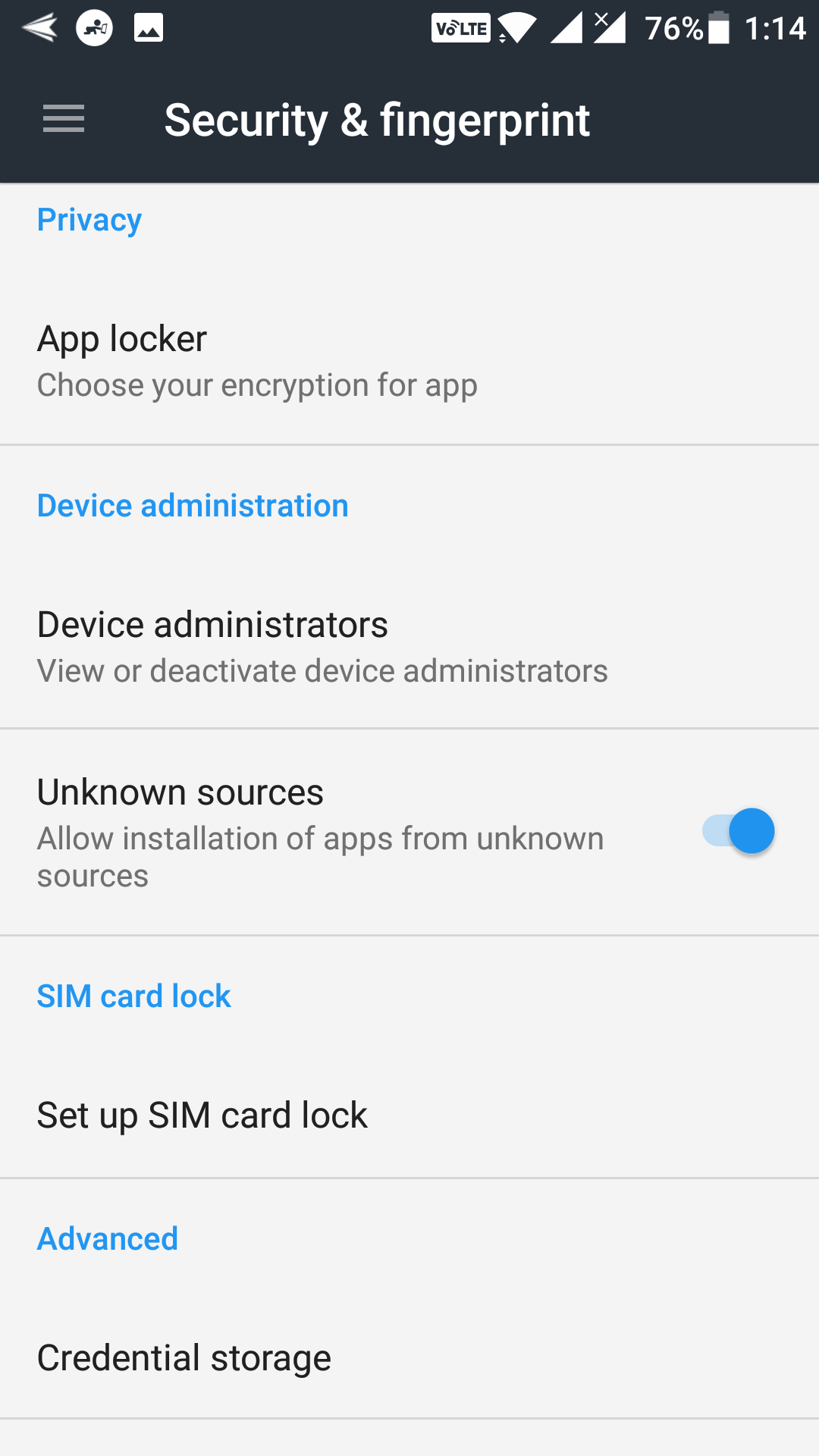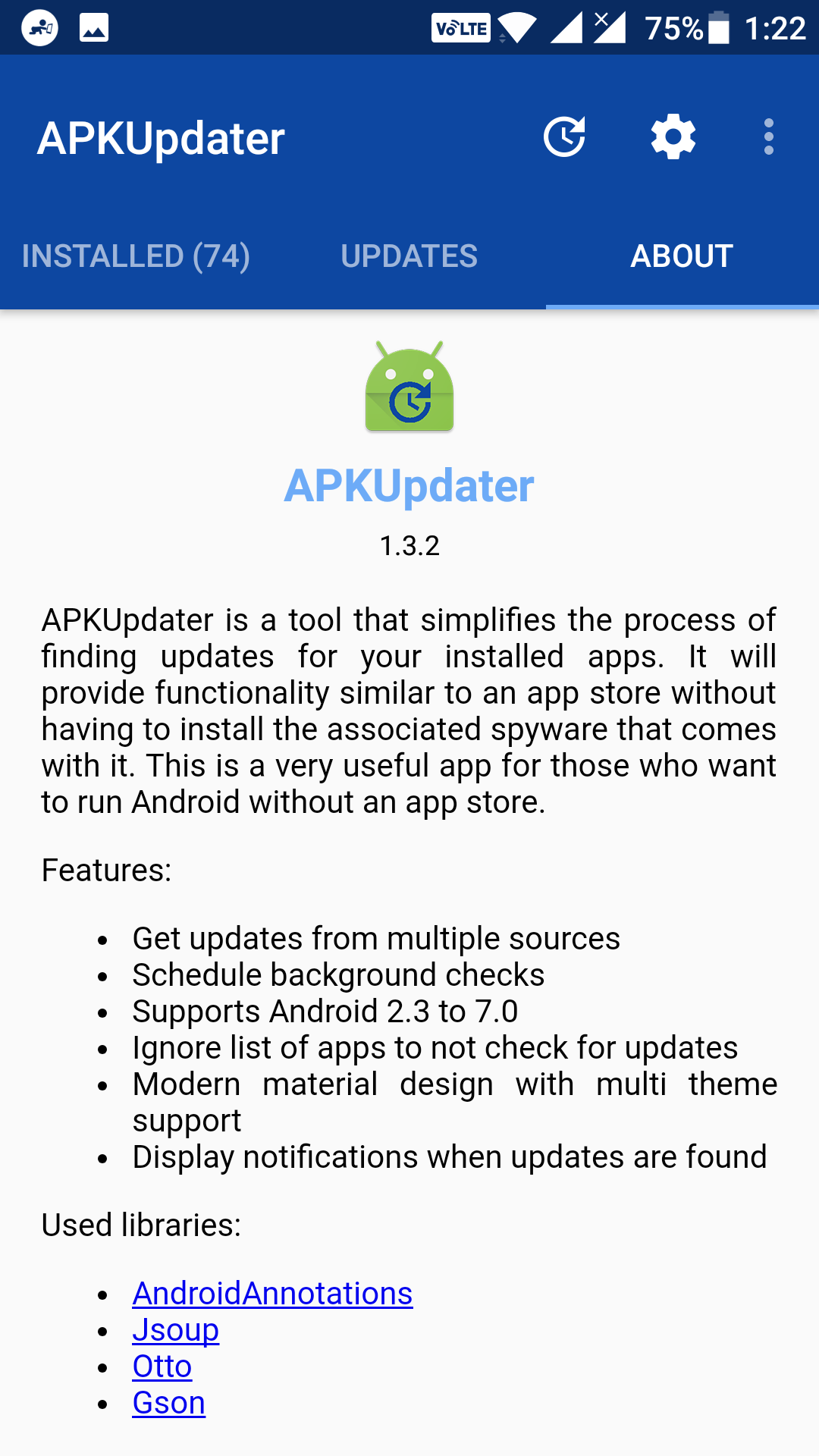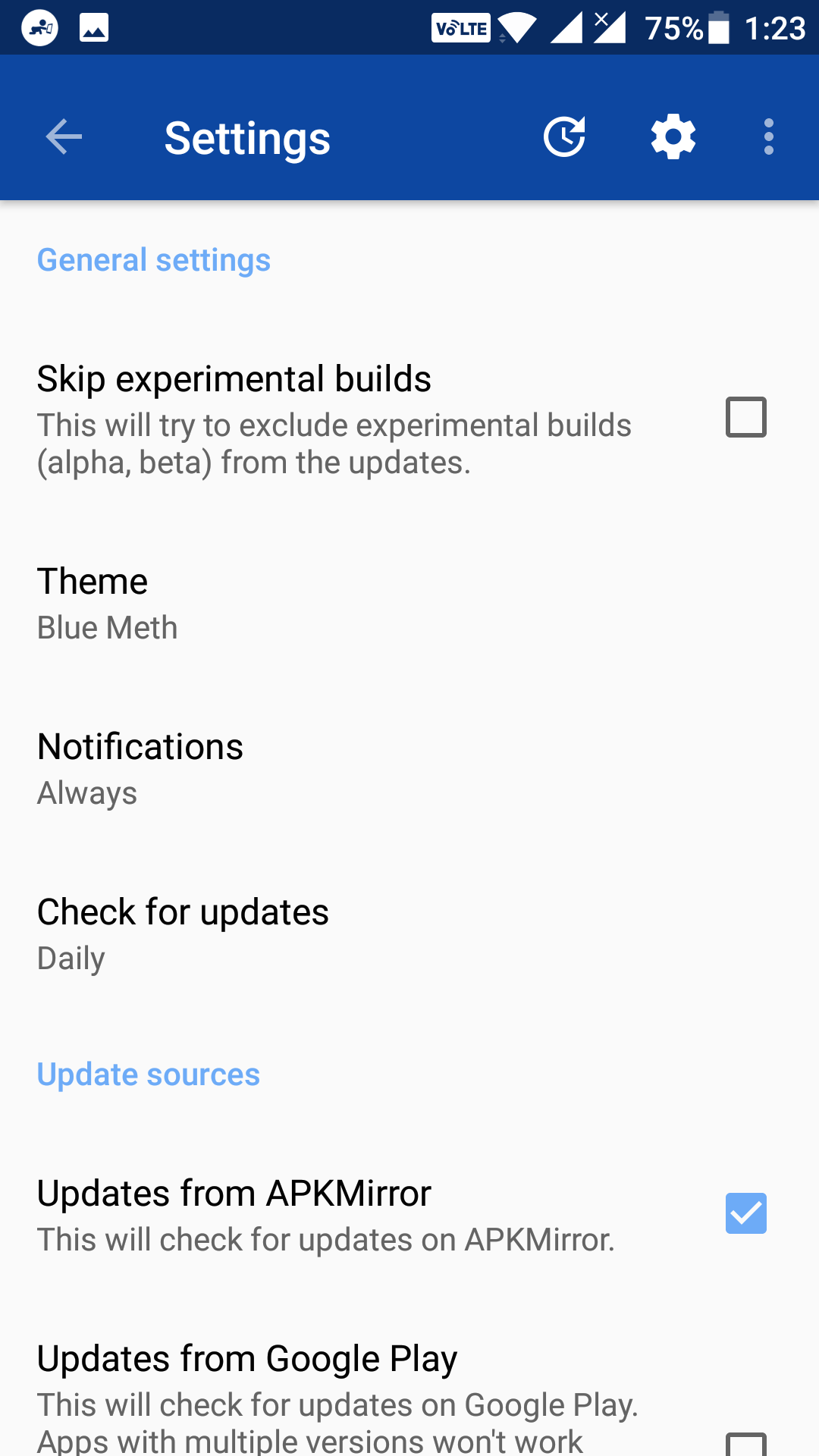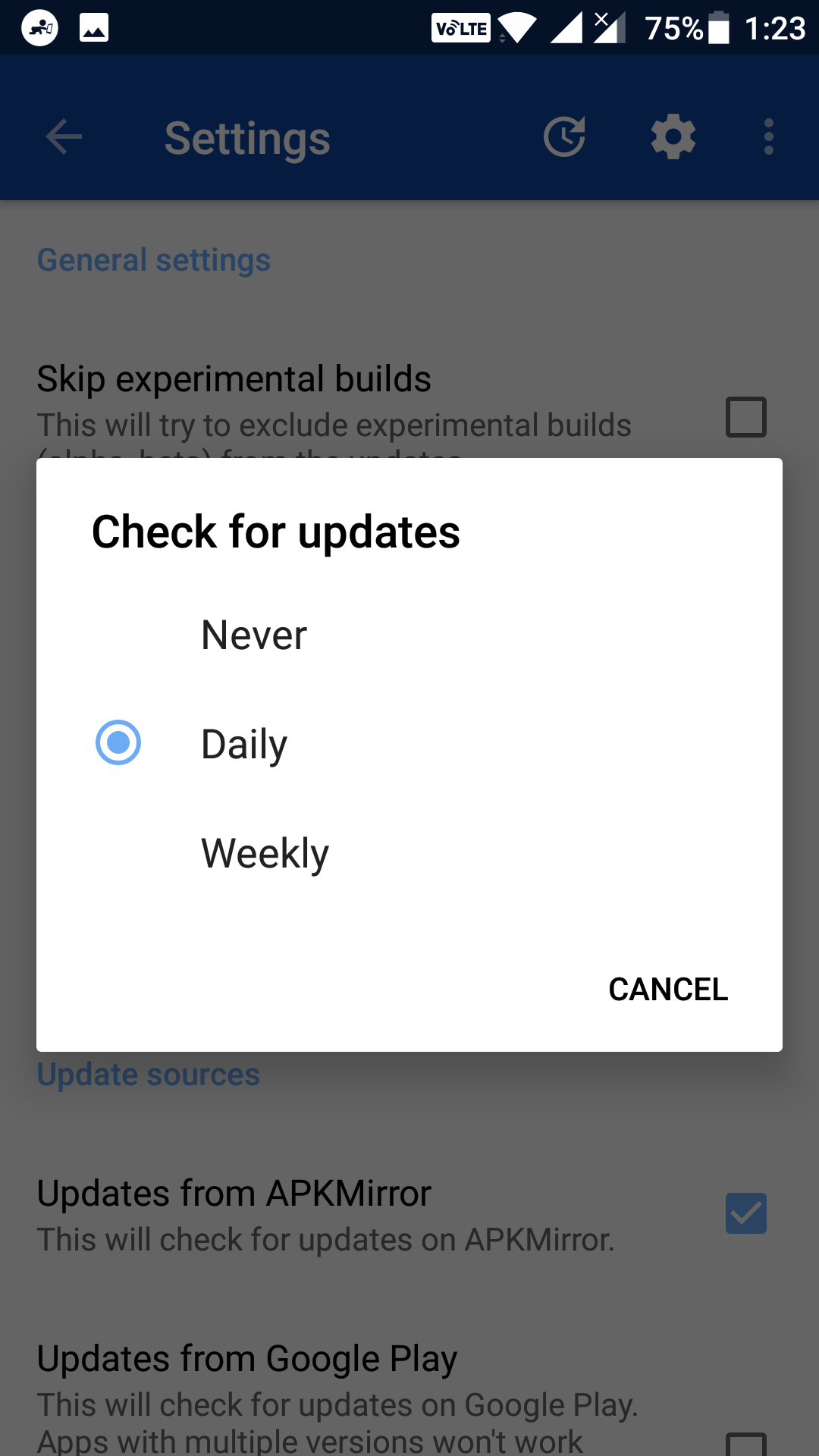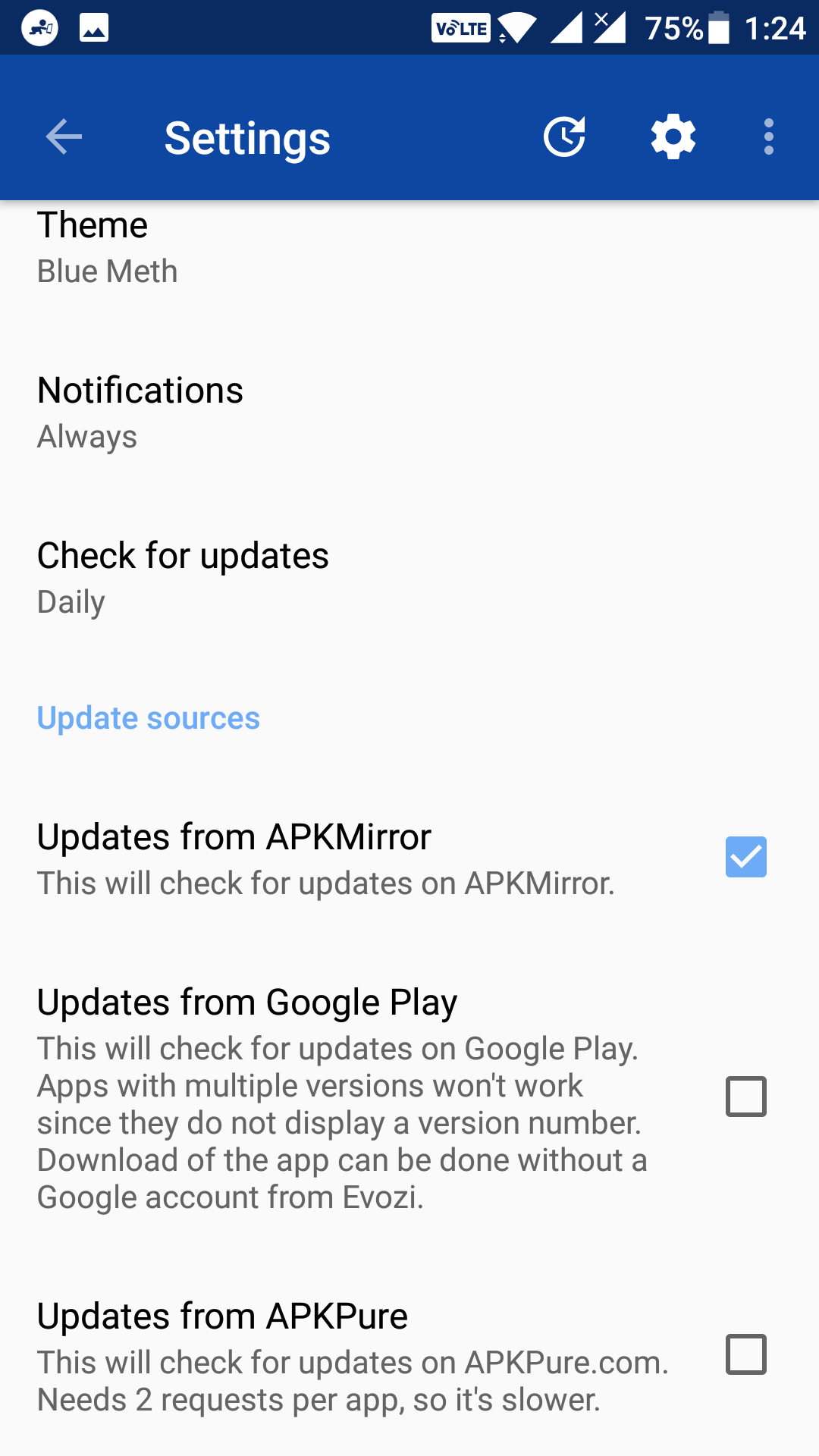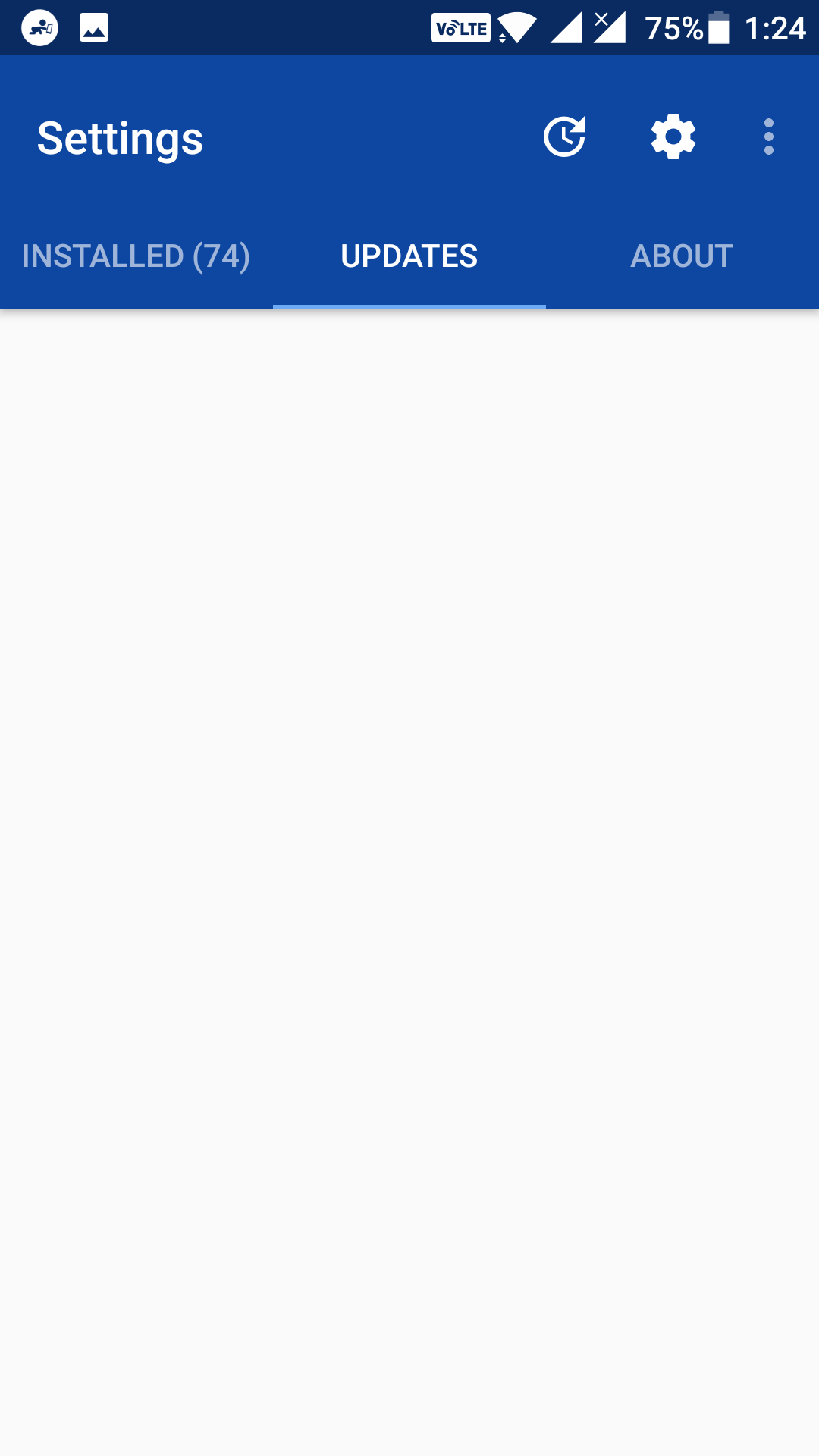Last Updated on May 30, 2021 by Mathew Diekhake
While getting apps from outside the Play Store on Android devices is really not that bad idea, but there are a few things that you do not get when you use this approach to get new apps. One of the things you do not get is app updates.
Any apps that you sideload on your device are not eligible to get updates from the official Play Store. That means you have to manually check if an update is available for a sideloaded app on your device. While that is practically possible when you have a few apps on your device, but if you have some sideloaded apps on your device, checking for updates manually for those apps is a really time-consuming and frustrating task.
Fortunately, there is an app that allows you to automatically check for updates for the sideloaded apps on your device. With the app installed on your device, you will no longer have to manually check for updates as the app notifies you whenever an update is available for a sideloaded app on your device.
Here’s how you can go about using the app on your device:
Getting Updates for Sideloaded Apps on Android Devices
To do the task, you are going to use an app called APKUpdater. Unfortunately, the app is not available on the official Google Play Store, so you have to download it from a third-party source and sideload it on your device. Doing so does not require your device to be rooted, and it is actually pretty easy to do that. Here’s how:
First of all, ensure that the unknown sources option is enabled on your device. To enable it, open the App Drawer on your Android device and tap on “Settings” to launch the standard Android settings menu on your device. Then, scroll down and find and tap on the option that says “Security & fingerprint.” If your device does not have a fingerprint scanner, the option only says “Security.” Inside the security panel, you will find an option that says “Unknown sources.” Just turn it on, and you should be good to go.
After enabling unknown sources, open a web browser, such as Chrome, on your device and head over to the APKUpdater download link to download the app to your device. Once the app is downloaded, tap on it to install it on your device. Wait for the app to be installed on your device.
Once the app’s installed on your device, open your App Drawer and tap on “APKUpdater” to launch the newly installed app.
When the app opens, you should be able to see the sideloaded as well as normal apps on your device. Some of these apps have not been obtained from the official store, but rather they have been downloaded from third-party sources.
Let’s go ahead and configure some of the settings in the app. To do that, tap on the gear icon located in the top-right corner of the app to open the settings menu.
When the settings menu opens, you can see several options that you can adjust for the app. The first option on the screen says “Skip experimental builds.” If you tickmark the box, the app does not install alpha and beta versions of the sideloaded apps on your device.
Another option worth checking out is “Check for updates”. It allows you to set a frequency for checking updates for the apps installed on your device. You can set it to daily or whatever you like.
The third section lets you choose a source for the updated apps. Here, you can select what source the app should obtain app updates from. The first source named “Updates from APKMirror” should be enabled by default which means the app downloads app updates from APKMirror. Optionally, you can enable other sources such as Google Play and APKPure if you want.
You are done with the settings. Head back to the main menu of the app and tap on the tab that says “Updates” at the top. On this screen, you will find a list of all the apps that have an update available for them.
So, that was how you could get updates for the sideloaded apps on Android devices.
You might also be interested in:
- How to Download APKs from Google Play Store on Android
- How to Enable End-to-End Encryption in Facebook Messenger for Android
- How to Stop Notifications for Work Emails During Leisure Time on Android
You can subscribe to our RSS, follow us on Twitter or like our Facebook page to keep on consuming more tech.