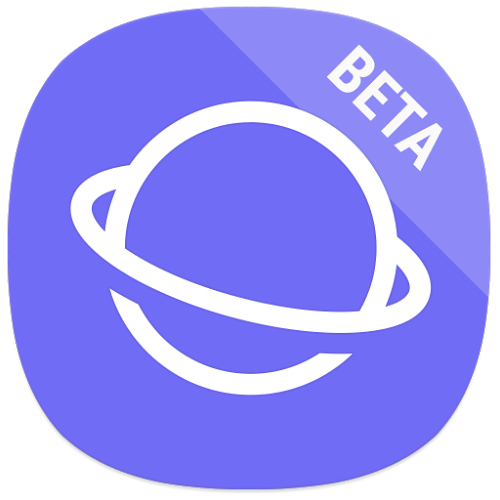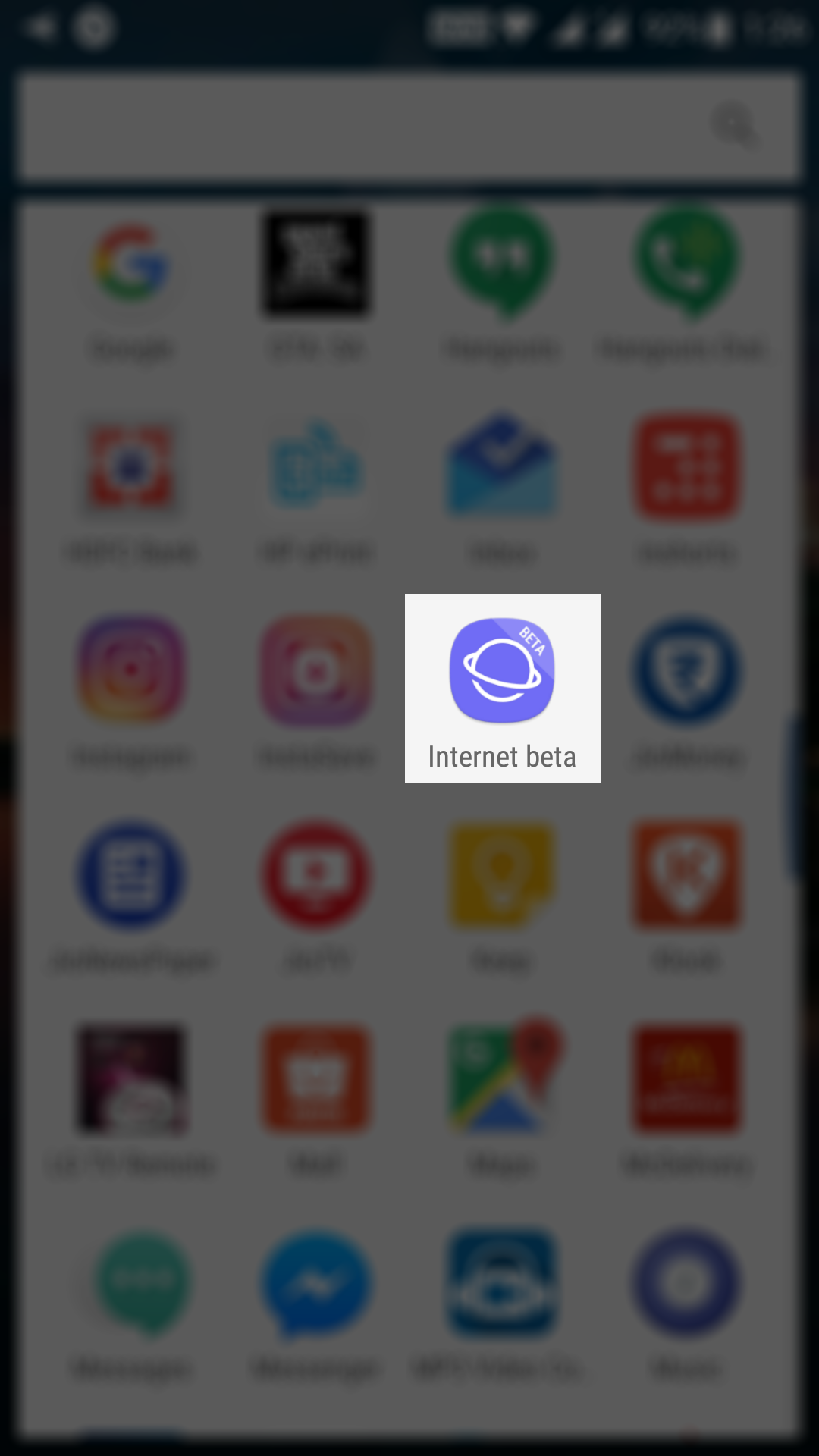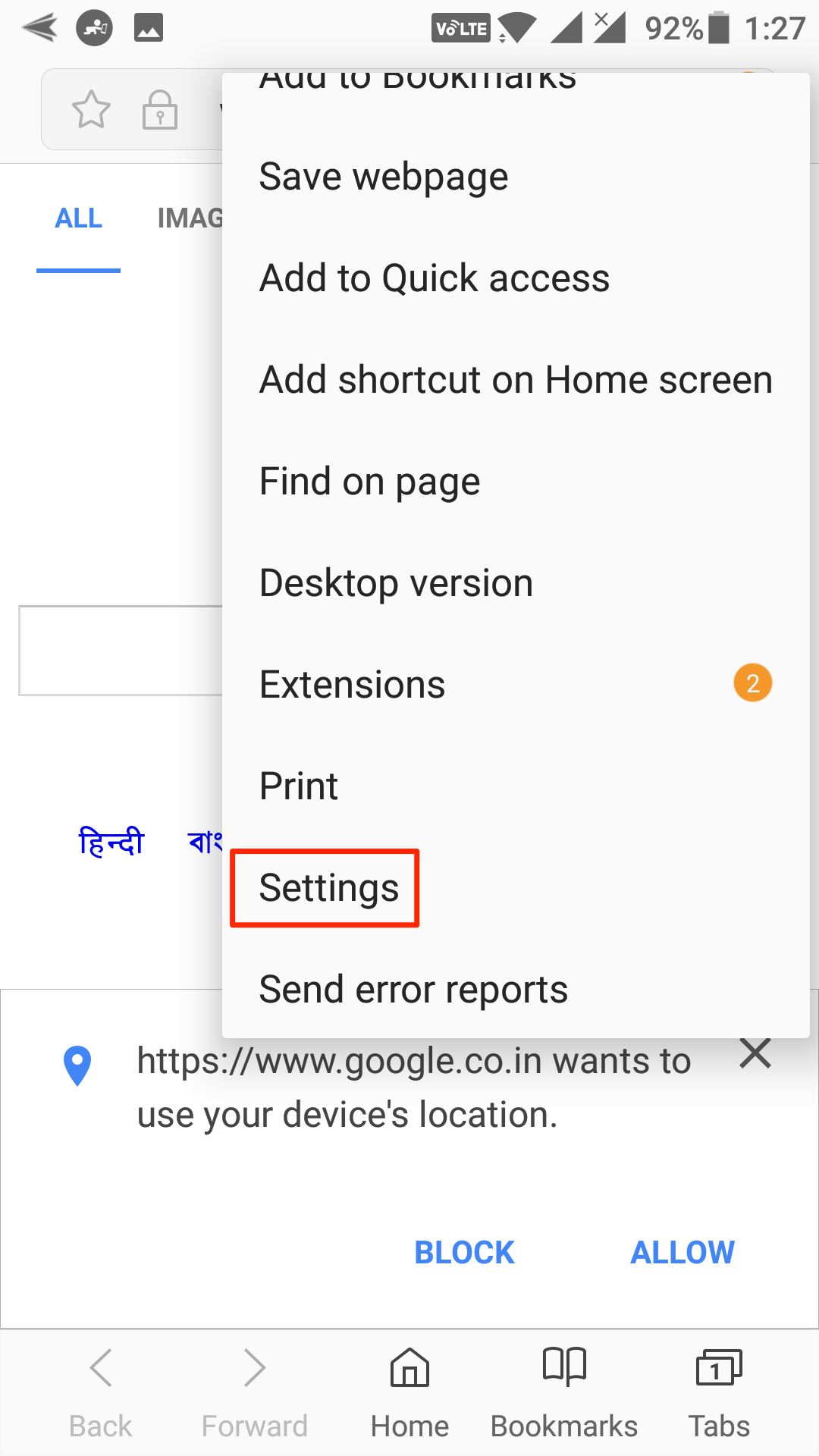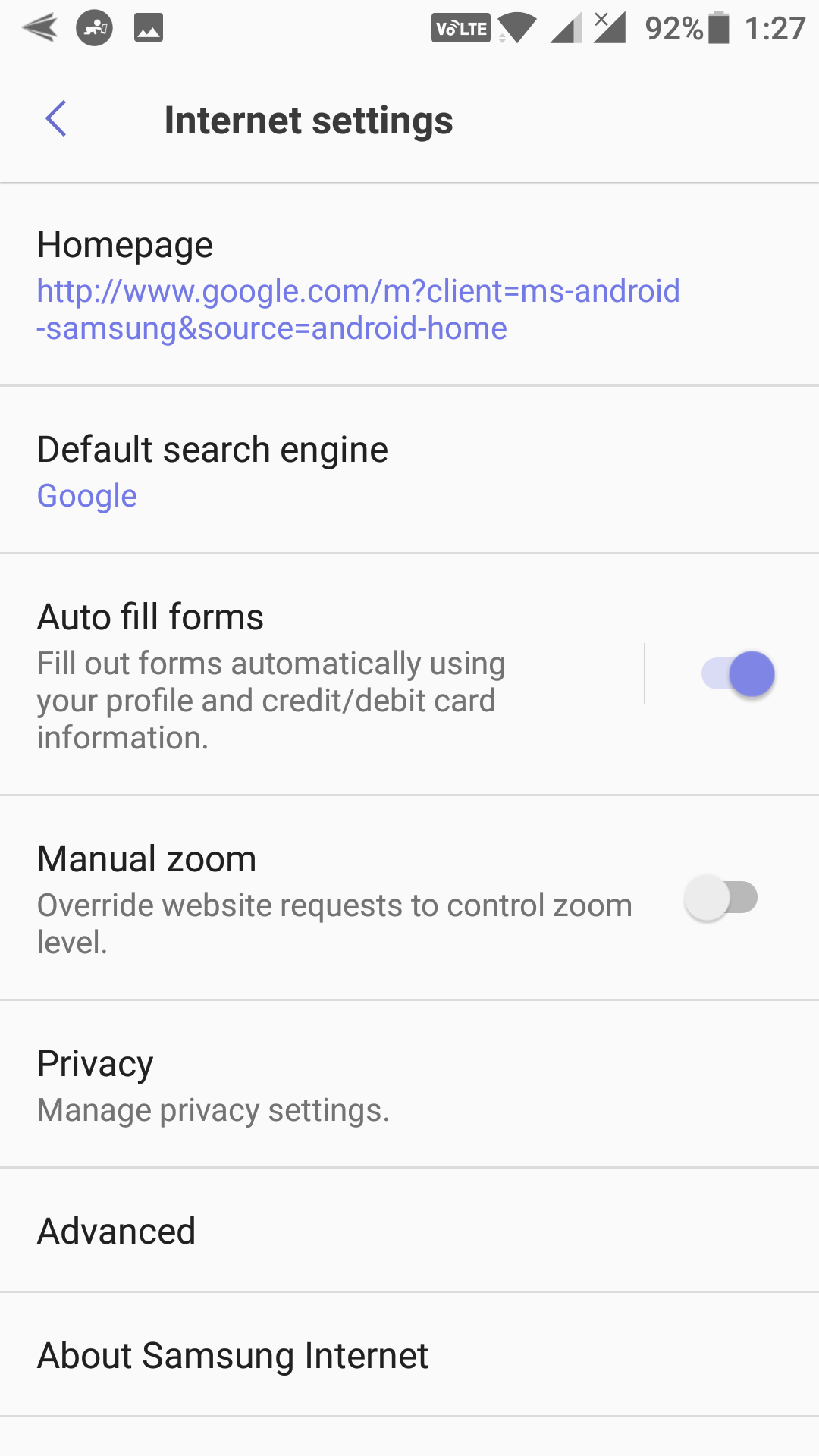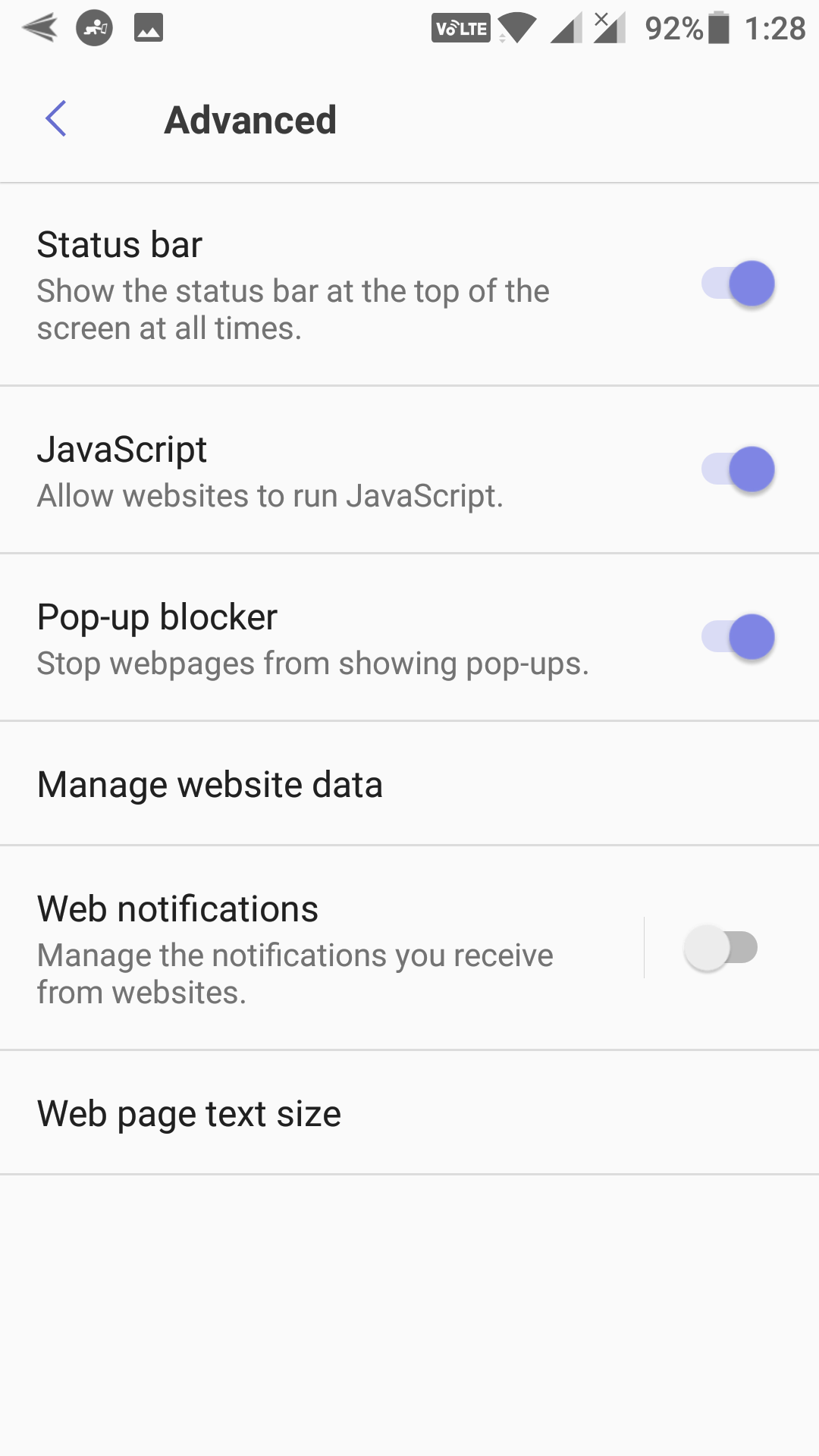Last Updated on May 30, 2021 by Mathew Diekhake
I still remember the day when got my first ever Android phone which was a Samsung Galaxy S2. The phone had Samsung browser that I really liked in those days before I switched over to Chrome.
The browser worked really great and it had all the features one would expect from an Internet browser. If you are missing the browser and you would like to get it on a non-Samsung phone, then you can do so now as the browser is available on the official Play Store as well as on other third-party websites for you to download and install on your device.
Once installed, you should be able to view the world from Samsung’s eyes. Here’s how:
Getting the Samsung Internet Browser on Your Android Device
To do the task, you will download the Samsung’s Internet browser from the official Google Play store, or you need to download it from a third-party source. Then, you will configure a few settings here and there so that it works as good as it does on the Samsung phones.
First of all, if you prefer to get the browser from the official sources, open the Play Store app on your Android device by opening the App Drawer and tapping on “Play Store.” When the store opens, search for and tap on “Samsung Internet Beta.” It takes you to the app page where you need to tap on “Install” to install the browser on your device.
If you do not see the browser in the Play Store for some reason, then you need to get it from a third-party website. For that, the unknown sources option must be enabled on your device, or you cannot install the browser on your device. To do that, head to “Menu > Settings > About phone” and tap on “Build number” for 7-8 times, and it unlocks the developer menu for you. Then, head back to the main settings menu and tap on “Developer options” which can be found at the bottom of the settings menu. Then, enable the option that says “Unknown sources” by tickmarking the box given next to it. After the Uknown Sources option is enabled, head over to a site like APKMirror to download the Samsung Internet browser for your device. Tap on the downloaded APK to install the browser on your device.
Once the browser is installed on your device, open your App Drawer and tap on “Internet beta” to open the browser.
When the browser launches, you can set to surf the websites you want. However, before you do that, you will want to adjust a few settings here and there so that it works exactly the way you want. For that, tap on three dots in the top-right corner and select the option that says “Settings.” It takes you to the browser’s settings panel.
The Settings panel should now be open on your screen. As you can see, there are several settings that you can adjust for the browser on your device. The first setting you will want to adjust is default search engine. Make sure it is the one that you usually use for your searches.
After configuring the basic settings, you will want to move to the advanced ones. To do that, tap on the button that says “Advanced” and the advanced settings menu launches.
In this menu, you can define whether the status bar should always be shown at the top, whether Javascript should be enabled, and you can also enable or disable pop-up blocker.
One of the things you can do in this browser is you can block unwanted content. The feature does not come built right into the browser but you can search the Play Store for content blockers, and those can be integrated with this browser to help you stay away from the content you do not want to see.
So, that was how you could get the Samsung Internet browser on your Android device.
You might also be interested in:
- How to Move Cursor Using Volume Keys on Android
- How to Add Screen Timeout Tile to Android Devices
- How to Control Volume Using Edges on Android
- How to Prevent Accidental Touches on Android
You can subscribe to our RSS, follow us on Twitter or like our Facebook page to keep on consuming more tech.