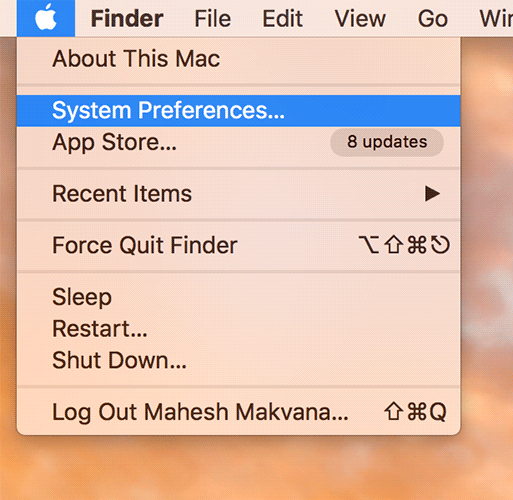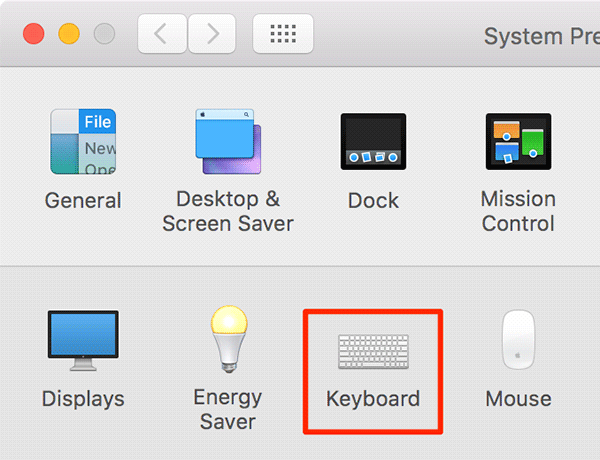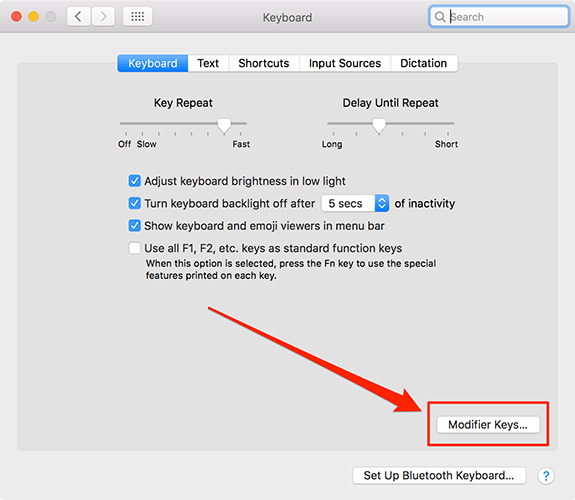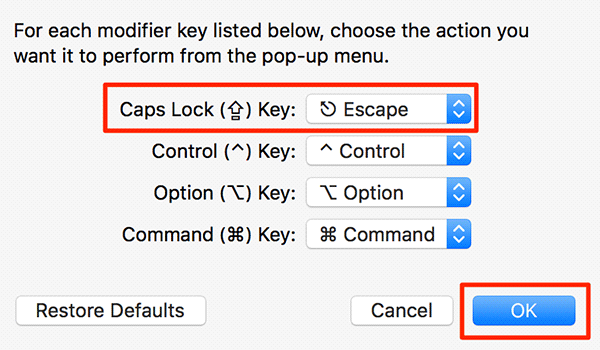Last Updated on November 14, 2019 by Mathew Diekhake
Apple has added a new element to the keyboards on this year’s Macs. The new feature is called Touch Bar, and it sits on the top of your keyboard where function keys used to exist. Yes, the function keys on your Mac are gone for good, and many of you may not like it, but that’s the bitter truth.
So what made Apple replace function keys with a Touch Bar? Well, the Touch Bar can also act as function keys as it’s dynamic and it changes according to what app you are using on your Mac. For instance, if you are using the Photoshop app on your Mac, the Touch Bar will show options related to the Photoshop app so you can get your work done with the app easily.
While you can always perform tasks that you used to show with function keys as the Touch Bar is capable of showing those keys on it, there is nothing that can replace the feeling of touching an actual button to do something. One of the most used keys on the function bar for many users is the Esc key. If you happen to be a programmer or someone who does coding, you would know how important the key was there on your keyboard. Unfortunately, it’s gone, and it does not seem to be coming back anytime with the Macs.
If you were a die-hard fan of the Esc key and you can’t live without it, well, there is a way to get it back. That does not mean we will help you add an actual physical Esc key to the keyboard on your Mac, but we will show you a way that will let you get the actual key back somehow.
In order to do this procedure to get the Esc key back on your Mac’s keyboard, you need to be running on the latest version of macOS. If you are on an older version, you will first need to update your Mac, or you won’t see any of the options to tweak that I am going to show you in the following steps.
Updating your Mac is as easy as clicking on the Apple logo in the top-left corner of your screen and selecting About This Mac followed by Software Update. If a new version of the OS is available, you will be able to download and install it on your Mac.
Once you are running the latest version of macOS on your Mac, you can go ahead and do the following steps:
Getting the Escape Key Back on Your New Mac
Here’s exactly what you are going to do.
In the following guide, you will do key remapping. Key remapping lets you remap a key so that it does a task that it was not built for. For instance, you can set the Caps Lock key to perform the task of the Escape key. This way, you will kill a key, but you will add a new key that did not exist on your keyboard at the same time.
Here’s how to remap the Caps Lock key so that it works as an Escape key:
1. Click on the Apple logo in the upper-left corner of your Mac’s screen and select System Preferences. It will take you to the panel from where you can change all the settings related to your Mac.
2. When the system preferences panel opens, you will see some options that you can adjust for your Mac. What we are looking for here is the option that lets you change keyboard settings. Click on the option called Keyboard, and you will be taken to the panel from where you can change keyboard related settings for your Mac.
3. When the keyboard settings panel opens, you should see the options that let you set how your keyboard works. What we are interested here in is the option that says, Modifier Keys. It is located in the bottom-right corner, and you need to click on it to open it.
4. The key modifier panel will open where you can modify the actions of various keys on your Mac. That is the place where you can define what key does what task on your Mac. By default, the options will use standard actions for the keys, but you can easily change them using the drop-down menus.
Since we are going to use the Caps Lock key as the Escape key, click on the drop-down menu for the Caps Lock Key option and select Escape. What you are doing here is telling your machine to use the Caps Lock key as the Escape key on your Mac from now on. Click on OK at the bottom to save the changes you just made.
5. Open an app or something that requires using the Escape key. When you need to use the key, just press the Caps Lock key on your keyboard, and it will act as the Escape key, and it will do whatever the Escape key would do if it were present. Your problem of not having an actual physical Escape key is now solved.
Although using another key as the real Escape key is not that great, at least you have something than nothing and you will just get used to it as the time passes. One thing to be noted here is that the Caps lock key is gone. The reason we chose the Caps Lock key instead of any other key was that it was the least used key on a keyboard. You can get the effect of the Caps Lock key using the Shift key on your keyboard anyhow, and we all know we don’t use Caps Lock too much on our keyboards.
In future, if you ever wish to get the Caps Lock key back on your Mac, then you can do so by heading to the keyboard settings panel and choosing the default option from the Caps Lock key’s drop-down menu, and you should be good to go.
So, that was how you could get the missing Escape key back on your latest Mac machine.
You might also be interested in:
- How To Convert PDF To DOCX Using Google Docs On Your Mac
- How To Get The Old Boot Chime Back On Your New Mac
- How To Change The Downloads Folder In Various Browsers On Your Mac
- How To See What Apps Are Using The Webcam On Your Mac
- How To Speed Up The Mail App On Your Mac
Have something to say? You can contribute to this tech article by leaving a comment below.