Last Updated on October 11, 2024 by Mathew Diekhake
One of the more common things Windows users install is a third-party backup tool because Microsoft Windows doesn’t provide this as a service and there are numerous very good third-party options taking the reins at making your backups easy for you. Backups are important for many people because they reduce the risk in losing data. One of the insecure things the digital world creates is data can be deleted, so it’s common for people to want to back data up.
WHAT IT IS
Genie Timeline Home 10 is one of the best backup tools for Windows if you want a light program that makes it easy to back up and restore data on your Windows computer. It also comes with military-grade encryption which means your data is stored as securely as possible. If you lose data on your Windows computer, you can open Genie Timeline Home 10, navigate to the restore section, check from the list of backups you want to restore, and restore the data.
DESCRIPTION
I opened the Genie Timeline Home 10 and started clicking arrows to begin setting up my backups. I got to a screen where I could select what parts I wanted to back up on my Windows computer via the Smart Selection section of the Genie Timeline Home 10 app, in the tiled interface shown in the screenshot below.
If I toggled to My Computer, it showed the traditional way to browse File Explorer and choose which locations and folders I wanted to be backed up. For my backup test, I chose to backup the full C:// drive and I didn’t make any changes to the selection via the Smart Selection screen in the screenshot above.
I then advanced to the next screen and chose to begin the backup. It showed how many items were still pending and I could estimate how long the backup would likely take with that info coupled with the file path of what it was currently spending time backing up. In the screenshot below, it took a while to back up one of the TV shows I had on my desktop, so the backup can take a long time if you have movies, TV, etc files that need backing up. Most of my files were backed up relatively quickly outside of the video files.
Once you have made a backup, you can open the Restore or Advanced Restore options from the main interface by clicking the link for either option. I could easily select one of the backups that had been created from the list and then choose to restore it. You need to open the Smart Selections folder or My Computer folder and select the backup you want restored.
Genie Timeline gives you the option to search for backups and check the backup summaries and backup history. You can restore any of the backups in the backup history section. In the left menu on this screen, you can choose what date via the day, week, or month, to help make it easier to find the backup you are looking for. For instance, if you know you had certain files on your computer last month, you may want to restore a backup taken during the last month, similar to how you would use system restore in Windows natively.
One of the features I liked with Genie Timeline Home 10 was the chance to receive email notifications so I didn’t have to open the app to know if my backups were taken and my data was safe; I could get Genie Timeline to let me know directly to my inbox after a backup was taken. The email also includes details about the backup that was taken.
CONCLUSION AND DOWNLOAD LINK
Genie Timeline Home 10 is one of the better backup tools for Windows in my opinion. It’s suitable for general people who work professionally but don’t necessarily need a huge range of features in a backup tool. Genie Timeline Home 10 keeps it very simple; anyone can use it, and it has important basic features, and that’s all most people need. The advantage of that is you aren’t as overwhelmed as you might be with other tools and the fewer features a program has, the lighter it is on your computer. Genie Timeline was actually so lightly stored on my computer that it didn’t register with a file size via Settings > Installed apps. That’s exactly what someone like myself looks for in an app.
- Price: $39.95
- Version reviewed: Genie Timeline Home 10 (build 10.0.3.300)
- OS requirements: Windows XP/ Vista/ 7/ 8/ 8.1/ 10/ 11; Pentium IV or equivalent and above or AMD equivalent; 1 GB RAM; 200 MB free disk space
- Download size: 12.6 MB
- Website: www.genie9.com/products/home-solutions/genie-timeline-home-10/
Submit your review | |

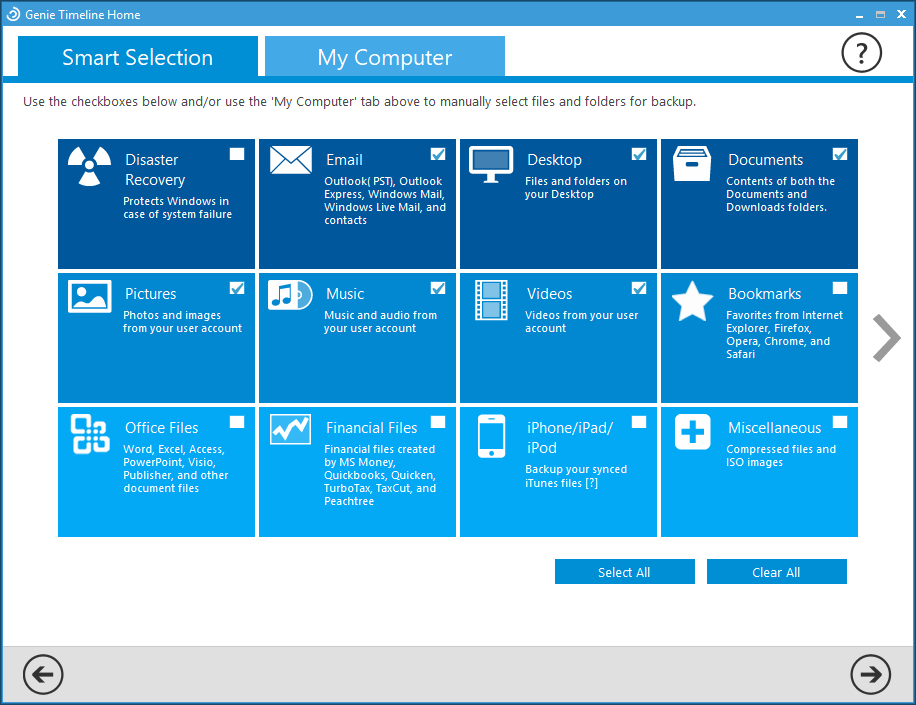
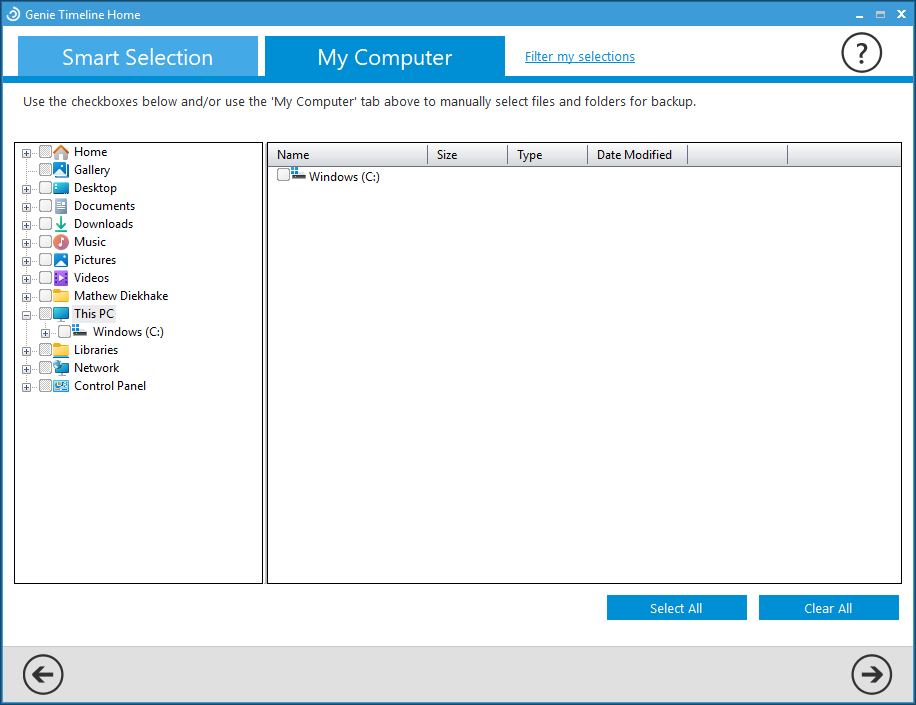
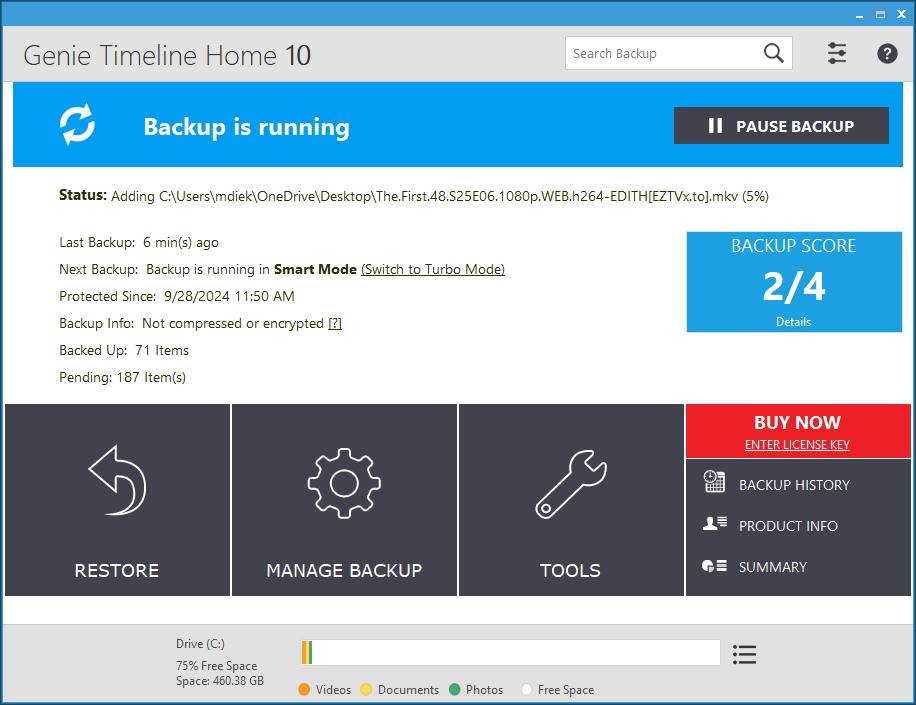
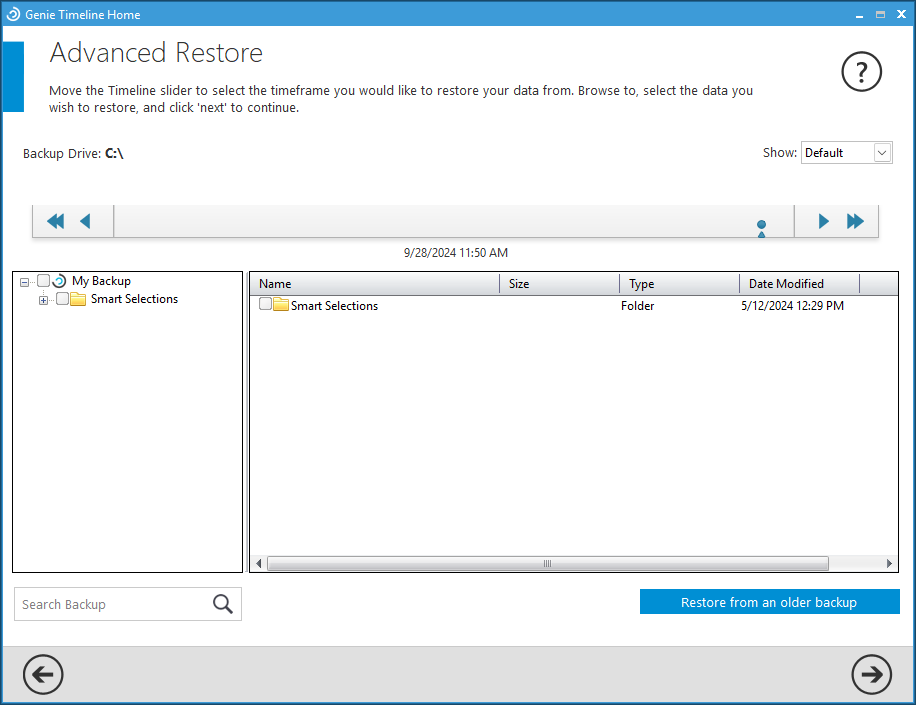
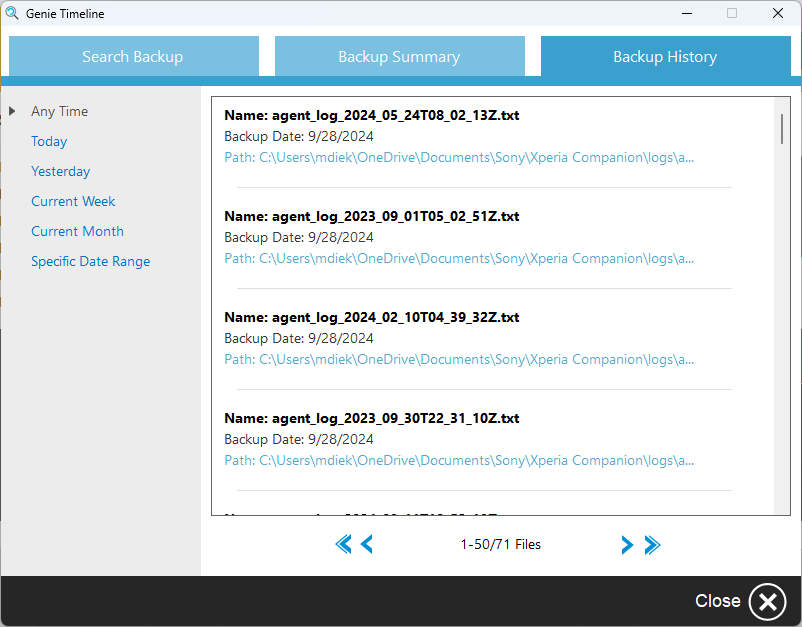
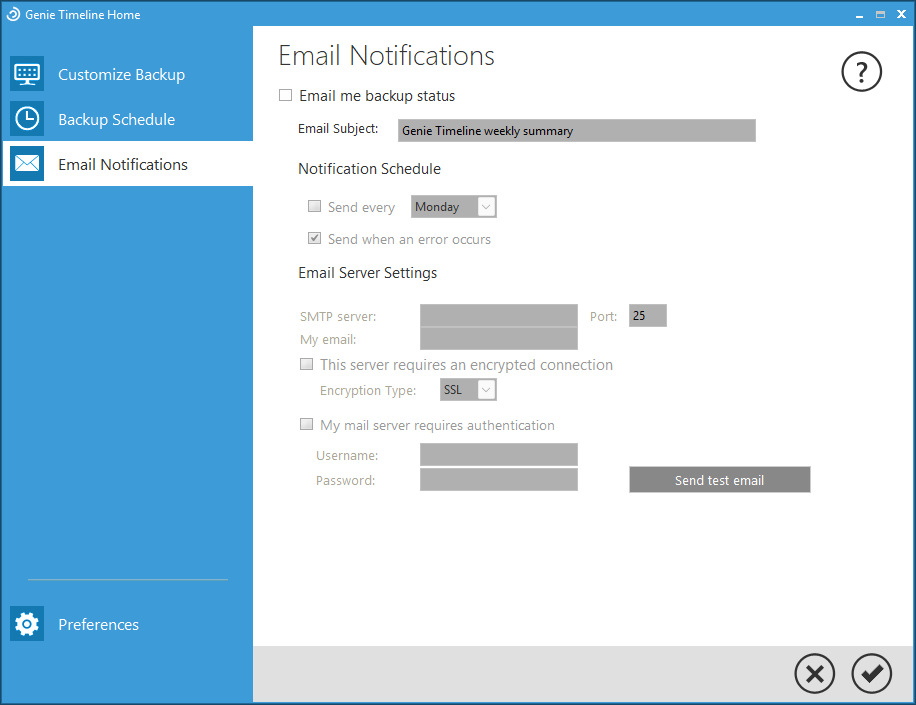
September 30, 2024 @ 18:59
I had a slight problem when uninstalling the Genie Timeline Home 10 app. When I went to uninstall it on Windows 11, it said the process went fine; however, the next time I opened the installed apps section, it was still there. So I went to uninstall it again and it said Windows cannot find it (and that there was an error). Of all the apps I have installed, I’ve never seen one not list the file size and this one didn’t.
As of today, it remains an entry in my Settings app as an app that is on my computer but cannot be found. My experience tells me that it could have been deleted and that a future version of Windows will correct the issue. But, notably, this issue occurred and I think it might be related to the app because it never showed me the file size upon the initial installation.