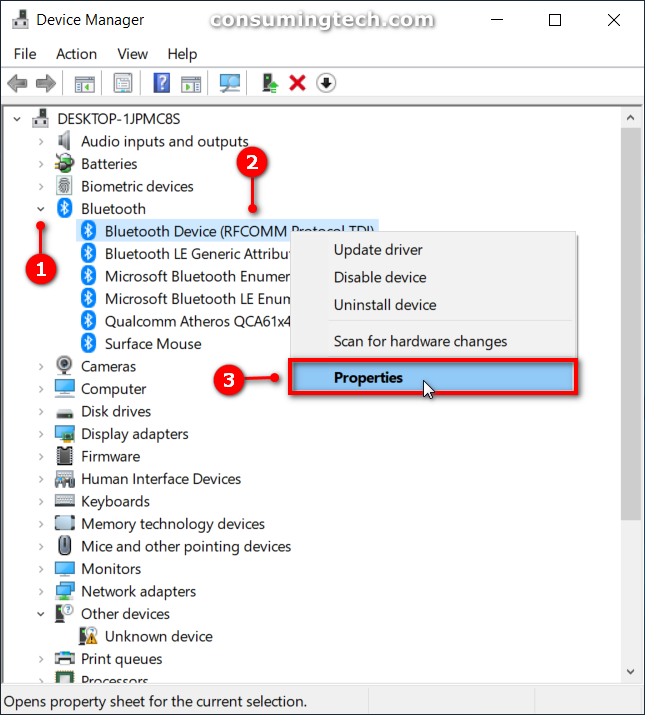Last Updated on December 26, 2022 by Mathew Diekhake
Bluetooth is a standard for wireless connection of computers and other electronic devices that are within close proximity of each other.
Modern versions of the Windows operating system come with Bluetooth support, but before you can use it, you’ll also need to have a device that supports Bluetooth as well.
Bluetooth comes with different versions, and each version comes with different features. You may need to know what Bluetooth version your computer is running so you know what features you can expect to find available when you connect your devices.
The key feature for the Bluetooth 4.0 for example, according to the executive director of the Bluetooth SIG, is the low-energy technology.
How to Find Bluetooth Version in Windows
1. Make sure that you have turned on Bluetooth first. See this tutorial to read all the different ways in which you can turn on or off the Bluetooth in Windows 10: How to Turn On/Off Bluetooth in Windows 10
2. Press the Windows logo + R keys to open the Run dialog and then type devmgmt.msc into the available field and click on the OK button.
3. From the Device Manager window, expand the Bluetooth and then right-click on the Bluetooth adapter of your choice and click on Properties from its menu.
Note: You can double-click on the Bluetooth adapter instead of right-clicking and it brings up the same Properties dialog.
4. Select the Advanced tab at the top of the Bluetooth dialog box and then look for the firmware version.
5. You can click on the OK button to close the dialog when you’re finished.
That’s all.
Related Tutorials
- How to Turn On/Off Bluetooth in Windows 10
- How to Open Settings in Windows 10
- How to Open Win+X Quick Link Menu in Windows 10
- How to Change Power Plan Settings in Windows 10
- How to Open Control Panel in Windows 10
- How to Turn On/Off ‘Show All Folders’ in Windows 10 Navigation Pane
- How to Turn Windows Features On/Off in Windows 10
- How to Exclude Folders from File History in Windows 10