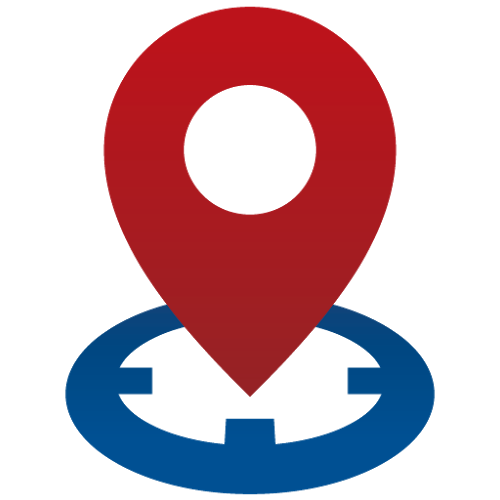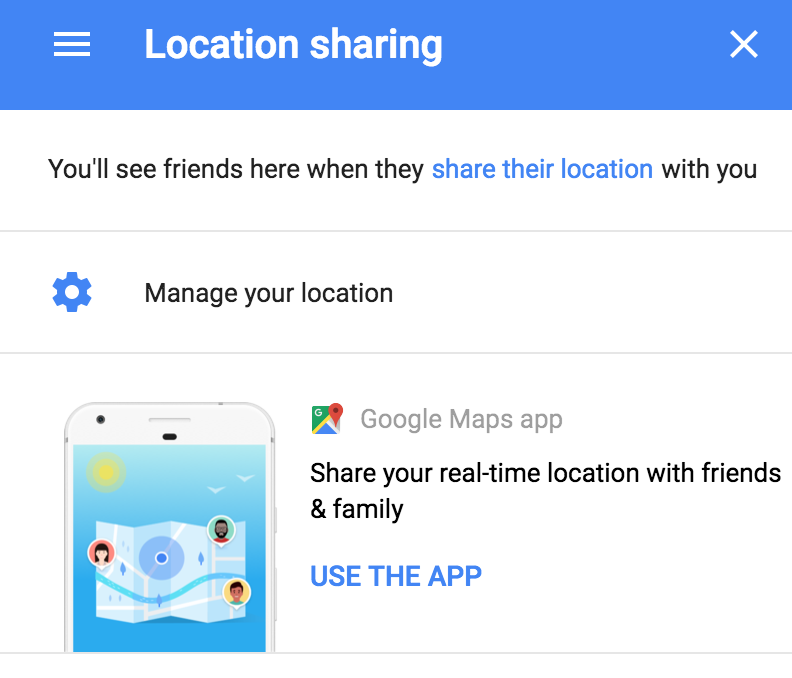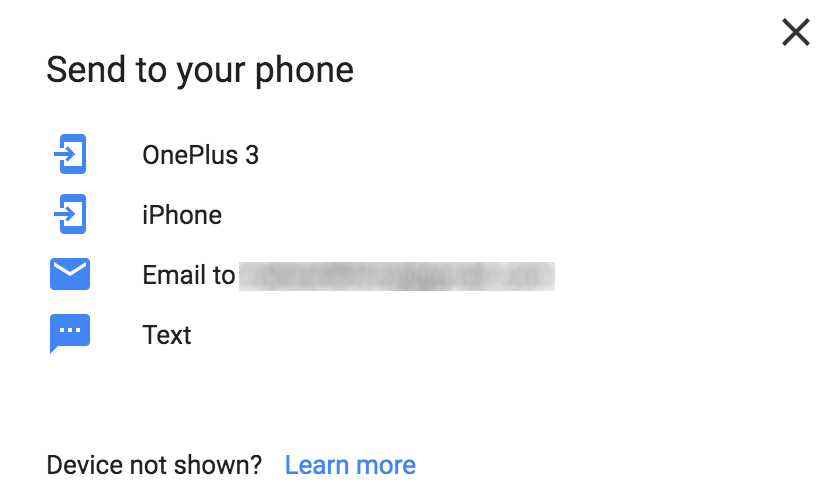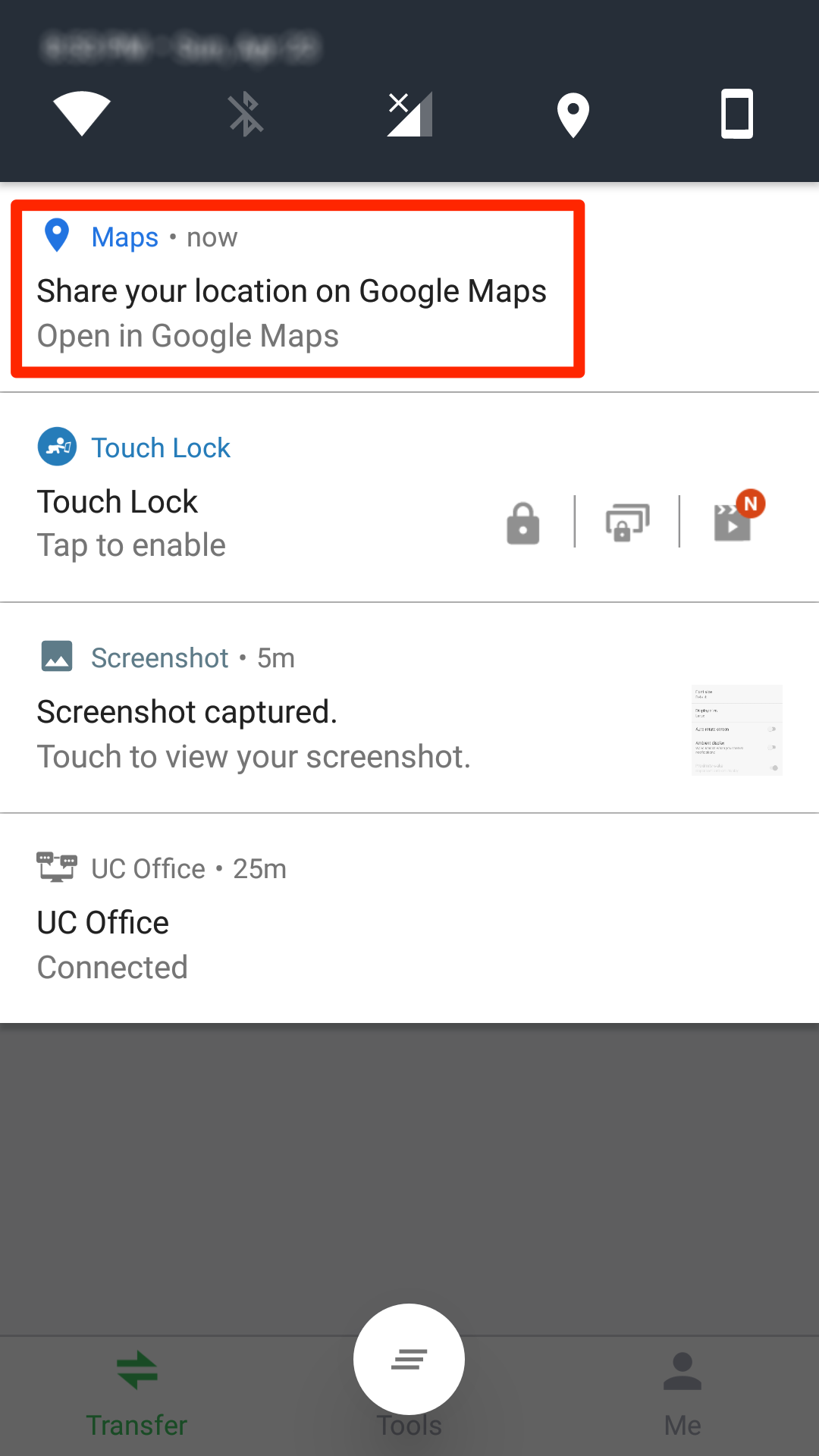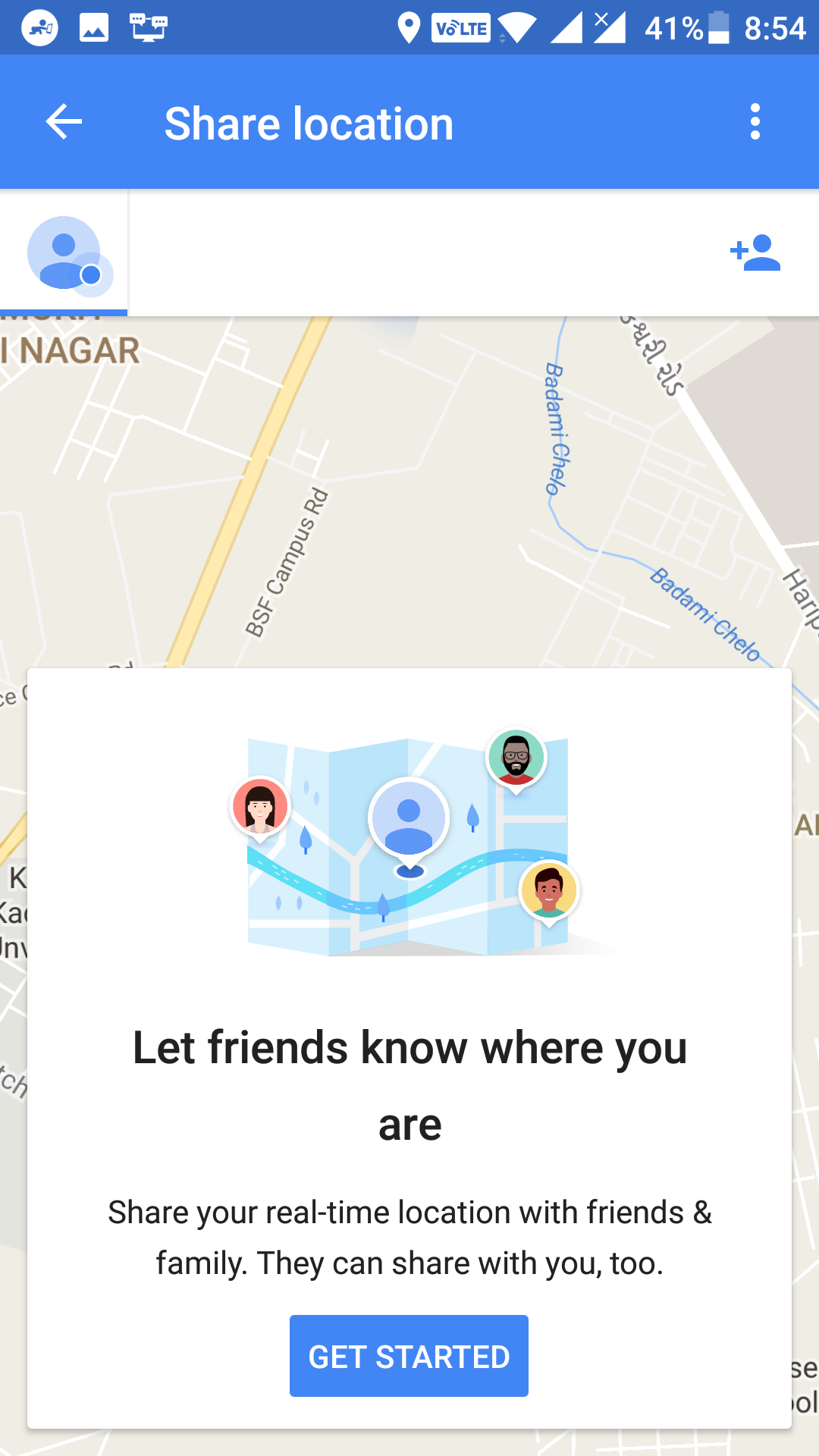Last Updated on May 30, 2021 by Mathew Diekhake
If you are someone who goes out too often, you will want to enable a feature that allows your chosen people to track your location on Google Maps. That way, your loved ones will always be aware of your whereabouts, and they should be able to do something in case you go missing as they will have your location data.
Keeping that in mind, Google has added a feature in its Maps app that allows you to share your location with the chosen people. That way, you can have others track you where you are going, and you can also choose for how long you want them to track you.
Many users see that the feature is not available in the Google Maps app on their devices. If you don’t see it, you have a way to enable it, and the following guide shows just that.
Enabling Location Sharing in Google Maps for Android
To do the task, you need access to a desktop because you will be first using the desktop version of Google Maps to enable an option and then you will come back to your device to get access to the location sharing feature. Here’s how you can do that:
First of all, open a web browser on your desktop and head over to the Google Maps website. Make sure you are logged-in to your Google account and also ensure that this is the Google account you are currently using on your Android device.
After confirming that you have signed-in to your Google account, you will see the standard Google Maps screen. On this screen, you will find an option saying location sharing in the left panel. What you need to do here is tap your finger on the link that says “Use the app” that then allows you to enable location sharing in the Maps app on your device.
When you click on the link in the previous step, you are asked what device you would like to use it on. The screen shows all of the devices that are linked to your Google account. From the list, click on the device you would like to enable location sharing on, and Google then takes care of the rest for you.
As soon as you click on your device in the above step, you will get a notification on your Android device. Pull down the notification and tap on it. It launches the Google Maps app on your device.
As soon as the Google Maps app opens, you will find that you now have the location sharing feature available in the app. The feature was not available the last time you launched the app, but it is now available all thanks to the desktop trick.
Now that the location sharing feature has been enabled in the Google Maps app on your Android device, you may want to try it to see how it works. You can choose people whom you want to share your location with and for how long. The duration feature lets you pick a time frame during which your location will be shared with the chosen users.
The desktop trick was a one-time thing. From now on, you can just share your location right from your device as the feature has been enabled in the app on your device and it will not go away.
So, that was how you could enable location sharing in the Google Maps app for Android.
You might also be interested in:
- How to See the Photos You Have Liked in Instagram for Android
- How to Download Instagram Photos on Android
- How to Send an Empty Message to Someone in WhatsApp
- How to Turn Off the Ambient Display in Android
- How to Turn Off the Traffic Notifications in Android
You can subscribe to our RSS, follow us on Twitter or like our Facebook page to keep on consuming more tech.