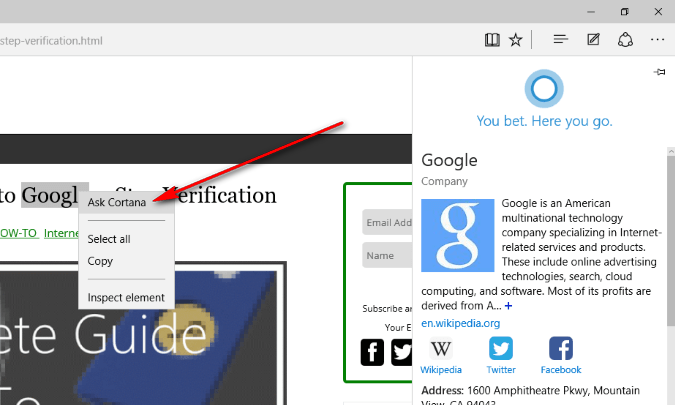Last Updated on November 15, 2019 by Mathew Diekhake
Cortana is the Windows virtual assistant that was supposed to spice up the Windows operating system and offer direct competition to Apple’s Siri. The difference with Apple’s Siri is that it was groundbreaking for mobile devices whereas Cortana is groundbreaking for the desktop environment. Some people love what Cortana does, and others are uninspired or haven’t even bothered testing her out yet.
Microsoft did not shove her down people’s throats and force people into using her, so unless you have consciously taken her for a test run you too might not be getting the most out of Cortana. For example, you might not be aware, yet that Cortana helps with setting reminders, use language for searching, identifying what song is playing in the background, surf the web with Google, track flight information, check the weather, find facts quickly and even get directions just like the infamous Siri was good at.
Cortana can operate from the Windows operating system itself without having to rely on having web pages open, but she is also useful from the new Microsoft Edge web browser that just came about in Windows 10. The main reason why Cortana is useful on both a desktop and Windows phone is that of the Edge browser that integrates the two f them. However, before you can make use of Cortana in the web browser you first need to enable Cortana in the Edge browser.
How to Enable Cortana in the Microsoft Edge Browser
1. Start by setting up Microsoft Windows Cortana virtual assistant if you haven’t done that already.
2. Open up the Microsoft Edge web browser by clicking on the E available from the taskbar and then click on the three-dotted menu icon available in the top right corner which is the access to your Edge settings.
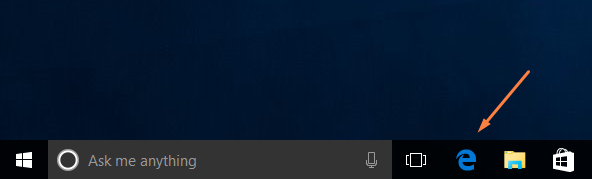
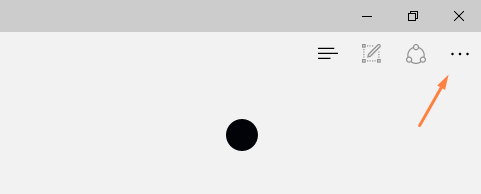
3. Click on Settings.
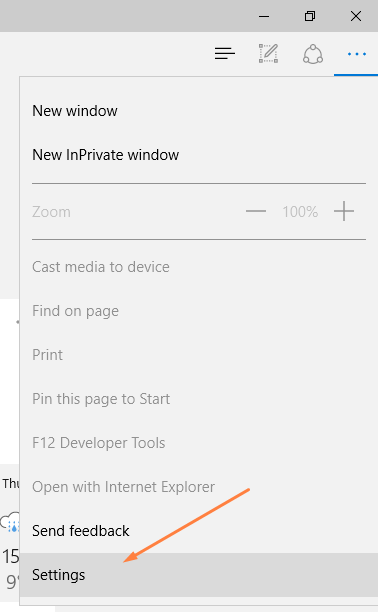
4. Click on the View Advanced settings option from within the Settings.
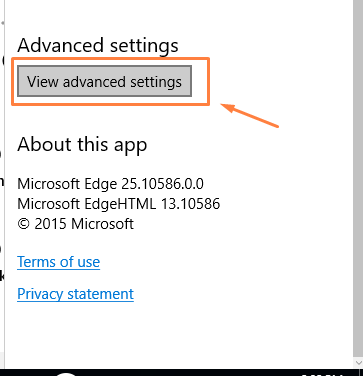
5. Look for the Have Cortana assist me in Microsoft Edge setting and adjust the toggle to the on position.
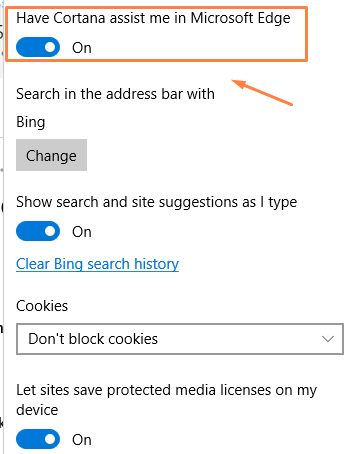
6. Navigate out of the Settings and check it out because it is now working. Some sites show that there is a blue ring to the right side of the address bar when they have it working, but from my experience, that is not the case.
7. Cortana level of expertise is limited when using it within the Edge browser, but she is still useful. For example, you can type the word “weather” and then ask her Cortana what the weather and the screen folds down with the weather in your area.
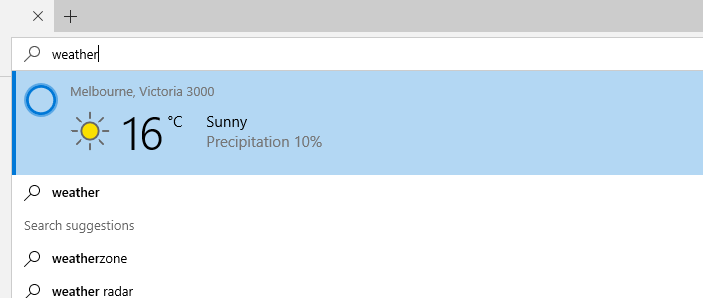
In conclusion, that is how to enable Cortana from the Microsoft Edge browser and start using her as your virtual assistant to help wit things like finding out the local weather report in your area, what the stock prices are doing, the sports scores for all your favorite teams and more.