Last Updated on October 11, 2024 by Mathew Diekhake
There are Microsoft Windows tools for backing up data and then there are tools made to clone entire hard drives. If you don’t want any customization options and you know for sure that you want to clone a whole hard drive, you can do that with EaseUS Disk Copy Pro. One of the most common reasons people want to install EaseUS Disk Copy Pro is if they have a computer they wish to keep but the hard drive on it needs replacing. In such cases, they use EaseUS Disk Copy Pro to clone the old hard drive to the new hard drive, insert the new hard drive, and then start using it on the same computer they always had. When they do this, they can start using the computer as usual right away without having to reinstall anything, including the Windows operating system itself.
Though it is rare for a hard drive disk to break down before you want to replace the full computer nowadays (because they last a long time now), some people want to upgrade their SSD/HDD drives with better ones than the ones that came with their computers originally. EaseUS Disk Copy Pro is most often used by such people.
WHAT IT IS
EaseUS Disk Copy Pro is a tool that clones your entire hard drive which is useful when you are changing hard drives and want to restore all data at once. When you clone a hard drive, you can install it on another hard drive and you won’t have to reinstall any data including the operating system when you boot it up for the first time on a computer. With EaseUS Disk Copy Pro, you can also create a bootable disk which is what you need to install the data onto the new hard drive.
DESCRIPTION
The EaseUS Disk Copy Pro interface had disk mode, system mode, partition mode, create a bootable disk, and batch mode down the left menu. This left menu doesn’t sit flush with the rest of the window; it sticks out from the window, perhaps to help add emphasis and draw attention to it. When disk mode is selected, it automatically shows you the disks on your computer under the “Please select source disk” heading at the bottom of the window. Once selected, I clicked on the Next button in the bottom right corner of the window and then connected my second hard drive to the computer and prepared it to copy. From the following screen, I could then select to copy the hard drive to the new hard drive. One issue I had with Disk Mode was that if I needed to go back a step, there was no navigation for it. I couldn’t even close the app and reopen it. I either had to connect a new disk (hard drive) or copy the partition. Some people might not have a disk and they might not want to copy the partition right away either.
You can also copy a partition rather than the full disk at once by selecting partition mode from the left menu and then under where it says “Please select a course partition,” selecting the partition you want to clone.
You will need to create a bootable disk to transfer your cloned disk or partition to the new disk/hard drive. Thankfully, you don’t need to source other software on how to do that because it’s also built into EaseUS Disk Copy Pro. Just select Create a bootable disk in the left menu and it will walk you through the steps. You can choose between creating a bootable disk via USB, CD/DVD, and an ISO file. It shouldn’t matter how you choose to clone your disks when it comes to creating a bootable disk for it because the clone is occurring in the same program as the bootable disk that is being created. However, ISO files are traditionally favored and it was the default option selected here also. The USB is useful if you need to transfer it to another computer later.
Batch mode lets you copy the source settings and copy the target settings. This means you can do things like create an image after starting the service.
CONCLUSION AND DOWNLOAD LINK
I thought EaseUS Disk Copy Pro was easy to use and understand in general. I wished for better navigation to go back at times, but I could also get out of these situations by selecting one of the options available on the screen. For instance, if you click “Next” too many times in disk mode, you can select the option to connect a new disk and when you don’t do it, it will automatically direct you back to the screen that lets you navigate again. I liked the inclusion of being able to create a bootable disk. I know that many people search for how to reinstall Windows on a bootable disk with things like the Media Creation Tool, so to have it included makes it easier. It will also mean you won’t have to worry about compatibility issues since everything is happening inside EaseUS Disk Copy Pro all at once (the disk or partition cloning and the creating a bootable disk).
- Price: $39.90
- Version reviewed: EaseUS Disk Copy Pro v6.0
- System requirements: Windows 7, 8/8.1, 10, and 11 (32-bit and 64-bit)
- Download size: 76.7 MB
- Website: easeus.com
Submit your review | |

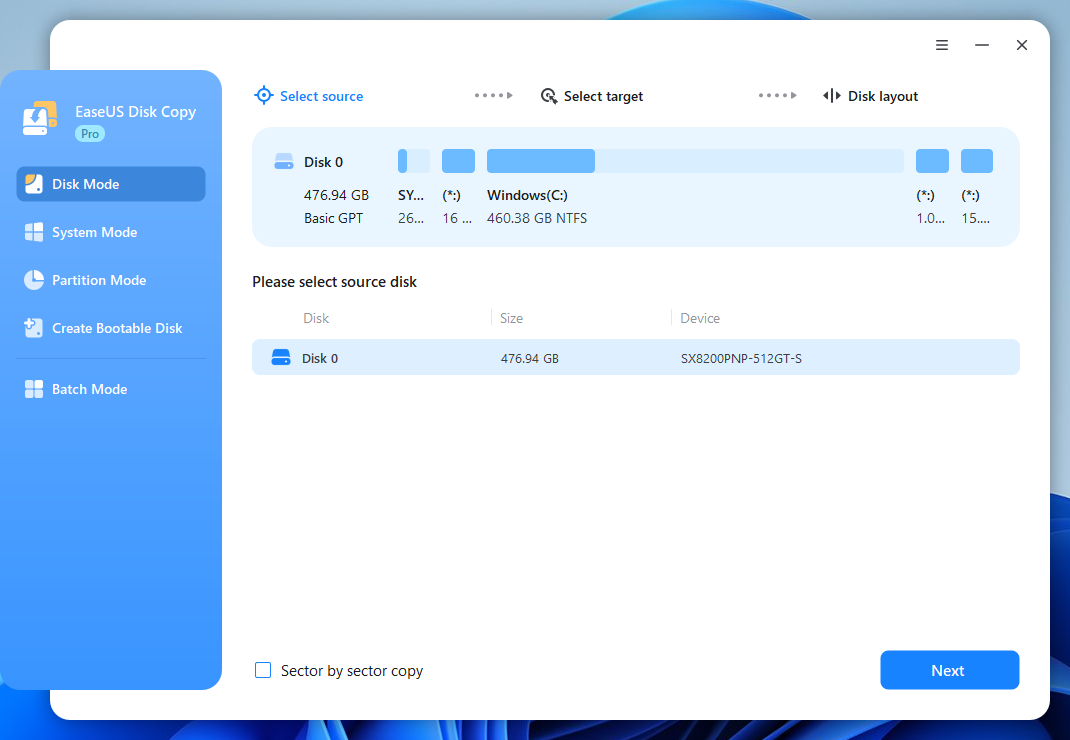
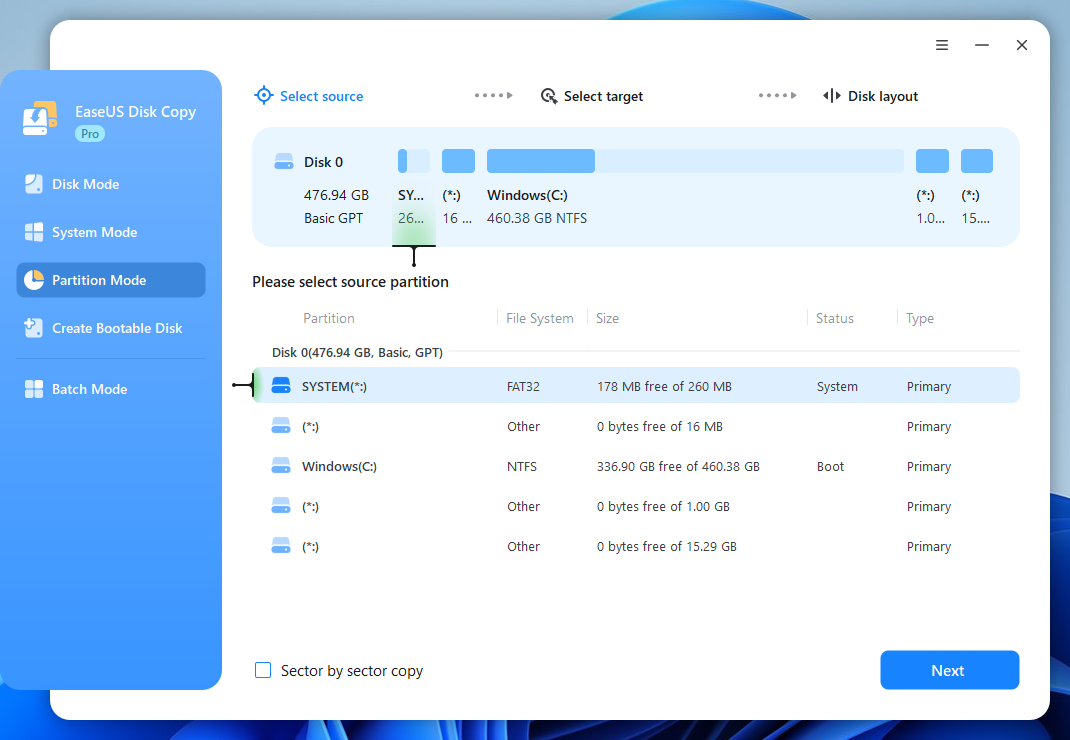
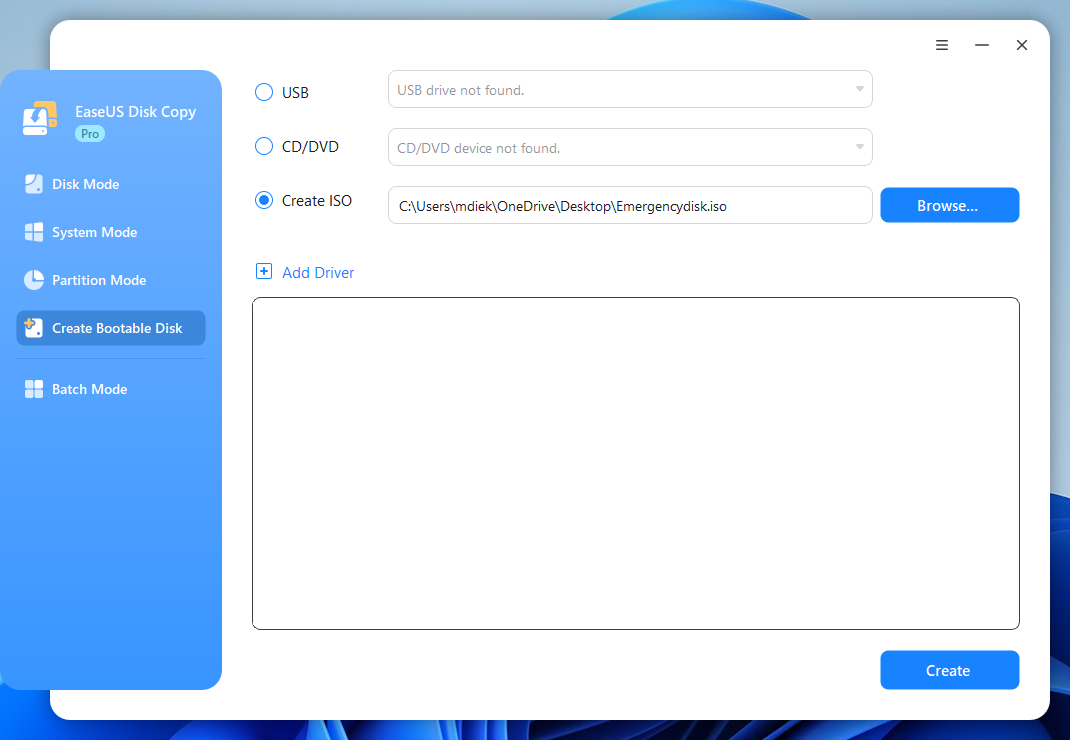
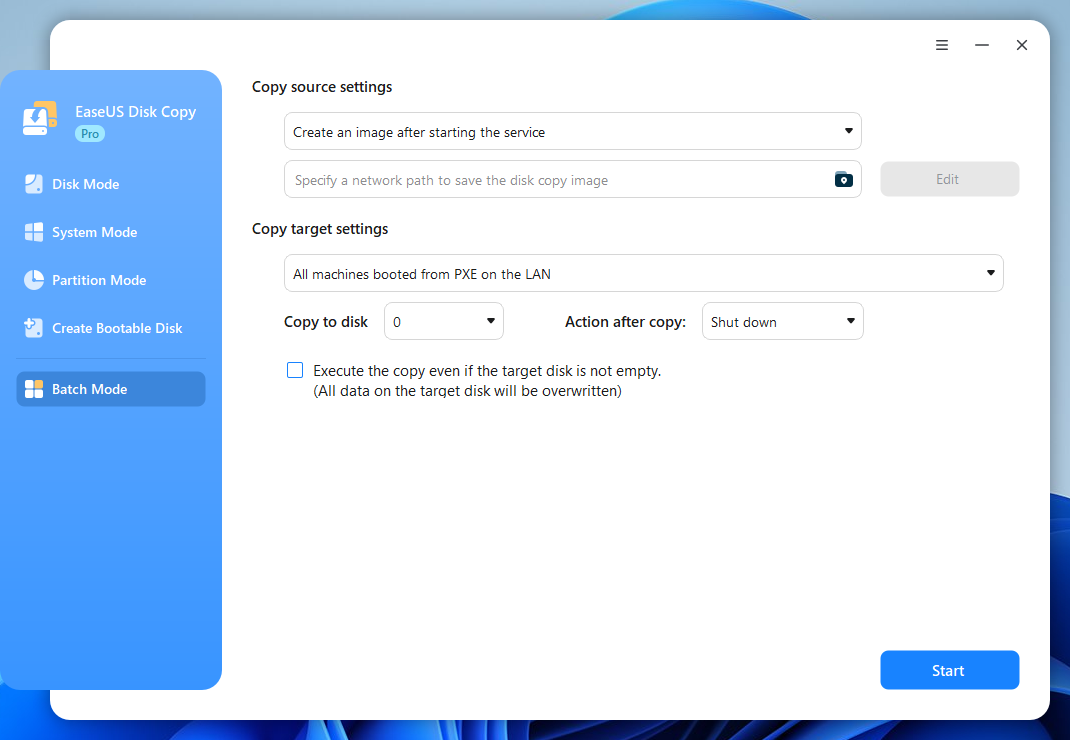
October 1, 2024 @ 18:15
When I went to uninstall EaseUS Disk Copy Pro from my Windows 11 computer, the app didn’t show up in the Settings app under Installed apps. It’s the second time this week an app has not acted as I would have expected in the Installed apps section. I don’t know whether it’s Windows’ fault or the app’s, but I’m documenting it here nonetheless. Is it possible to install an app, have it on your desktop, and for it not to show up in the Installed apps section of the Settings app because it’s not supposed to? If so, it’s the first I have heard of it.